Sage has introduced a Client Side API in Sage CRM v7.2. In this blog post, we will explain a feature which is used to add a Print button on screen. This button is used to print the entity information.
New Stuff: Apply Desktop Theme for Sage CRM Tablet Version
Let’s consider that you want to add a Print button on the Opportunity entity screens and print relevant information. Here are the steps that you need to follow.
1) Login to Sage CRM.
2) Navigate to below path.
Administration | Customization | Opportunity.
3) Navigate to Screens tab and click on the Opportunity Top Content screen.
4) Copy and Paste below code into the Custom Content section of screen.
<script>
crm.ready(function()
{
crm.addButton(“print”);
})
</script>
5) Click on Save button.
Once done, navigate to opportunity summary screen and you will find Print button added to the Summary screen. Refer below screenshot.
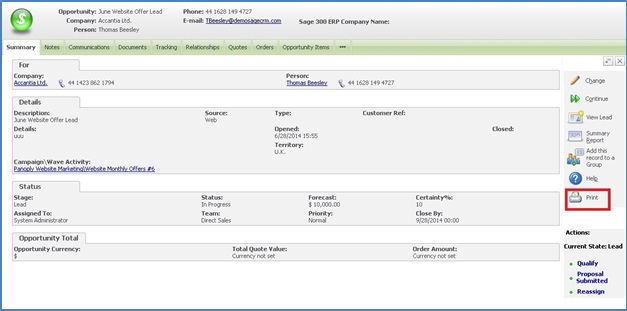
On click of Print button, Print Preview screen will get popped up in a new window as shown below.
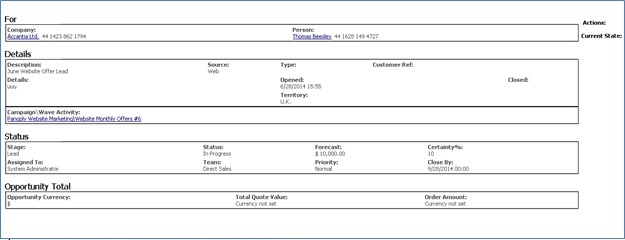
You will observer that the same Print button has been added on other tabs of an Opportunity. Refer below screenshot of Notes tab.
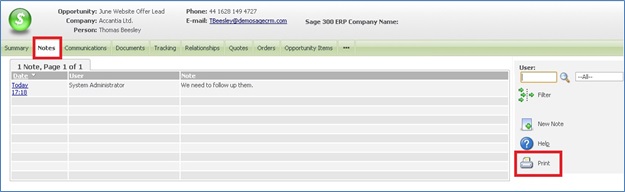
User can add Print button to any other entities so that entity information can be easily printed.
Also Read:
1) Display Background Color on Required Fields in Sage CRM v7.2
2) Information and Error Message feature in Sage CRM v7.2
3) Features of Outlook integration with SageCRM 7.2
4) New js Folder in Sage CRM v7.2
5) Report Columns are now loaded in Alphabetical Order – Sage CRM 7.2
Sage CRM – Tips, Tricks and Components
Explore the possibilities with Sage CRM insights through our comprehensive blogs. As a leading Sage partner, Greytrix helps businesses maximize their Sage CRM potential with its rich expertise and immense knowledge. Here, you will find blogs that feature expert advice, tips & tricks, best practices, and comprehensive guides on customizing and configuring Sage CRM for your business. Stay informed with our regular updates and expert insights!


Pingback: 789club
Pingback: เกมสล็อต ได้เงินจริง 888
Pingback: โปรโมชั่น
Pingback: BAU iraq
Pingback: บอลสเต็ป คืออะไร
Pingback: MLM buisness
Pingback: lazywin888
Pingback: LavaComplex88
Pingback: พิมพ์การ์ดงานแต่ง
Pingback: รีวิวเกมสล็อต
Pingback: หวยที่ให้บริการผ่าน เว็บ หวย24ออนไลน์
Pingback: โคมไฟ
Pingback: Forest Treasures
Pingback: หนังโป๊ซับไทย