Sage CRM can be accessed through Mobile Devices like iPhone, iPad and Tablets. User Interface of Sage CRM varies based on the settings applied. The look and feel of Sage CRM on-premise edition is as shown below.
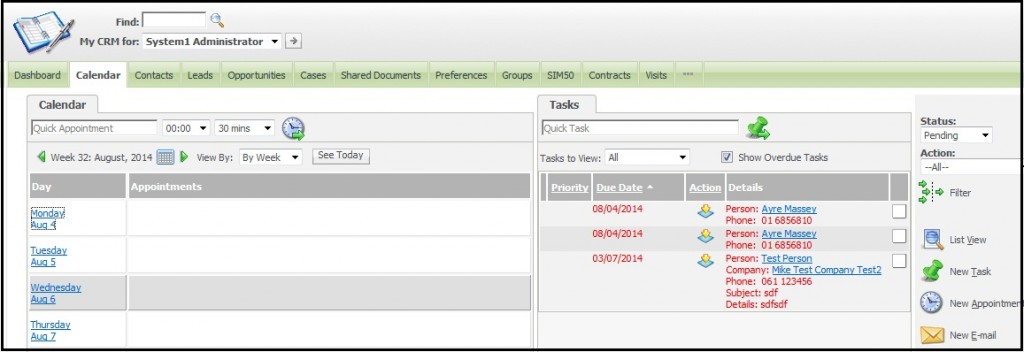
New Stuff: Changing Link text of URL fields
When Sage CRM is accessed through Tablets, the user interface looks as shown below.
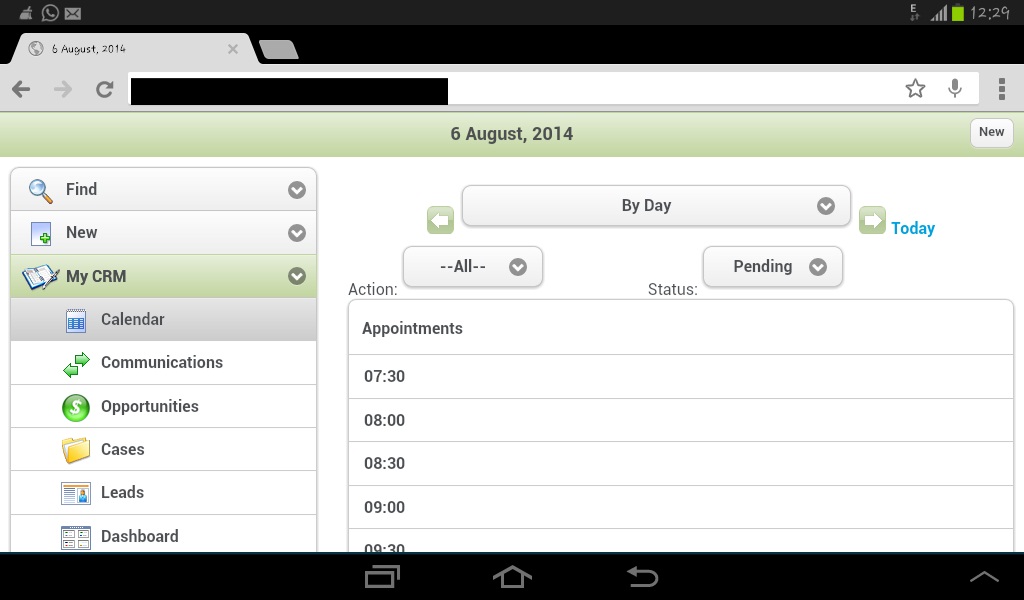
Users can apply Desktop version look and feel to Sage CRM when accessed through Tablets. Follow below steps to achieve the same.
1) Login to Sage CRM and select Preferences tab under My CRM.
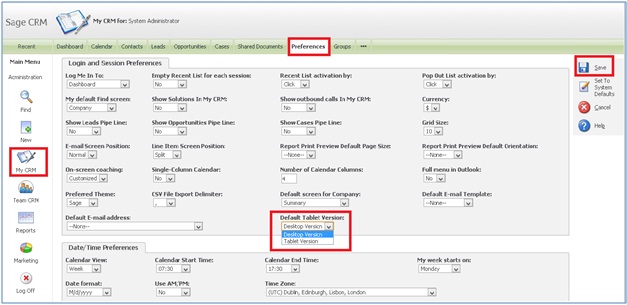
2) Click on Change button and set Default Tablet Version as Desktop Version.
3) Click on Save button.
4) Login into Sage CRM through Tablet and you will observe Sage CRM look and feel is same as that when accessed through Desktop version.
Also Read:
1) Associate Company and Persons to Primary entities in Sage CRM for Mobile
2) Identify Sage CRM Administrator users
3) User Administration and Info Admin Rights
4) User Configurations in Sage CRM
5) User’s Home Territory and Assigned to rights in CRM
Sage CRM – Tips, Tricks and Components
Explore the possibilities with Sage CRM insights through our comprehensive blogs. As a leading Sage partner, Greytrix helps businesses maximize their Sage CRM potential with its rich expertise and immense knowledge. Here, you will find blogs that feature expert advice, tips & tricks, best practices, and comprehensive guides on customizing and configuring Sage CRM for your business. Stay informed with our regular updates and expert insights!


Pingback: lsm44
Pingback: myplay168
Pingback: กระเบื้องปูพื้น ภายนอก
Pingback: pgslot168
Pingback: tải no789
Pingback: 116lotto
Pingback: ชุดยูนิฟอร์ม
Pingback: Movewinbet รีแบรนด์มาจาก MAWINBET
Pingback: สล็อตมาแรง คืออะไร ?
Pingback: หวยเวียดนาม 3 ประเภท มีอะไรบ้าง ?
Pingback: pakong188
Pingback: ผลบอล888
Pingback: อาชีพสร้างรายได้
Pingback: assistência informática lisboa
Pingback: SBOBETCLUB168
Pingback: pgslot
Pingback: พิมพ์ใบปลิว
Pingback: mines game download apk
Pingback: 7 Slots
Pingback: face exercise
Pingback: ประกันชีวิต
Pingback: freshbet
Pingback: Aviator slot
Pingback: เครื่องเป่าแอลกอฮอล์
Pingback: เว็บตรงฝากถอนง่าย