Interactive dashboards add up to overall look and feel through which data is rendered to management users. Dashboards help review team’s performance over the time. However some users may want specific dashboards like Leads that are assigned to them only. Yes this is similar to Leads pipeline however I may want to keep tab on all high priority leads on my dashboard. Here is how you can quickly design such user specific dashboards.
New stuff: Migration of Act! Groups in Sage CRM
1. First step is to create a view for the data you want to look at. For example create SQL view on Lead entity with high priority leads. Set this view as Reports view.
2. Create new report based on this view named “High Priority Leads”. At the time of creating this report make sure to check the checkbox named “Filter by Current User” as shown below.

3. Now on your dashboard create a List gadget for Lead entity. On step 2 of 5 while creating dashboard select the report that you have created.
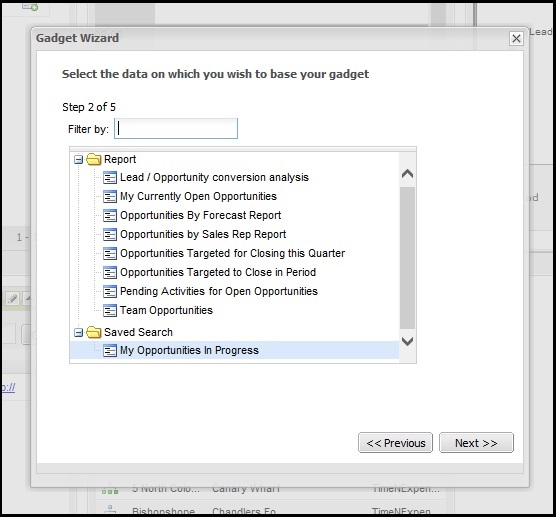
4. Adding this gadget to Sales Dashboard, every sales user will be able to see only his high priority leads.
5. As you see in above screenshot it can also be done using saved search. User can find Leads assigned to him and in High priority through Find Lead option. Then save the search criteria. These Saved searches are available at the time of creating gadget under “Saved Search” section.
Also Read:
1) Customer Dashboard with LinkedIn search
2) Sage 300 Order Details in Sage CRM Dashboard
3) Interactive Dashboards to help day to day CRM tasks
4) Create Linked Gadgets to get related information on CRM Dashboard
5) Show Chart Block On Classic Dashboard
Sage CRM – Tips, Tricks and Components
Explore the possibilities with Sage CRM insights through our comprehensive blogs. As a leading Sage partner, Greytrix helps businesses maximize their Sage CRM potential with its rich expertise and immense knowledge. Here, you will find blogs that feature expert advice, tips & tricks, best practices, and comprehensive guides on customizing and configuring Sage CRM for your business. Stay informed with our regular updates and expert insights!


Pingback: Michael
Pingback: Jaxx Liberty
Pingback: เกมส์อีเว้นท์
Pingback: live chat
Pingback: Massage
Pingback: Jun88 เว็บพนันออนไลน์
Pingback: H Sod แทงหวยออนไลน์ 24 ชั่วโมง
Pingback: couples massage
Pingback: usa89
Pingback: Site
Pingback: ufa789
Pingback: rich89bet
Pingback: สมัครเน็ต ais
Pingback: Debra
Pingback: สั่งของจากจีน
Pingback: go now
Pingback: clothing manufacturer
Pingback: Magic Mushrooms for Sale in Oregon USA
Pingback: หาพนักงานไอทีชลบุรี