Using our GUMU™ integration user can create Orders, customers and AR invoices using the default values such as Terms code, Tax schedule, salesperson etc. in Sage CRM. Later user can promote this order, customers or invoices created in Sage CRM to Sage 100. However, while creating order for Miscellaneous items, at some instance user may not be able to promote orders due to warning message mentioned below:
– The miscellaneous item is not available for use in the S/O module.
– The Cost of Goods Sold Account is required. $
– The Sales Account is required. $
In this blog, we will discuss about few of the above error messages which occurs while promoting orders and its resolution for the same.
New Stuff: What’s New – GUMU integration is now compatible with Sage 100 2015
1. Error Description : “The miscellaneous item /TEST001 is not available for use in the S/O module.”
Reason : This message occurs when user is trying to promote an order with a Miscellaneous item for which “Allow Use in Sales Order” checkbox is not checked. If you try to create orders from Sage 100 using the same Miscellaneous item it will give you the same message.
Solution : To eliminate this warning message, user will have to check the “Allow Use in Sales Order” check box in the miscellaneous Item Maintenance screen . Once you have checked the check box, user should be allowed to promote orders with this Item.
2. Error Description : The Cost of Goods Sold Account is required. Š
Reason : This message occurs when Sage 100 user has not assigned default Cost of Goods Account for the selected Miscellaneous item and trying to create and promote order using the same. While creating orders using Miscellaneous Item, Sage 100 automatically set the default COGS account from the Miscellaneous Item Maintenance. In case, if the default COGS account is not set in Sage 100 then it gives the above message and will not allow users to promote orders using this item.
Solution : To resolve this error user will have to assign Cost of Goods Account in Sage 100 in Miscellaneous Item Maintenance.
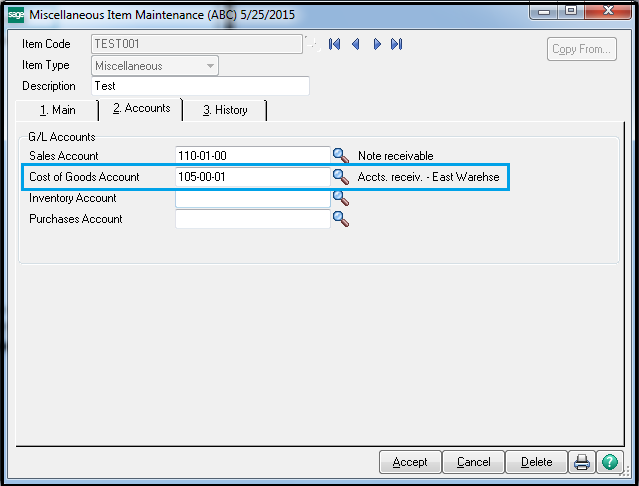
3. Error Description :- The Sales Account is required. Š
Reason : As mentioned above for COGS account, user may also get the error message for Sales Account, if the default value is not set for Miscellaneous Item.
Solution : You just have to assign Sales Account in the Miscellaneous Item Maintenance in Sage 100 to resolve this error message.
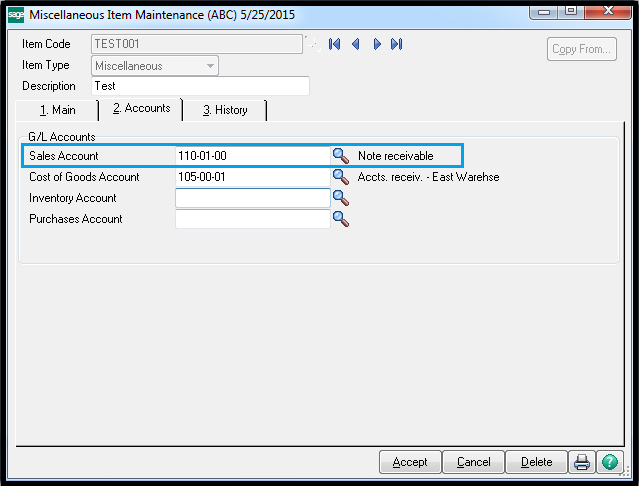
Hope the above Information was helpful for users to eliminate the warning messages you may come across while Promoting Orders.

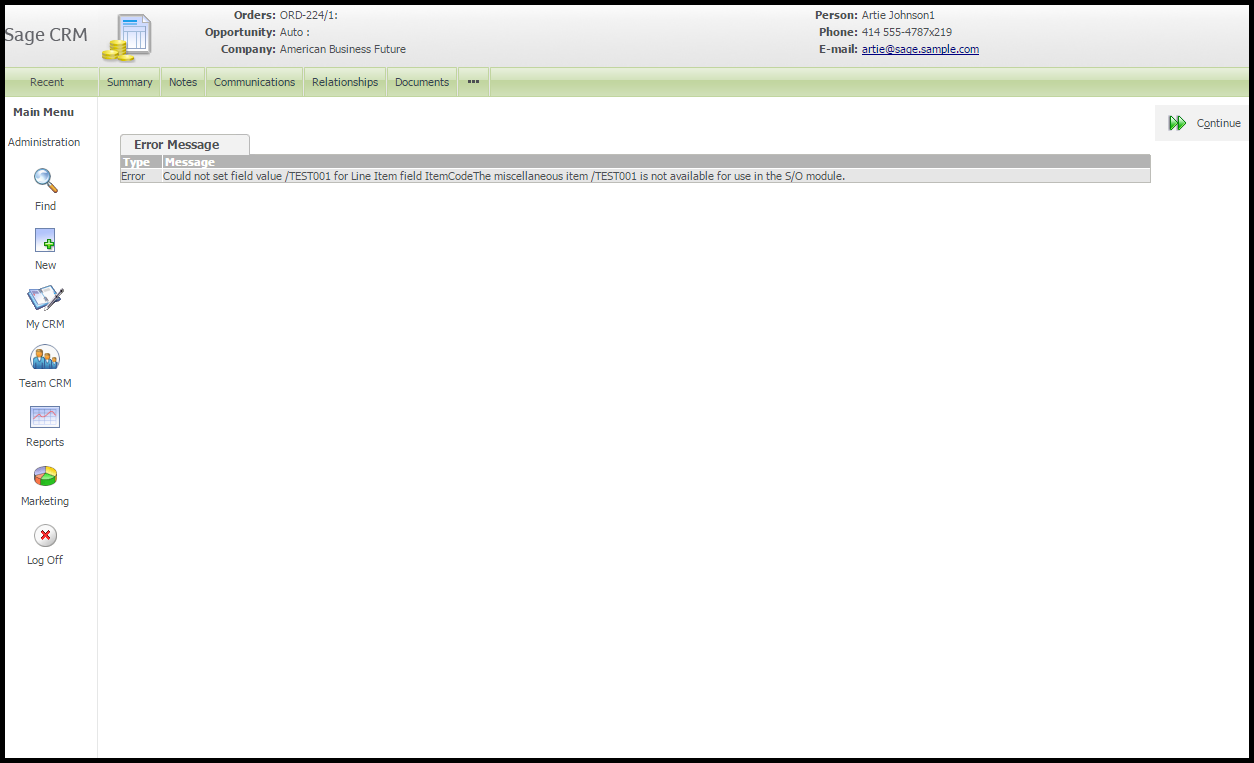
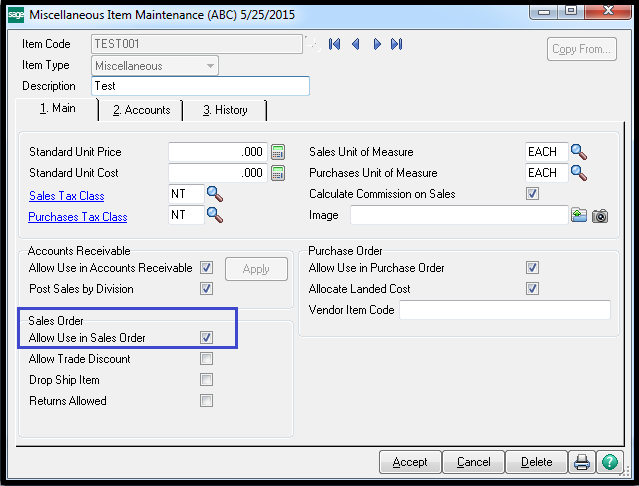
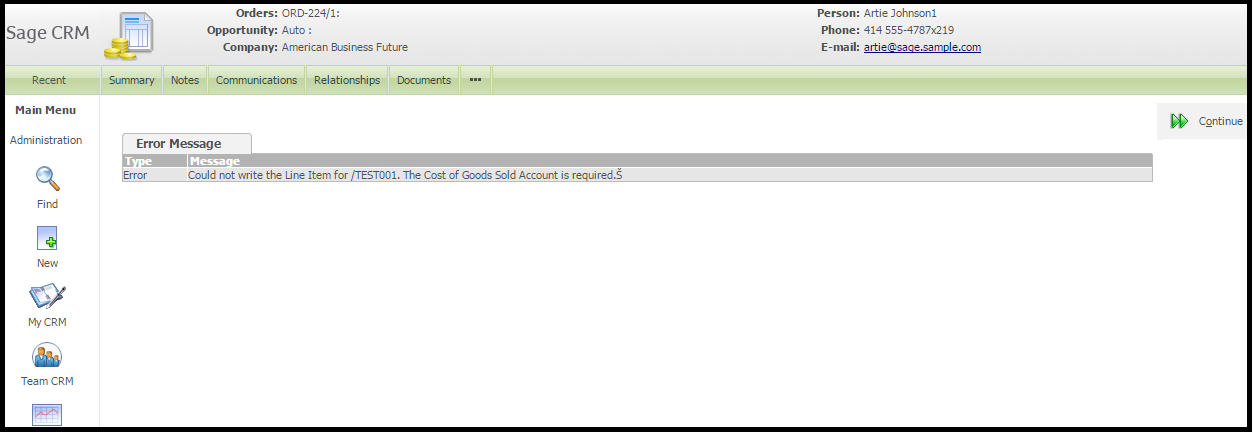
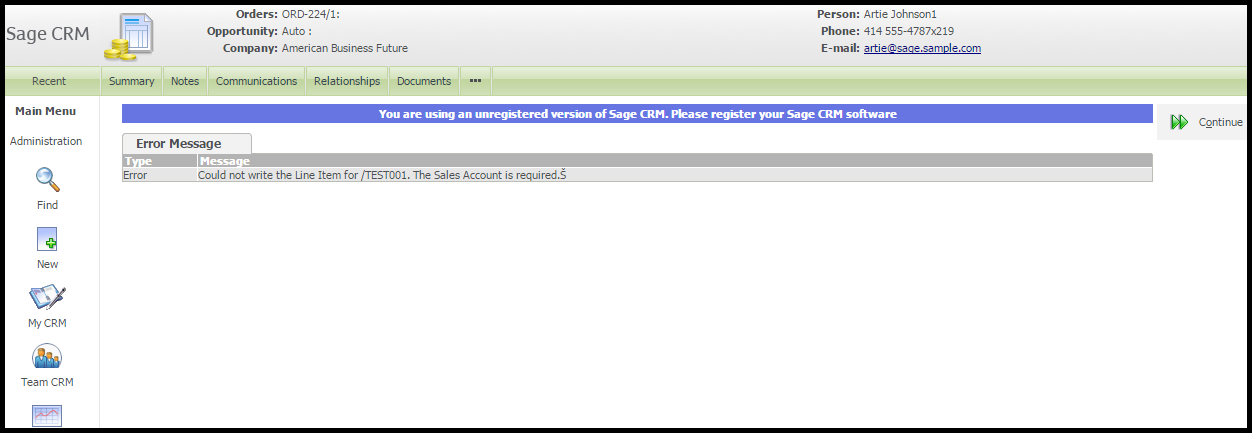

Pingback: บับเบิ้ล
Pingback: ตรวจสอบบัญชี ภูเก็ต
Pingback: pk789
Pingback: แทงบอลยังไง ให้ได้กำไร
Pingback: Siam855
Pingback: เช่ารถตู้พร้อมคนขับ
Pingback: top models
Pingback: free chat rooms
Pingback: แทงบอลสูงต่ำ
Pingback: จดทะเบียนบริษัท
Pingback: about me
Pingback: ทัวร์ยุโรป
Pingback: Aviator
Pingback: fox888
Pingback: Mostbet PL
Pingback: Magic Mushroom Capsules
Pingback: เกม18+
Pingback: keyboard for gaming
Pingback: Flowserve
Pingback: แทงบอล ufa11k
Pingback: Pinco App
Pingback: pinco