In our previous blog, we gone through Creating grid in Sage CRM using GUMU customizer. Today we will walk you through the steps to create a detail page to display Sage X3 data in Sage CRM panel screen using GUMU customizer.
New Stuff: GUMU™ for Sage CRM – Sage ERP X3
For creating detail page, steps are almost same like creating Grid – Inquiry screen as discussed in previous blog. Below are the steps for creating Panel using GUMU customizer.
1. Let’s take an example of creating custom panel screen which display order details of particular order.
2. Navigate to GUMU Customizer page in Sage CRM by going to, Administration -> Sage ERP X3 administration -> GUMU Customizer.
3. On the Customizer screen, click on NEW button and navigate to the inquiry Header entry Page as shown below.
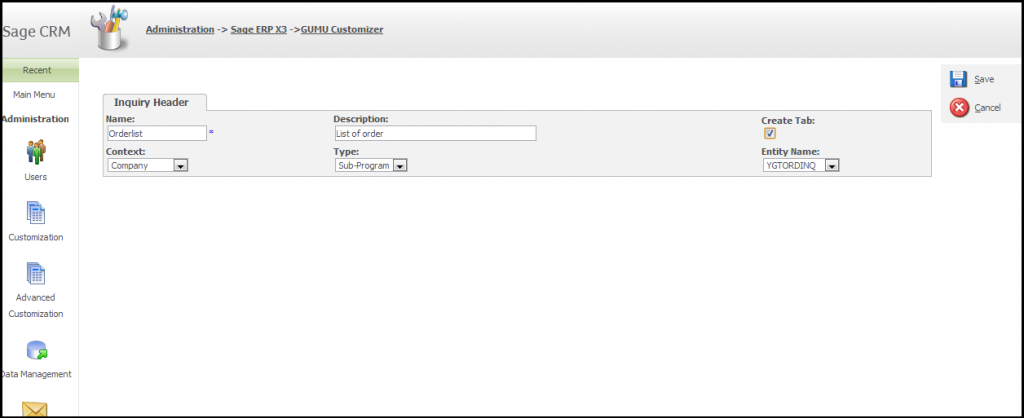
4. Enter Name and description for creating panel and select the Type as Object. For example if you want to view the order detail then fill the details as shown below
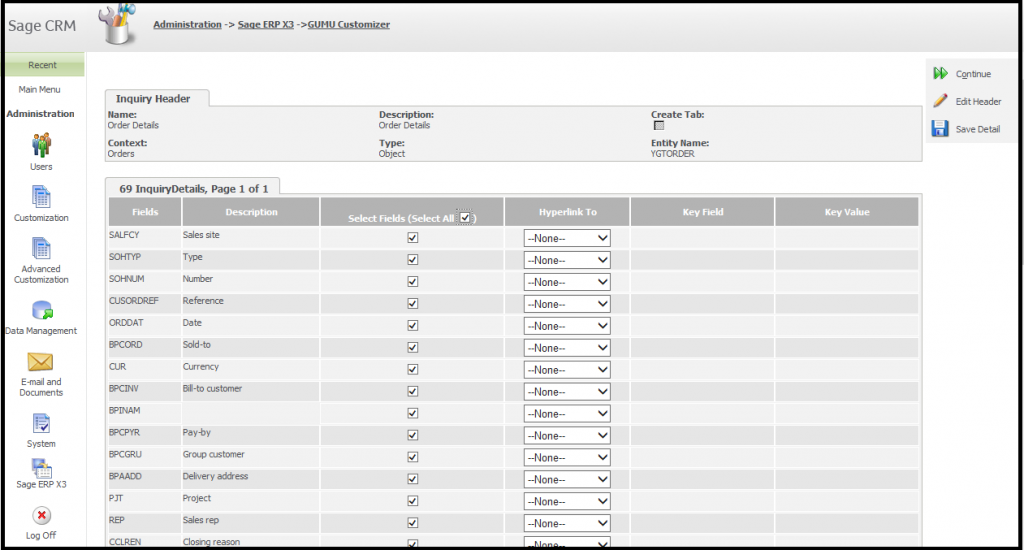
5. Click on the save button to open the inquiry detail screen. Check the checkbox for the fields in the select column which user wants to display on panel screen.
6. Click on the save button to save the records. This will create custom panel screen.
Please note that above detail page will only be visible if user calls it using hyperlink provided on the Grid created using GUMU customizer.
Now to view this detail page, create an Order Inquiry/GRID Page using GUMU customizer and link this detail page on its grid. While creating above Grid page, select order details option in the hyperlink section as given in below screenshot. Enter the Key Value for calling this screen and save the records. Here the Key Value is nothing but the unique value on the basis of this order detail screen will be called.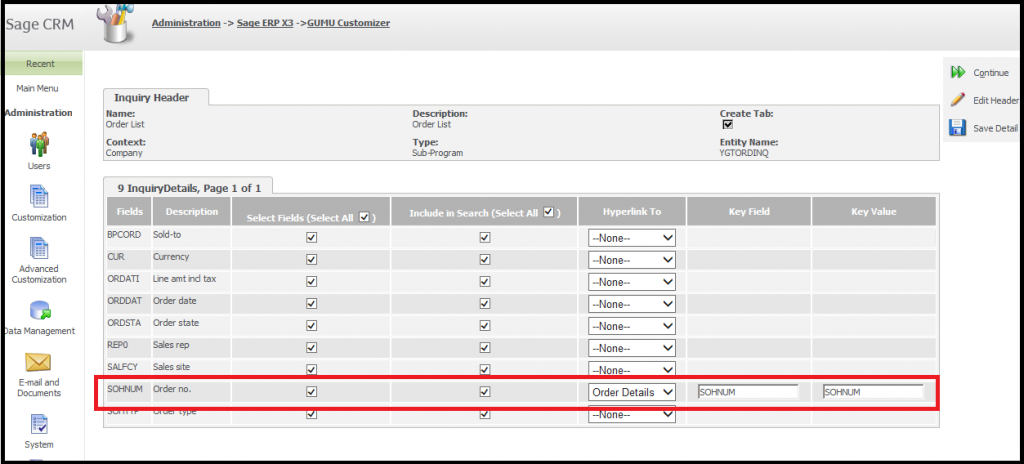
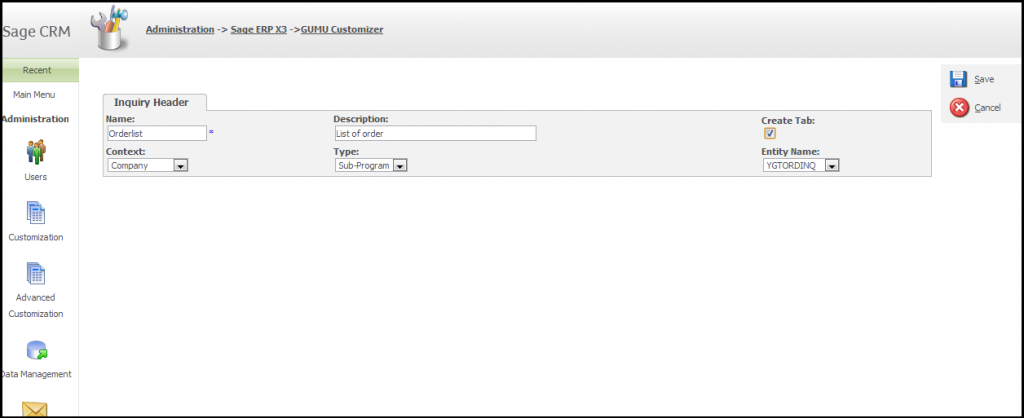
Please get in touch with us for any more detail on GUMU customizer feature from GUMU Sage CRM – Sage X3 integration at Sage@greytrix.com .
Also Read :
1. Sage ERP X3 integration with Sage CRM – Troubleshooting Tips
2. GUMU for Sage CRM- Sage ERP X3 – Sage ERP X3 Side Configuration
3. Promote Sage CRM Orders to Sage ERP X3 with GUMU Integration
4. Synchronization Setting in GUMU for Sage CRM – Sage ERP X3
5. Link Customer functionality in GUMU for Sage CRM – Sage ER


Pingback: เรียนต่อจีน
Pingback: more here
Pingback: https://drughubmarket-wiki.com
Pingback: hit789
Pingback: สล็อตออนไลน์ เว็บตรงไม่ผ่านเอเย่นต์
Pingback: Darknet Market
Pingback: chat room
Pingback: PGSLOT ฝากถอนวอเลท ไม่ต้องง้อธนาคาร
Pingback: หวยหุ้นสิงคโปร์ คืออะไร
Pingback: kc9
Pingback: Cat Cat คืออะไร?
Pingback: click here for more
Pingback: เว็บหวยออนไลน์ บาทละ 1000
Pingback: mostbet
Pingback: Replica Bags Buying Guide
Pingback: เว็บตรงฝากถอนง่าย
Pingback: play Book of Ra Greentube
Pingback: 1win apk
Pingback: แพ็คเกจ ดูบอลพรีเมียร์ลีก ais
Pingback: เน็ตบ้าน ais