Sage CRM has a complex and sophisticated Security mechanism implemented as automatic alteration of the SQL used to fetch either the application data to the screen or the metadata that controls the availability of features. One such feature is related to the various Entity Tabs which displays the List or Screens for Users. Since not every entity has provision like Company entity’s Company Team tab which allows you to control access rights, below is the post of how you can control access rights for multiple Users.
New Stuff: Display Entity’s Record Id on Screens in Sage CRM
You can hide the tab by writing SQL condition as per your need. For example, if you want hide the Case tab of Company entity record for two or three users, then in the SQL field write the SQL condition as shown in below steps:
1. Go to Administration -> Company -> Tabs
2. Select Case tab option and in the SQL clause, write the SQL condition and click on Update button then save.
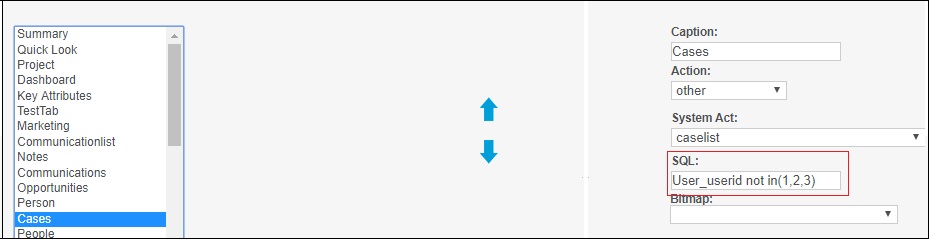
This will hide the tab based on SQL condition given in SQL field. But what if you want to hide the tab for N number of users, then you need to add all the user’s Id in SQL Condition. Which seems bit time consuming as well as requires execution of SQL query in order to get the User ids.
So here we came up with the solution of hiding tab for specific user based on a single field value. To achieve this follow below steps –
1. Create a checkbox field and add the same on the User summary screen, i.e. user_HideTab
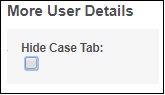
2. Now, Admin user can provide the Tab control access rights by toggling this field value.
3. Now go to Administration -> Company -> Tabs. Select the Case tab and add the SQL condition i.e. user_HideTab is null. As shown in below screen.
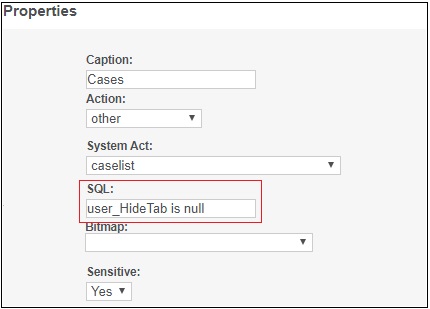
Thus whenever the Admin user checks the checkbox for any particular User then the tab will be hidden for that user.
16 thoughts on “Control Access Rights of Entity tabs in Sage CRM”
Comments are closed.


Pingback: marbo 9000 puff
Pingback: เน็ต AIS
Pingback: naked women cams
Pingback: ทัวร์แคนาดา
Pingback: best cams
Pingback: ทางเข้า lucabet
Pingback: โอลี่แฟน
Pingback: Diaphragm Husky
Pingback: Pixio
Pingback: land slot auto truewallet
Pingback: Sagame88
Pingback: Aviator
Pingback: buy golden teacher mushroom
Pingback: diaphragm pump
Pingback: เว็บพนันออนไลน์เว็บตรง
Pingback: โคมไฟ