In this blog, we will be discussing one of the key features of GUMU™ Integration using the new Lightning interface. You can promote an already existing “Account” in Salesforce, as a “Customer” in Sage 100 ERP.
Note: It is mandatory to synchronize some required entities such as AR Division, Terms Code, Ship Method and Tax Schedule before promoting a customer to the Sage 100.
- Click on GUMU Integration app
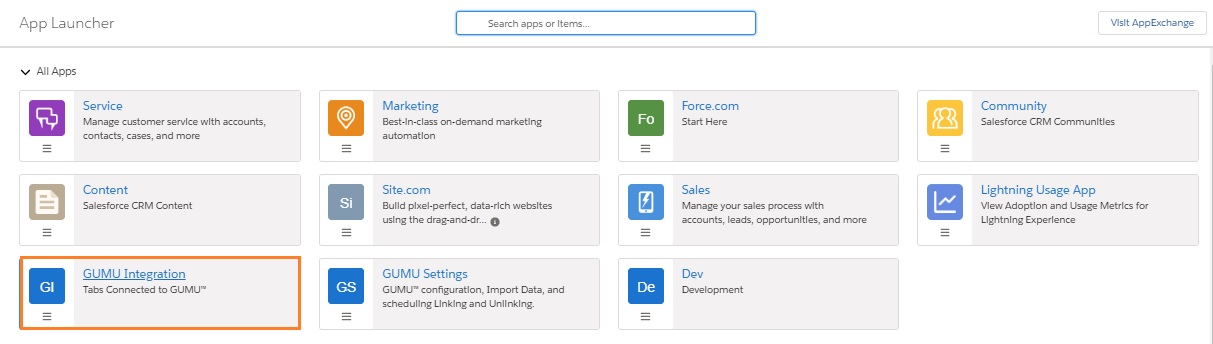
- Click on Accounts tab. A list of all Accounts in the Salesforce Organization is displayed.
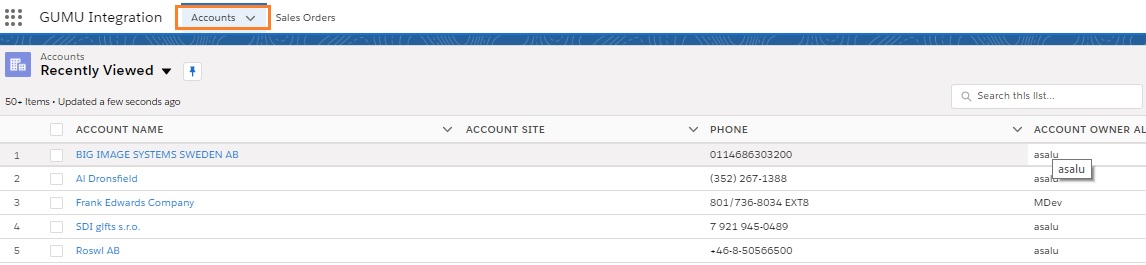
- Open an Account which is not linked with any Sage 100 Customer. The Account detail screen appears as below along with a Promote Customer button.
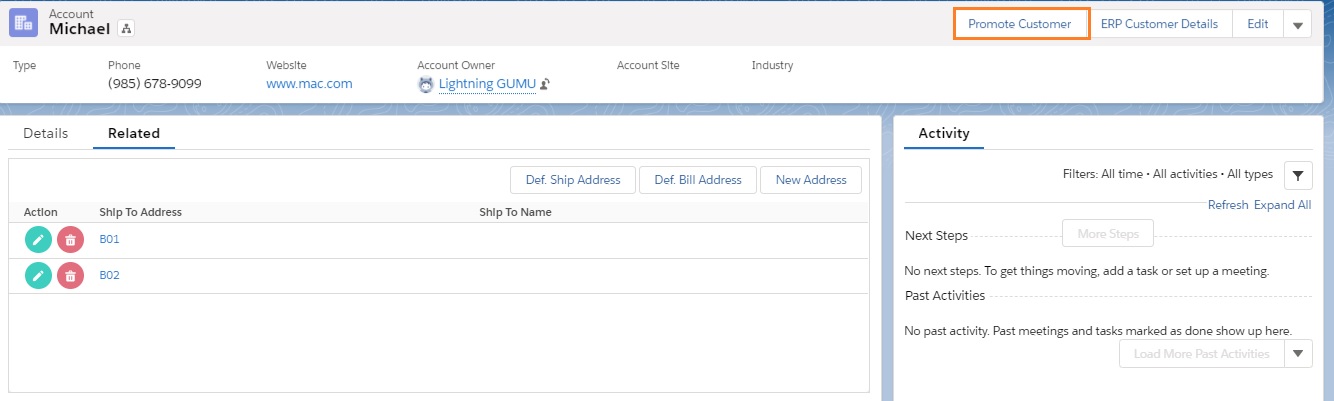
- Click on Promote Customer button. The screen navigates to a page for selecting the integration from the list or it will display default integration, if one has been set to be used as a “Default Integration”.
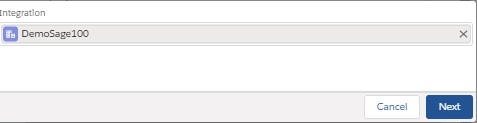
- Click on Next button. The screen navigates to a page for entering details required for promoting a Customer. Fill the required details-
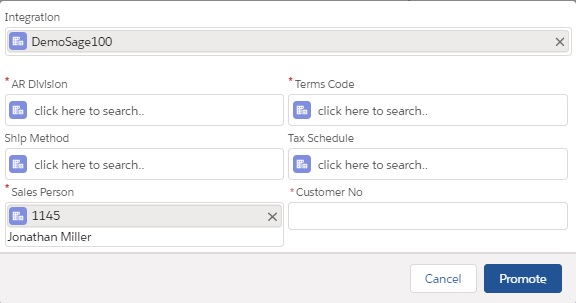
If a Salesperson is mapped to the user in GUMU Salesperson mapping then it value on this screen will be auto-populated while promoting the account, however the user always has the option to select/change a salesperson manually.
But do remember that changing the Salesperson will have an impact on the “Record Ownership” once the Import Routine for “Account/Customer” update executes. Details can be found at the “Salesperson Mapping” blog.
- Integration – Specify the configured Integration name, if the default integration is not set or selected by default.
- AR Division – Specify the AR Division, in case your organization is using the “Division” functionality in Sage ERP.
- Terms Code – Specify the default Terms code to be used for the customer based on your business scenario.
- Ship Method – Specify the Ship Method to be used for the customer based on your business scenario.
- Tax Schedule – Specify the Tax Schedule, to be used for the customer record based on your setting in the Sage system .
- Salesperson – Specify the Salesperson, to be used for the customer record based on your setting in the Sage system.
- Customer No – Specify the non-existing “Customer No”. to be used for the customer record based on your business scenario.
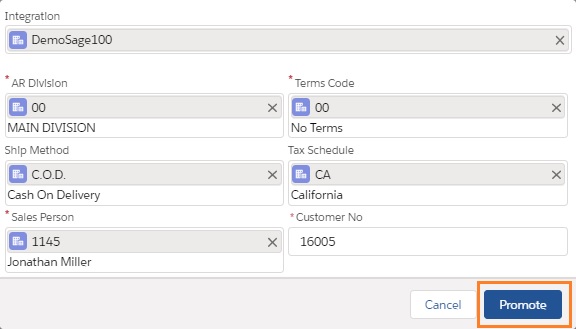
- Click on the Promote button. The corresponding Account gets promoted to Sage 100 and can be viewed in the ERP system.
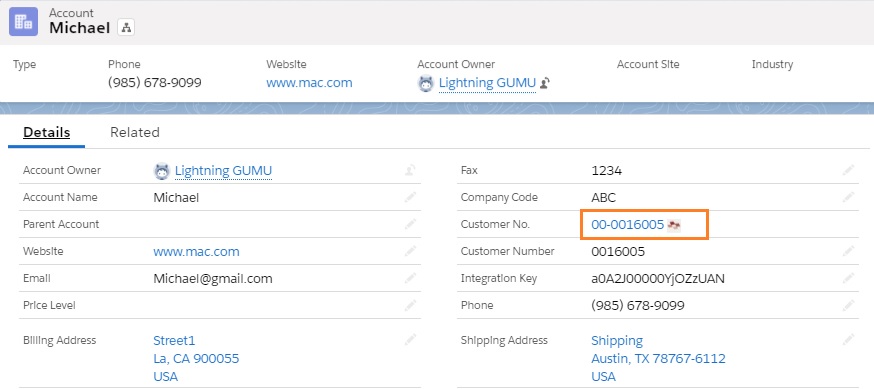
To verify if an Account is promoted, click on the Customer No link below and it will display the real-time details of a Customer or you can login to the Sage System and check for the specific record in “Customer Maintenance” screen.
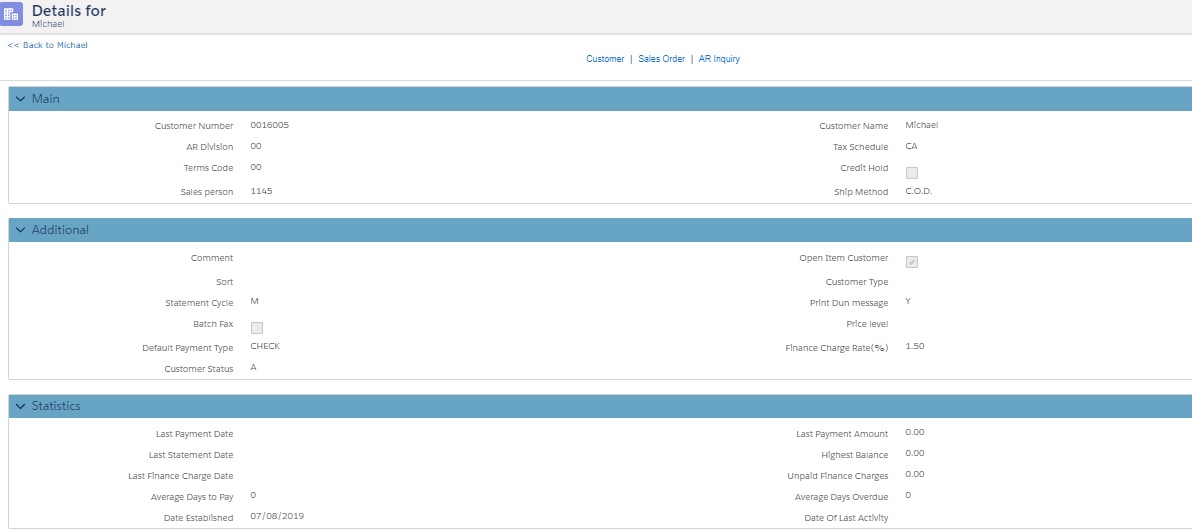
About Us
Greytrix – a globally recognized and one of the oldest Sage Development Partner and a Salesforce Product development partner offers a wide variety of integration products and services to the end users as well as to the Partners and Sage PSG across the globe. We offer Consultation, Configuration, Training and support services in out-of-the-box functionality as well as customizations to incorporate custom business rules and functionalities that require apex code incorporation into the Salesforce platform.
Greytrix has some unique solutions for Cloud CRM such as Salesforce Sage integration for Sage X3, Sage 100 and Sage 300 (Sage Accpac). We also offer best-in-class Cloud CRM Salesforce customization and development services along with services such as Salesforce Data Migration, Integrated App development, Custom App development and Technical Support business partners and end users.
Salesforce Cloud CRM integration offered by Greytrix works with Lightning web components and supports standard opportunity workflow. Greytrix GUMU™ integration for Sage ERP – Salesforce is a 5-star rated app listed on Salesforce AppExchange.
The GUMU™ Cloud framework by Greytrix forms the backbone of cloud integrations that are managed in real-time for processing and execution of application programs at the click of a button.
For more information on our Salesforce products and services, contact us at salesforce@greytrix.com. We will be glad to assist you.
Related Posts

