In this blog we will be discussing the data length issue related to the billing country field existing in Address (Billing or Shipping). Since GUMU™ integration, consists of Account Promote/Update functionality for data consistency between Salesforce Account and Sage 100 Customer, users would face errors related to the data validation settings in the 2 systems while updates.
If a user is attempting to promote a newly created (or non-linked) Account from Salesforce to Sage 100 ERP system, he follows the below steps in order to promote an Account from Salesforce to Sage 100 ERP system.
- Click on the Promote Customer Button
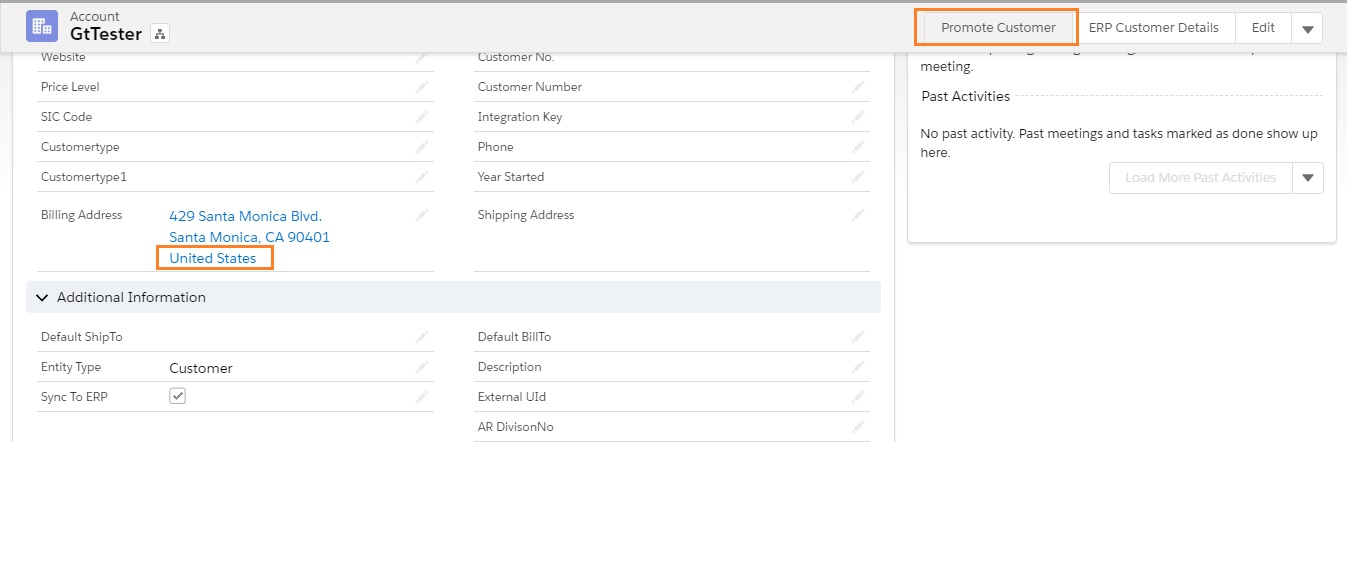
- After entering all the valid information in the Promote page, if the user is receiving the below error.
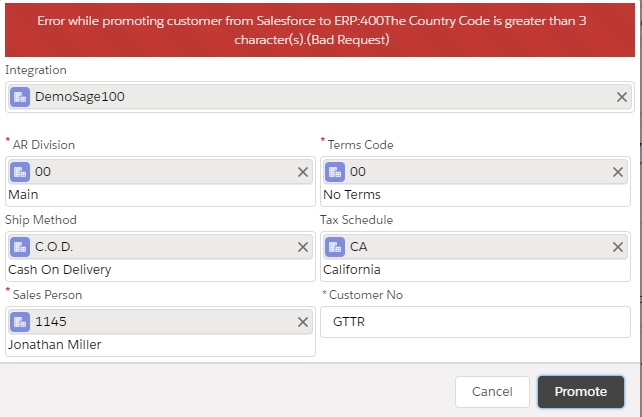
This indicates that the length of the Billing Address or Shipping Address or both, entered in the Salesforce org against the Account is greater than the specified limit allowed in the Sage 100 ERP system.
To Check for the proper country code that has been setup in your Sage 100 ERP System, kindly follow the below steps:
- Login to your Sage 100 ERP System.
- From the Modules, select the Library Master Module.
- Expand the Setup menu and look for the Country Code Maintenance option.
- Open the file and you will find the Country Code list that has been setup in your Sage 100 ERP System.
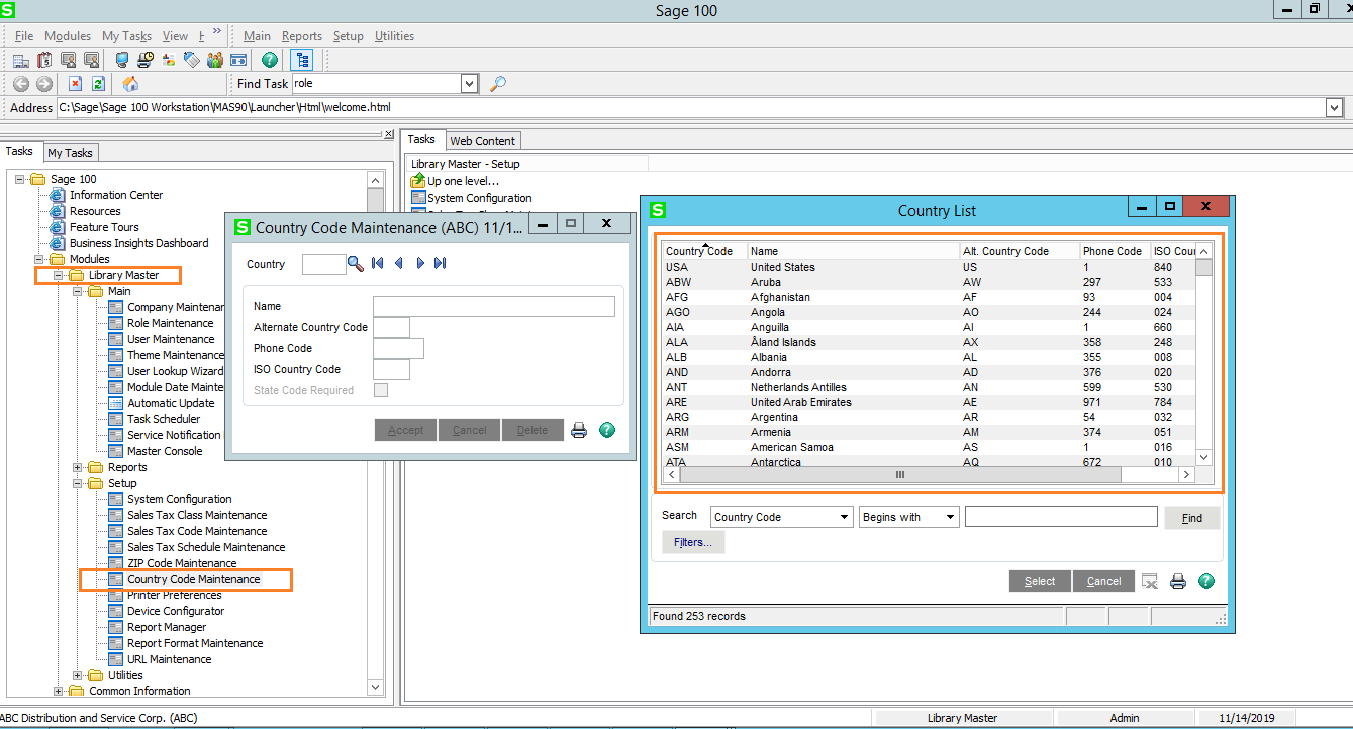
The country code defined in Sage 100 ERP has the maximum limit up to 3 characters. Therefore the integration prevents from promoting an account from Salesforce to Sage 100 ERP System. So according to the country code data that has been setup in the Sage 100 ERP system, we have changed the value of billing Country in Salesforce.
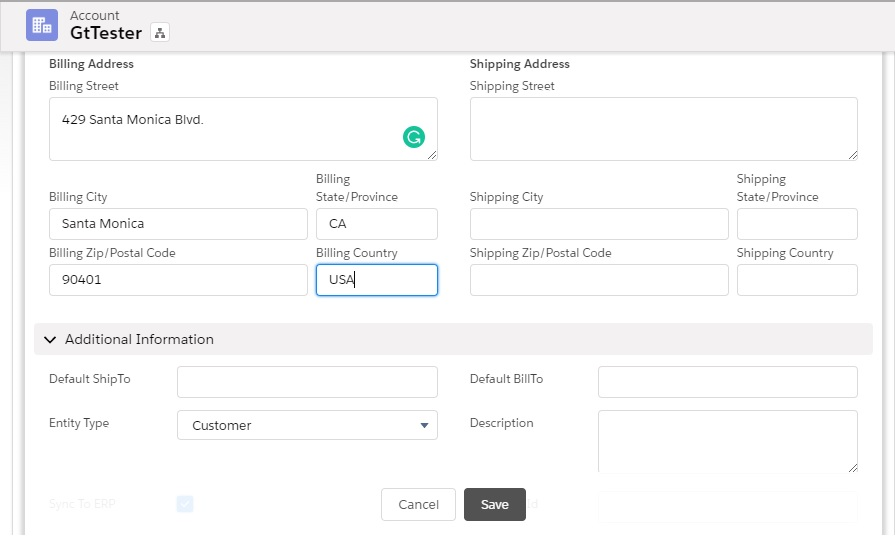
- Go Back to the Account Entry screen and enter valid Country Code in the Address field.
- Click on Promote to Save the record in Sage.
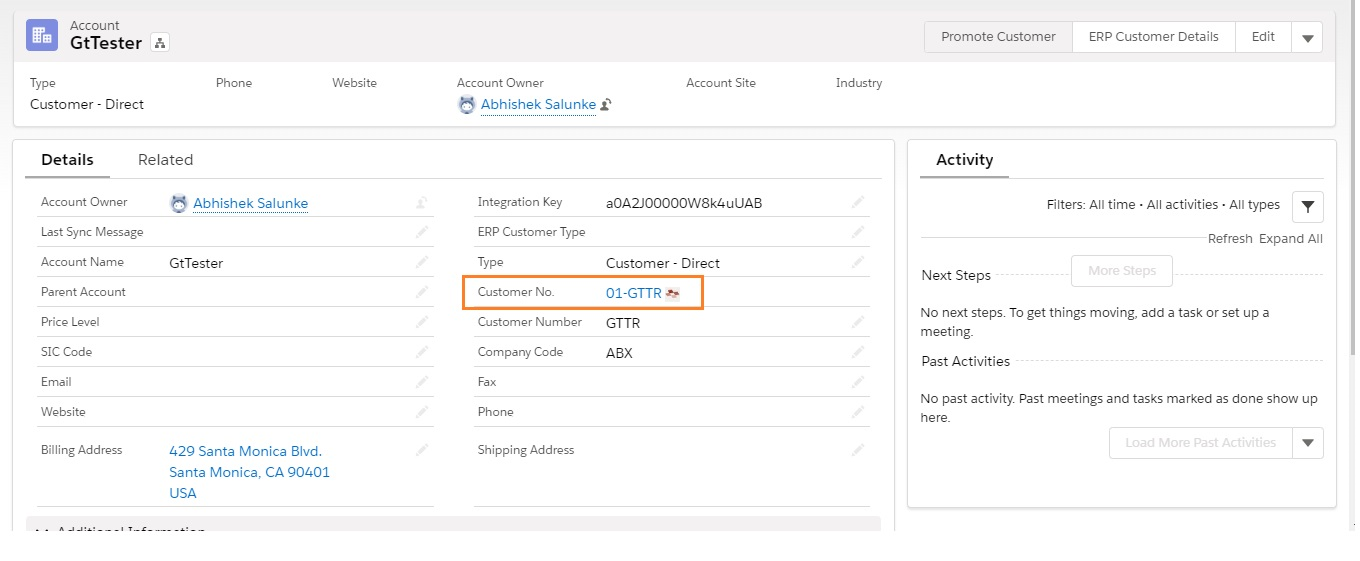
Once successfully promoted the Integration keys is generated when the Account is promoted from Salesforce to Sage 100 ERP system & a link is also generated to Customer number in order to view the ERP customer details as and when needed.
In case if you still have any query/question, please contact us onsalesforce@greytrix.com. We will be glad to assist you.
About Us
Greytrix – a globally recognized and one of the oldest Sage Development Partner and a Salesforce Product development partner offers a wide variety of integration products and services to the end users as well as to the Partners and Sage PSG across the globe. We offer Consultation, Configuration, Training and support services in out-of-the-box functionality as well as customizations to incorporate custom business rules and functionalities that require apex code incorporation into the Salesforce platform.
Greytrix has some unique solutions for Cloud CRM such as Salesforce Sage integration for Sage X3, Sage 100 and Sage 300 (Sage Accpac). We also offer best-in-class Cloud CRM Salesforce customization and development services along with services such as Salesforce Data Migration, Integrated App development, Custom App development and Technical Support business partners and end users.
Salesforce Cloud CRM integration offered by Greytrix works with Lightning web components and supports standard opportunity workflow. Greytrix GUMU™ integration for Sage ERP – Salesforce is a 5-star rated app listed on Salesforce AppExchange.
The GUMU™ Cloud framework by Greytrix forms the backbone of cloud integrations that are managed in real-time for processing and execution of application programs at the click of a button.
For more information on our Salesforce products and services, contact us at salesforce@greytrix.com. We will be glad to assist you.
Related Posts
- Create Entity in GUMU™ SAGE 100 Integration – Lightning Interface
- GUMU™ Add-on for Promoting Salesforce Account as a Vendor to Sage 100
- Promote Salesforce Contacts to Sage 100 ERP using GUMU™
- Promote Shipping Address in Salesforce – Sage 100 Integration
- Syncing data from Sage 100 into Salesforce using GUMU™

