In this blog, we will discuss how we can fix Change in progress on another workstation error while editing a SageX3 record from Salesforce through GUMU™. for this blog we will be taking an example of an account field to be edited and saved which should change the SageX3 account records field on a real-time basis.
Steps to Follow to fix Change in progress on another workstation error while editing a SageX3 record :-
- Promote the Customer to Sage X3 after the customer is promoted successfully go to any field and edit that field value.
- Here we change the account name field from “FREDY” To “FREDYYYYY” but we got an error saying Change in progress on another workstation which is an error that we receive when we have already opened that particular customer in Sage X3.
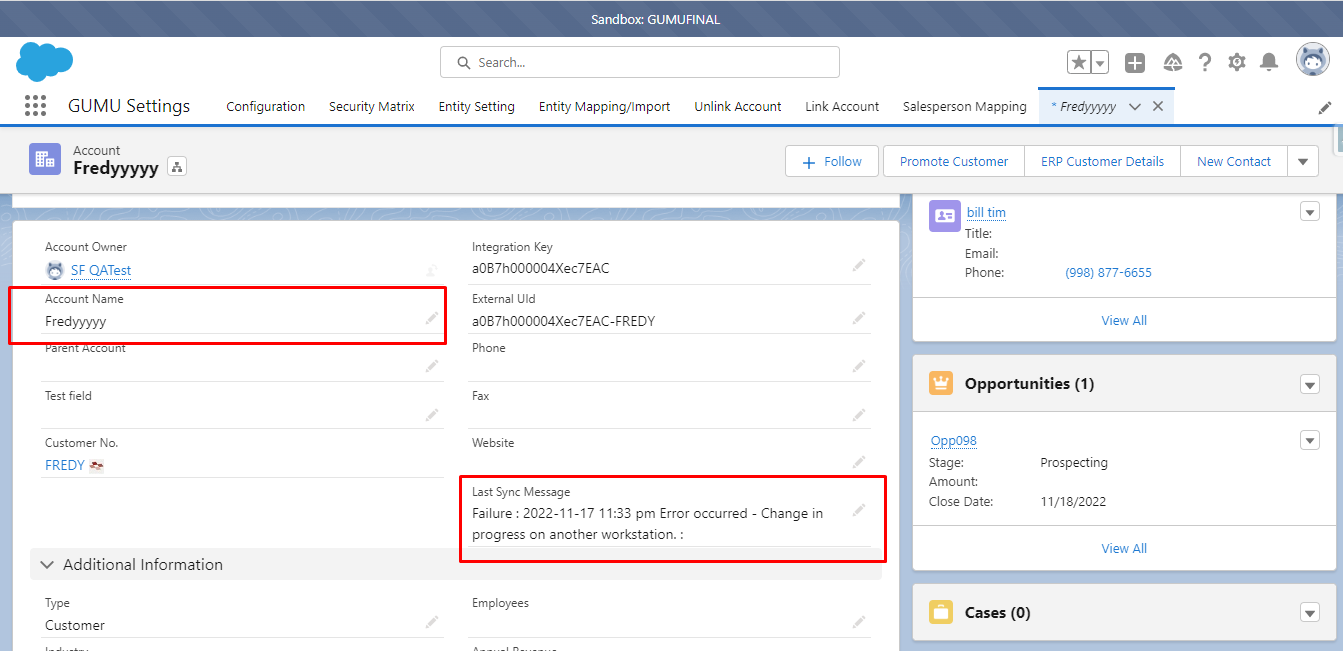
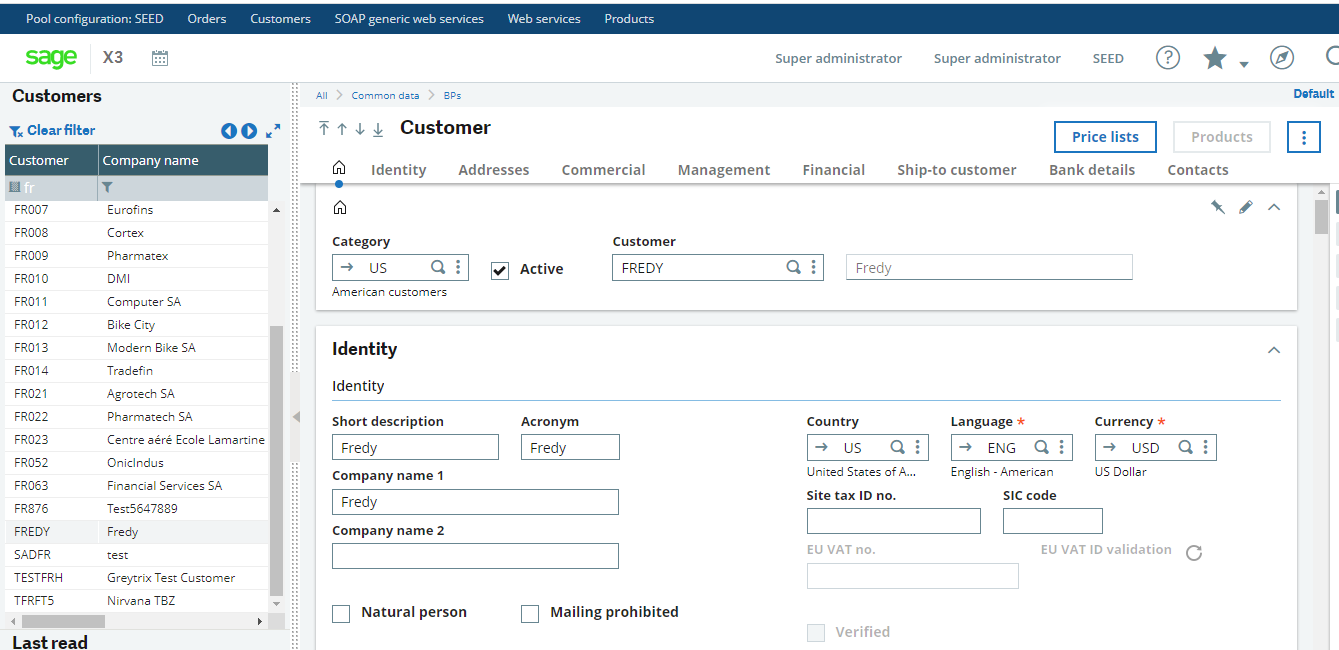
Here you will see that you are on that customer and the customer is considered open you cannot modify a field of customer if that customer screen is open to resolve this all you have to do is switch to another customer.
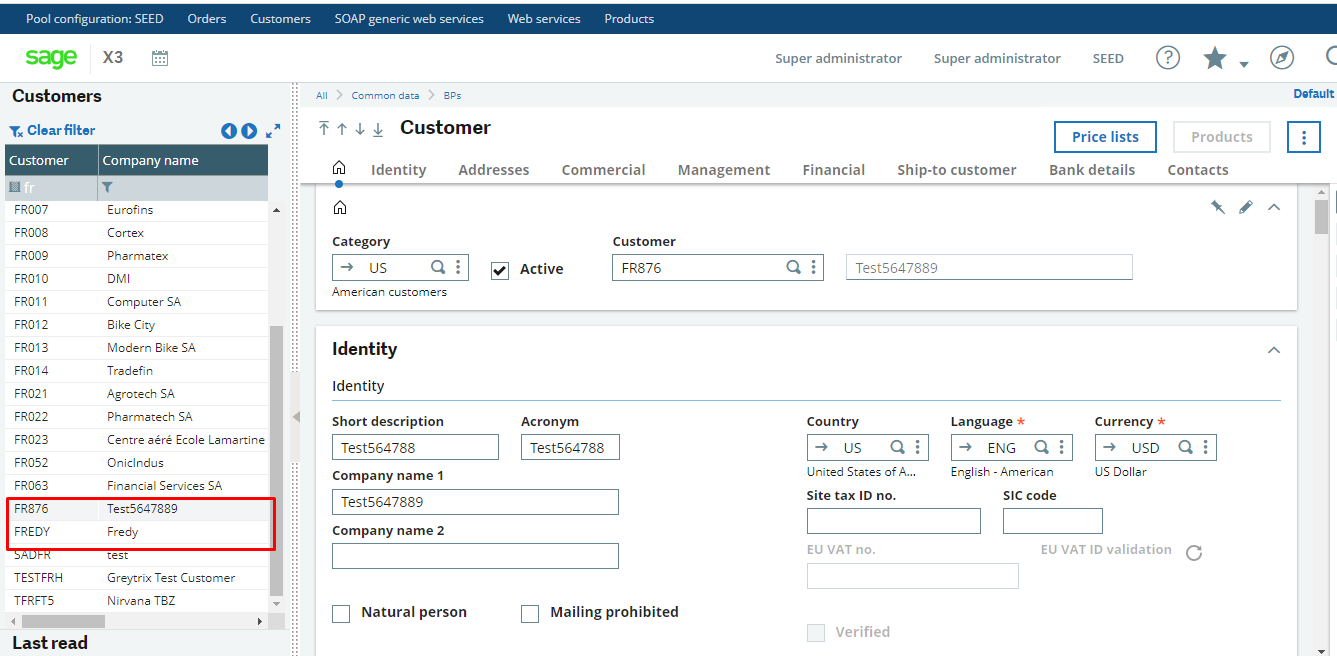
- Here we just opened the “Test647889” customer above it.
- Now just go to Salesforce and again click on Edit on that field and then click on save.
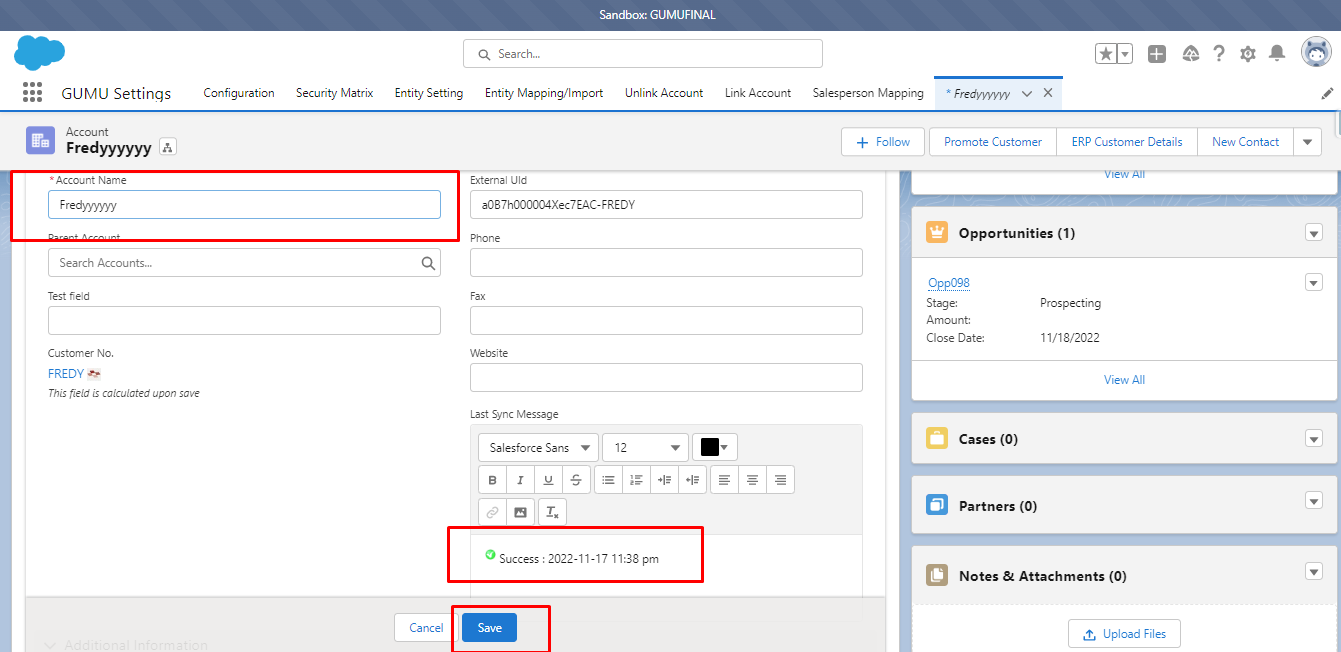
Now the Last Sync Message field will show “Success” and you will be able to see the field has been upgraded for that customer in Sage.
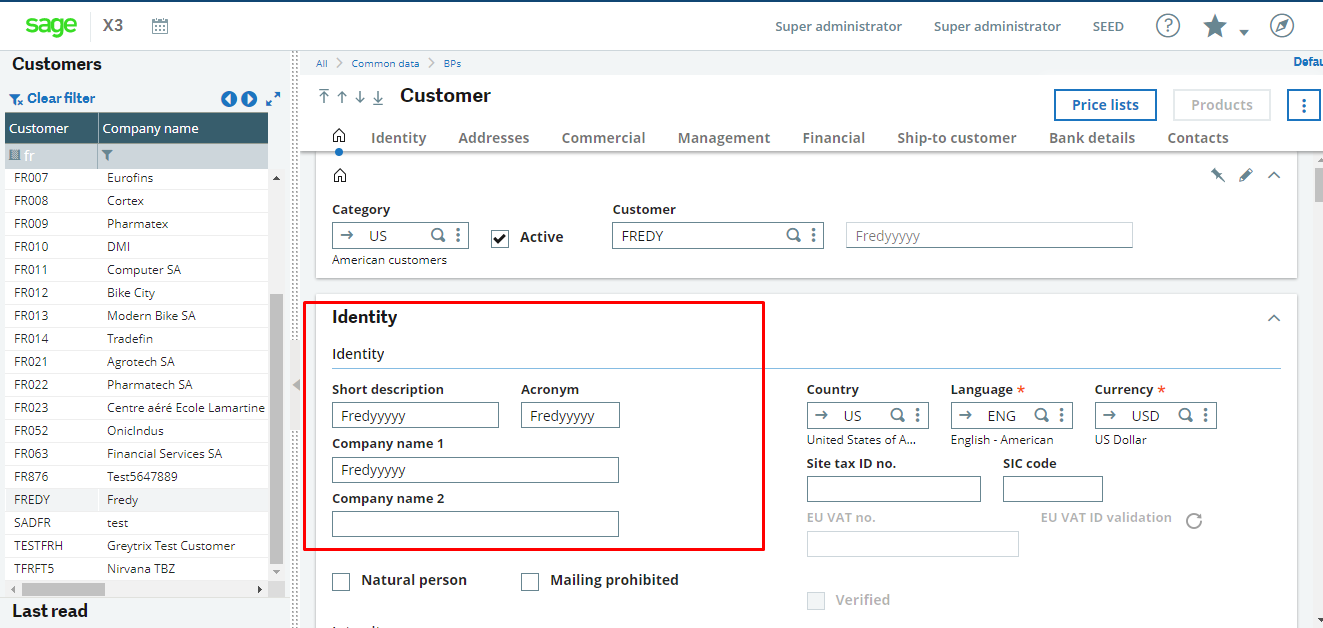
By following the above steps you will be able to resolve the issue related to a change in progress or another workstation error. If you still have queries or any related problems, don’t hesitate to contact us at salesforce@greytrix.com. More details about the Product are available on our website and Salesforce AppExchange.
We hope you may find this blog resourceful and helpful. However, if you still have concerns and need more help, please contact us at salesforce@greytrix.com.
About Us
Greytrix – a globally recognized and one of the oldest Sage Development Partner and a Salesforce Product development partner offers a wide variety of integration products and services to the end users as well as to the Partners and Sage PSG across the globe. We offer Consultation, Configuration, Training and support services in out-of-the-box functionality as well as customizations to incorporate custom business rules and functionalities that require apex code incorporation into the Salesforce platform.
Greytrix has some unique solutions for Cloud CRM such as Salesforce Sage integration for Sage X3, Sage 100 and Sage 300 (Sage Accpac). We also offer best-in-class Cloud CRM Salesforce customization and development services along with services such as Salesforce Data Migration, Integrated App development, Custom App development and Technical Support business partners and end users.
Salesforce Cloud CRM integration offered by Greytrix works with Lightning web components and supports standard opportunity workflow. Greytrix GUMU™ integration for Sage ERP – Salesforce is a 5-star rated app listed on Salesforce AppExchange.
The GUMU™ Cloud framework by Greytrix forms the backbone of cloud integrations that are managed in real-time for processing and execution of application programs at the click of a button.
For more information on our Salesforce products and services, contact us at salesforce@greytrix.com. We will be glad to assist you.
Related Posts
- GUMU™ Features – Security Matrix in Salesforce Lightning Interface
- GUMU™ Salesforce Tricks & Tips – Understanding and Debugging the Import Log for Errors in Salesforce
- GUMU™ Salesforce Tricks & Tips – SSL Certificate Error
- How to resolve error [At least one delivery address must be Active] while importing Customer Address in Salesforce from Sage X3 ERP

