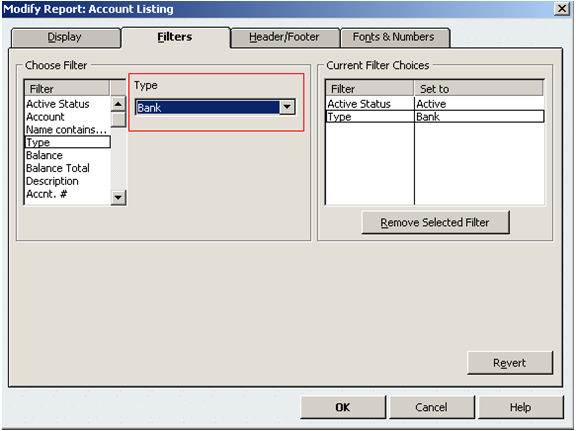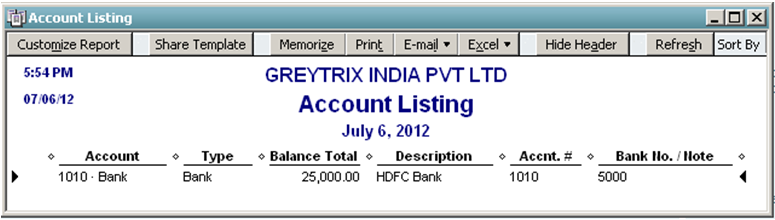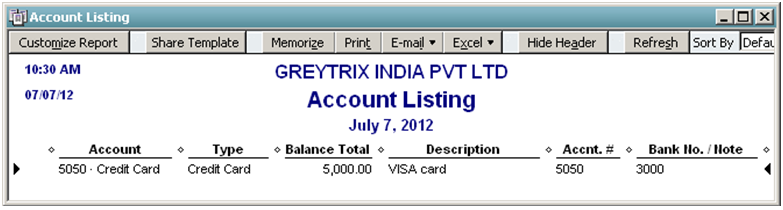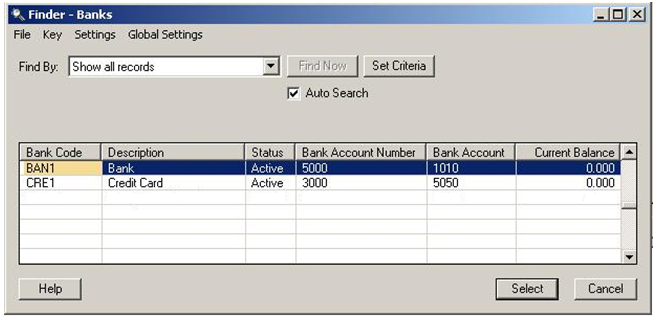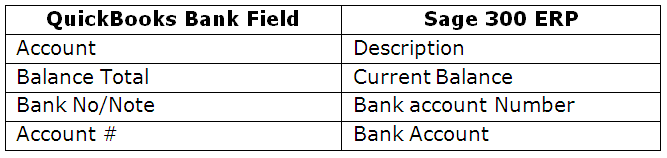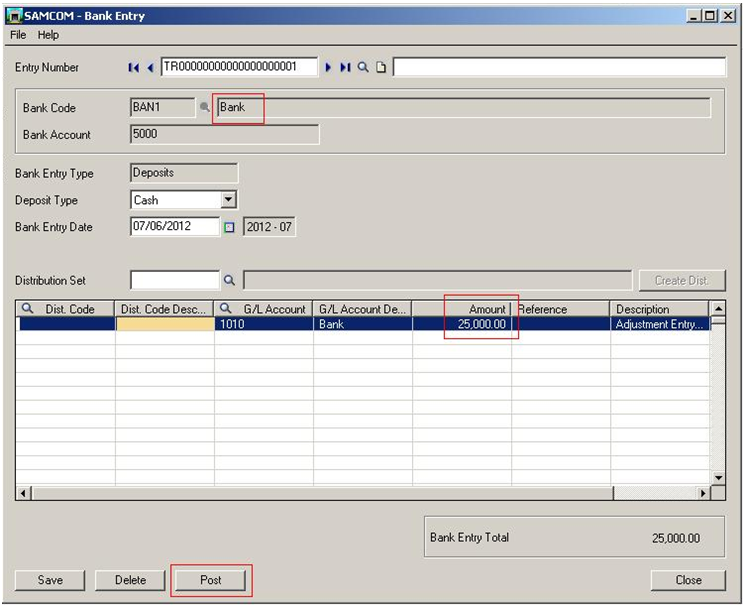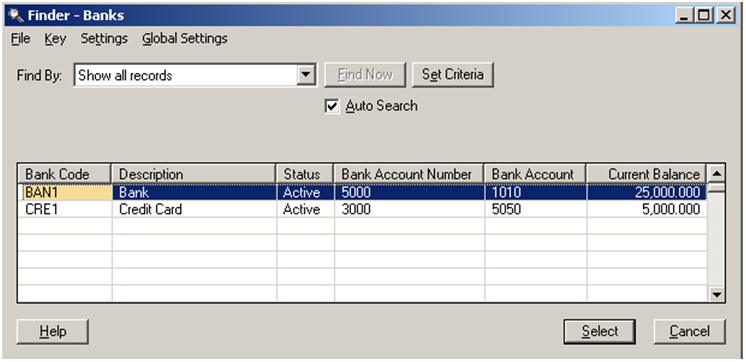This blog is continuation of our series “How data is migrated from QuickBooks to Sage (Accpac) 300 ERP” using our Sage Certified GUMU solution. GUMU QuickBooks migration utility converts all Master and Open transactions along with Sales, Purchase and GL historical data from QuickBooks to Sage (Accpac) 300 ERP.
In our previous blog, we discussed about “Migration of Purchase Invoices from QuickBooks to Sage 300”. We will now see how QuickBooks banks get migrated to Sage (Accpac) 300 through GUMU. Let’s have a quick walk through at the QuickBooks banks screen from below path;
Navigate to QuickBooks>> Reports >> Accountant & Taxes >> Account Listing and click on customize Report. In filter tab, select filter “type” then select type as “bank” and click ok button.
Below Report displays QuickBooks banks.
Follow similar steps and select type as “credit card” to view Credit card details.
Note: we need to select bank module while running the migration of banks through GUMU.
After data migration in Sage (Accpac) 300 ERP, follow below mentioned path to check migrated Banks in Sage (Accpac) 300 ERP.
Navigate to Common services >> Banks services >> Banks and click on finder button. It would display the converted bank from QuickBooks to sage Accpac (300) ERP screen.
During migration GUMU creates new bank code. After data migration from QuickBooks the field values of QuickBooks banks get converted with the following mapping.
You might have seen that the QuickBooks report screen showing some amount in bank balance field but in Sage (Accpac) 300 ERP window screen bank balances are null. This is because the migrated bank Transaction entries of open balance amounts are not yet posted. So we need to post the same so it could be updated in Sage (Accpac) 300 bank balances.
Navigate to Common services >> Bank services >> Bank transactions >> Bank Entry. Select bank transaction entry and click on post button.
You would find a similar way to post Bank transaction in common services >> Bank services >> Post Entries Screen.
After posting transactions navigate to common services >> Bank services >> Banks and check the bank balance.
For more information, get back to us at erpmig@greytrix.com