In Sage CRM there is one great feature i.e. Documents Drop by which you can upload the document very quickly. Also, you can enable/Disable this feature based on the Users profile. In this blog we are going to explain you how to enable or disable this functionality based on the User profile.
New Stuff: Renaming of Self Service URL
Document Drop feature allow user to upload the files by Drag and Drop. Whenever users wants to upload any file. User needs to drag and drop file on the Document drop icon. Once the file is dropped new communication window will get opened and attachment will get saved against the Communication record.
Recently one of our customer came up with problem that, user was unable to see Document Drop button under Communication Tab. On investigation we come to know that due to some user rights on the Communication entity (Insert privileges not enabled for the User Profile). User was not able to access this functionality.
To solve this issue below steps are need to be follow.
1) Navigate to Administrator -> Users -> Security -> Security Profiles, select the profile for which you want to enable this functionality.
2) Set the insert privilege to Communication Entity. Refer below screenshot.
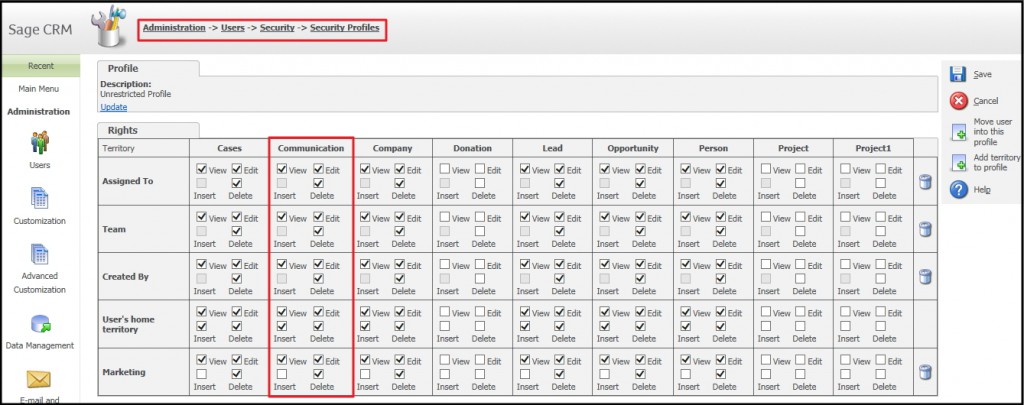
Now you can see Document Drop functionality will be enabled for the User who belongs to that profile. Refer below screenshot.
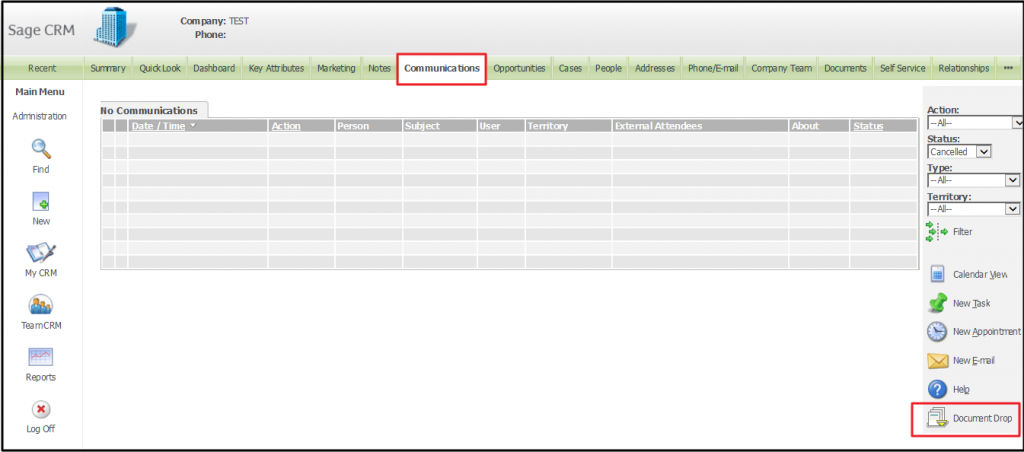
Note: Document Drop button is available only on IE browser
About Us
Greytrix is one stop solution provider for Sage ERP and Sage CRM needs. We provide complete end-to-end assistance for your technical consultations, product customizations, data migration, system integrations, third party add-on development and implementation expertise.
Greytrix has some unique integration solutions for Sage CRM with Sage ERP’s (Sage X3, Sage 100, Sage 500 and Sage 300). It also offers best-in-class Sage ERP customization and development services to Business Partners, End Users and Sage PSG worldwide. Greytrix helps in migrating to Sage CRM from ACT, Goldmine and other CRM’s.
For more information on our integration solutions, please contact us at sage@greytrix.com. We will be glad to assist you.
Also Read:
1) Allow ActiveX Document Drop in CRM v7.2
2) Document Drop Functionality in Communication tab of Sage CRM
3) Set default action based on file extension at the time of document drop
4) XeWare Document Drop Plug-in
5) Permissions error on document drop
Sage CRM – Tips, Tricks and Components
Greytrix is one of the oldest Sage Development Partner of two decades for Sage CRM and has been awarded "Sage Development Partner of the Year" three times in the past years. Greytrix has been working on customization and configuration of products in Sage CRM since decades and have accumulated hundreds of man years of experience. In these blogs, Greytrix will endeavour to share its knowledge and expertise and save upto 90% of project cost for Sage CRM users by presenting a list of useful small components, tools and add-ons for Sage CRM! Contact us at sage@greytrix.com
Greytrix is one of the oldest Sage Development Partner of two decades for Sage CRM and has been awarded "Sage Development Partner of the Year" three times in the past years. Greytrix has been working on customization and configuration of products in Sage CRM since decades and have accumulated hundreds of man years of experience. In these blogs, Greytrix will endeavour to share its knowledge and expertise and save upto 90% of project cost for Sage CRM users by presenting a list of useful small components, tools and add-ons for Sage CRM! Contact us at sage@greytrix.com
Iconic One Theme | Powered by Wordpress