Sage CRM- Self Service is portal which allows your Customers, Venders and Business Partners to view there relevant information, Queries, complaints etc. by logging into the Self Service Portal.
When you are installing the Sage CRM, it allows you to install the Self-service or not. If you installed the Self service. Your Self- service gets installed with alias name as CRMSelfServiceDemo. Customers and Persons can access the same with following Web URL. http://<>/CRMSelfServiceDemo
New Stuff: How to resolve error while reading webservices description – Troubleshooting Tips
In this blog, we will explain you how to rename the default alias name of the Self Service portal (i.e. CRMSelfServiceDemo).
1) In IIS Manager right click on Default Web Site and select Add Application.
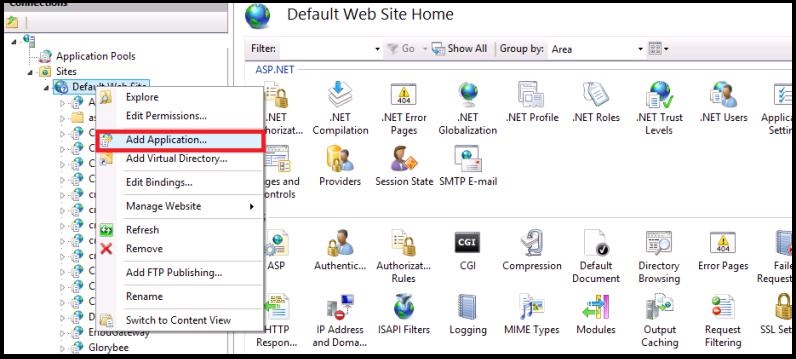
2) In Alias text box write the name you wish to give the Sage CRM Self Service URL.
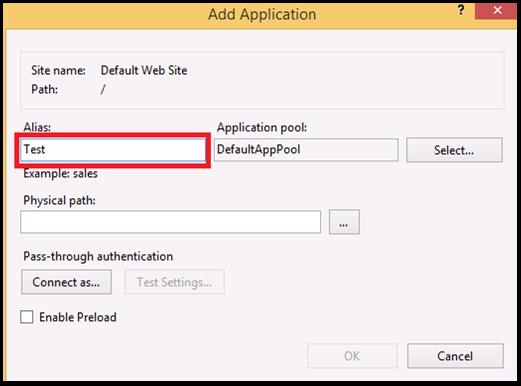
3) Click on Select button of Application pool, from the Application Pool dropdown select the required pool and click on OK.
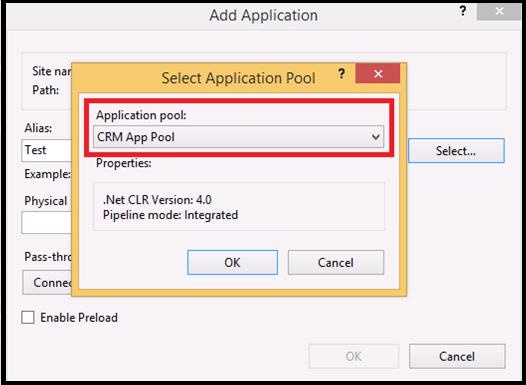
4) Set the path of the CRMSelfService folder in Physical Path field and click on OK button.
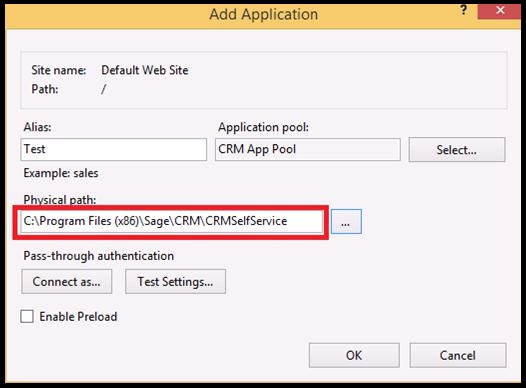
5) Right click on the Application name you created and go to Manage Application-> Browse.
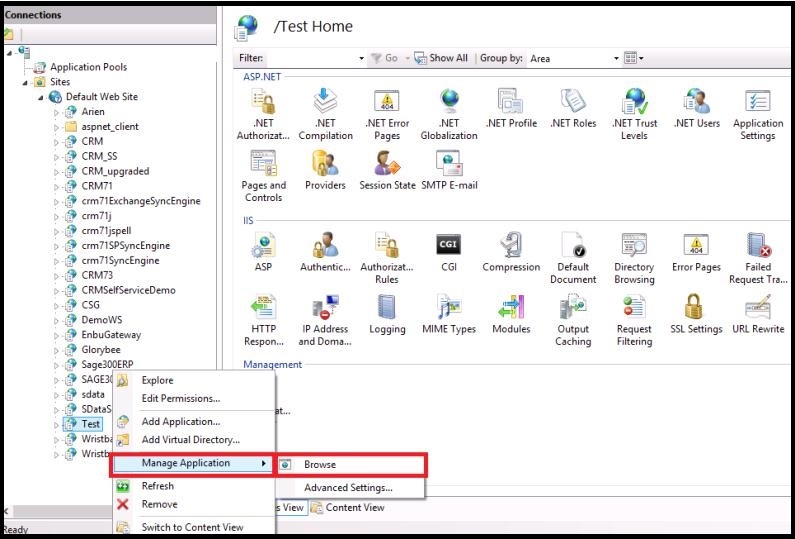
6) After clicking on Browse, Self Service portal with renamed URL will be launched.

By following the above steps we can easily rename the Self Service URL to the desired URL as per our requirement.
About Us
Greytrix is one stop solution provider for Sage ERP and Sage CRM needs. We provide complete end-to-end assistance for your technical consultations, product customizations, data migration, system integrations, third party add-on development and implementation expertise.
Greytrix has some unique integration solutions for Sage CRM with Sage ERP’s (Sage X3, Sage 100, Sage 500 and Sage 300). It also offers best-in-class Sage ERP customization and development services to Business Partners, End Users and Sage PSG worldwide. Greytrix helps in migrating to Sage CRM from ACT, Goldmine and other CRM’s.
For more information on our integration solutions, please contact us at sage@greytrix.com. We will be glad to assist you.
Also Read:
1) Display Sage 300 Customers Orders in Sage CRM Self Service
2) Display Sage 300 Customer Aging Report in Sage CRM Self Service
3) Display Sage 300 Customer Document History in Sage CRM Self Service
4) Managing Knowledge Base in the Self Service Portal
5) Adding Custom Pages to CRM Self Service Portal
Sage CRM – Tips, Tricks and Components
Explore the possibilities with Sage CRM insights through our comprehensive blogs. As a leading Sage partner, Greytrix helps businesses maximize their Sage CRM potential with its rich expertise and immense knowledge. Here, you will find blogs that feature expert advice, tips & tricks, best practices, and comprehensive guides on customizing and configuring Sage CRM for your business. Stay informed with our regular updates and expert insights!


Pingback: โบท็อกราคา
Pingback: พอต ราคาถูก
Pingback: สินเชื่อรถบรรทุก
Pingback: best escape from tarkov cheats
Pingback: Dental1
Pingback: buy Opana
Pingback: essentials
Pingback: เช่ารถตู้พร้อมคนขับ
Pingback: ซักผ้าโรงแรม
Pingback: Ricky Casino Australia
Pingback: push888
Pingback: pg slot auto
Pingback: 168win
Pingback: pinup download
Pingback: clash
Pingback: clothing manufacturer
Pingback: 1xslots casino