Acumatica, being a growing ERP software, helps with important things like managing money, keeping track of sales, and taking care of customers. It’s easy to use and can change to fit what each business needs.
Acumatica makes it easy for businesses to manage their orders with drop shipping. Rather than keeping products in stock, products are shipped directly from suppliers to customers. This saves money on storage and reduces the risk of excess inventory.
Here is the Process synopsis
1. Create Sales Order:
To create a drop ship order, first you must create a sales order and add a transaction line by checking the ‘Mark for PO’ checkbox. And fill in all the mandatory fields, select the drop ship option from the drop-down menu, and save it.
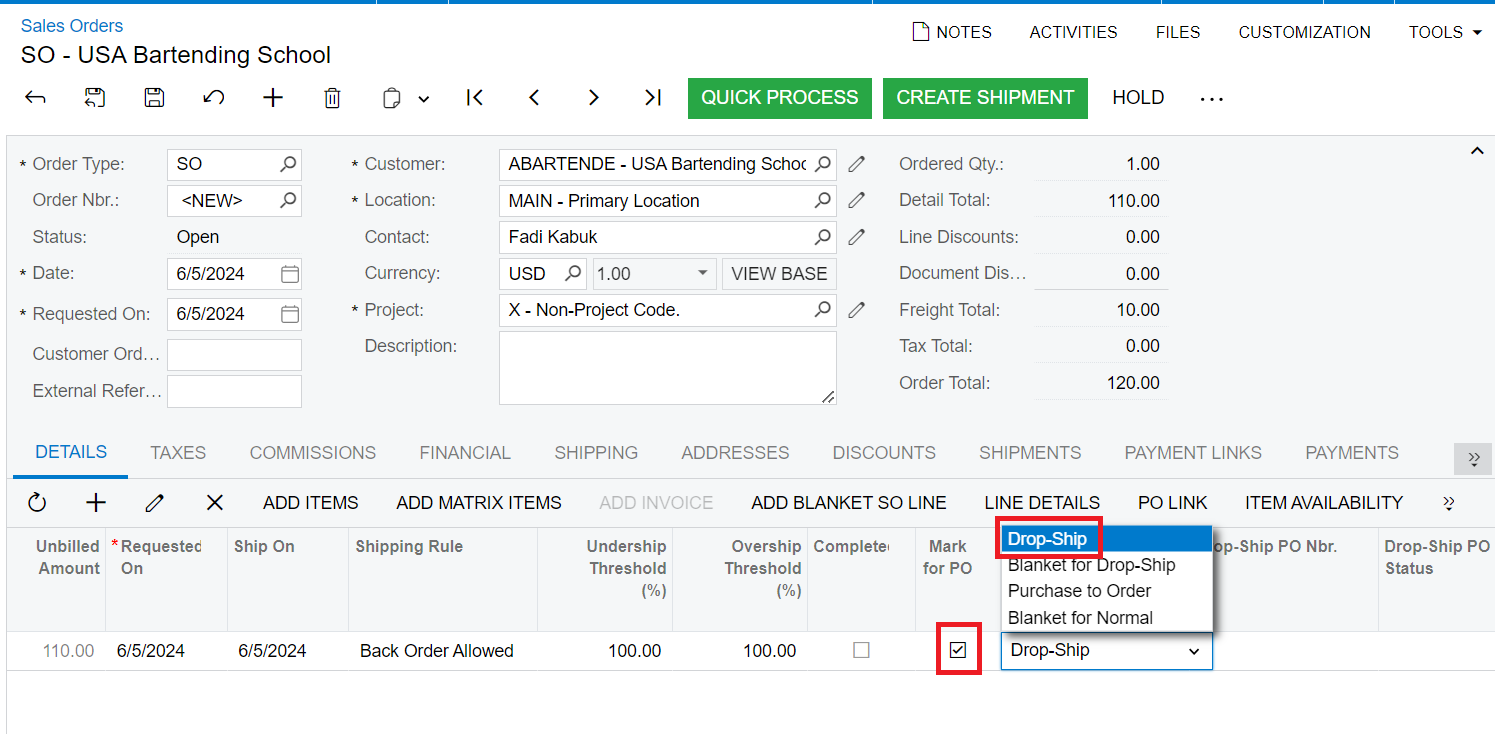
2. Create Purchase Order:
To create a purchase order in Acumatica, first you must click on the action button and then select “Create New Purchase Order.” After that select the checkbox and click on the ‘Process’ button. Purchase order will be generated once you click the ‘Process’ button.
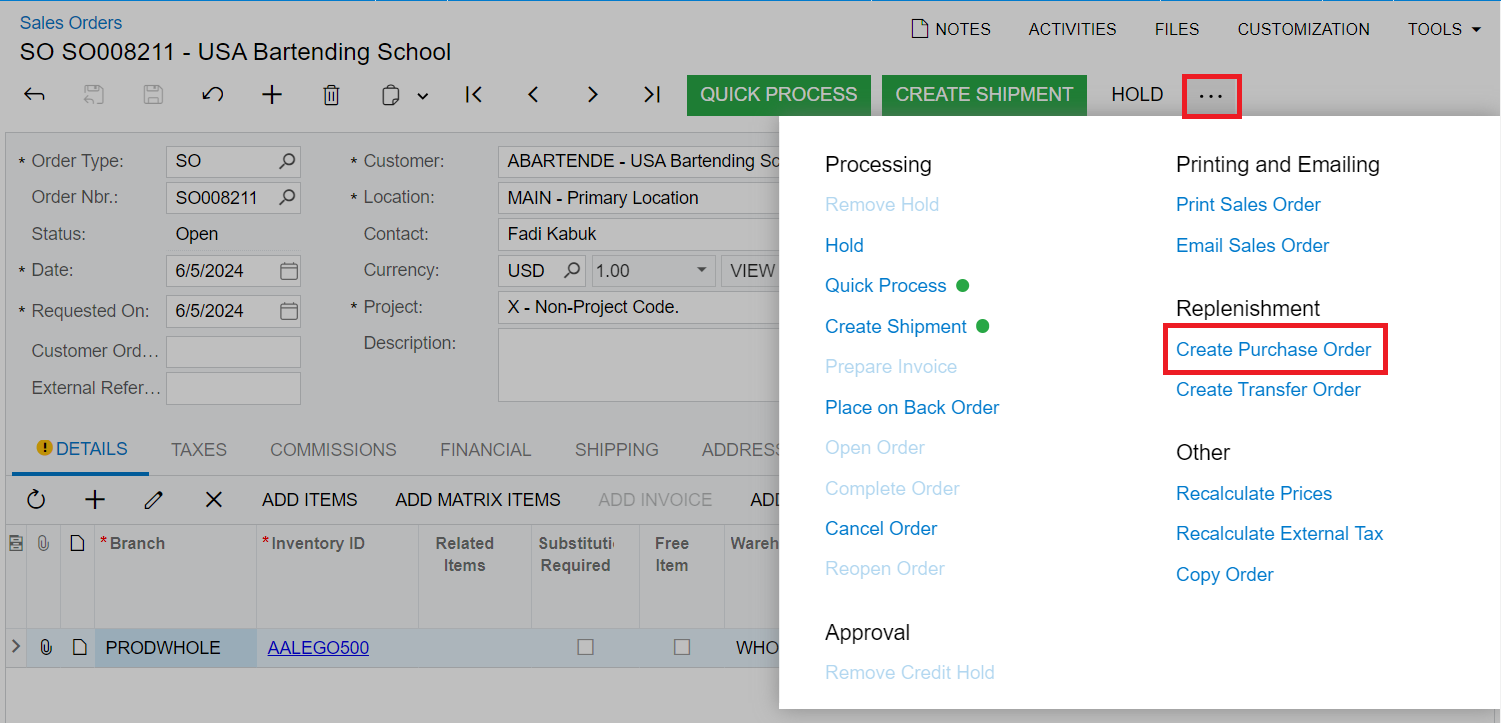
Once the Purchase Order is generated, you need to click on the ‘Enter PO Receipt’ button after clicking on the ‘Remove Hold’ button.
The purchase receipt will get created after clicking ‘Enter PO Receipt’ button.
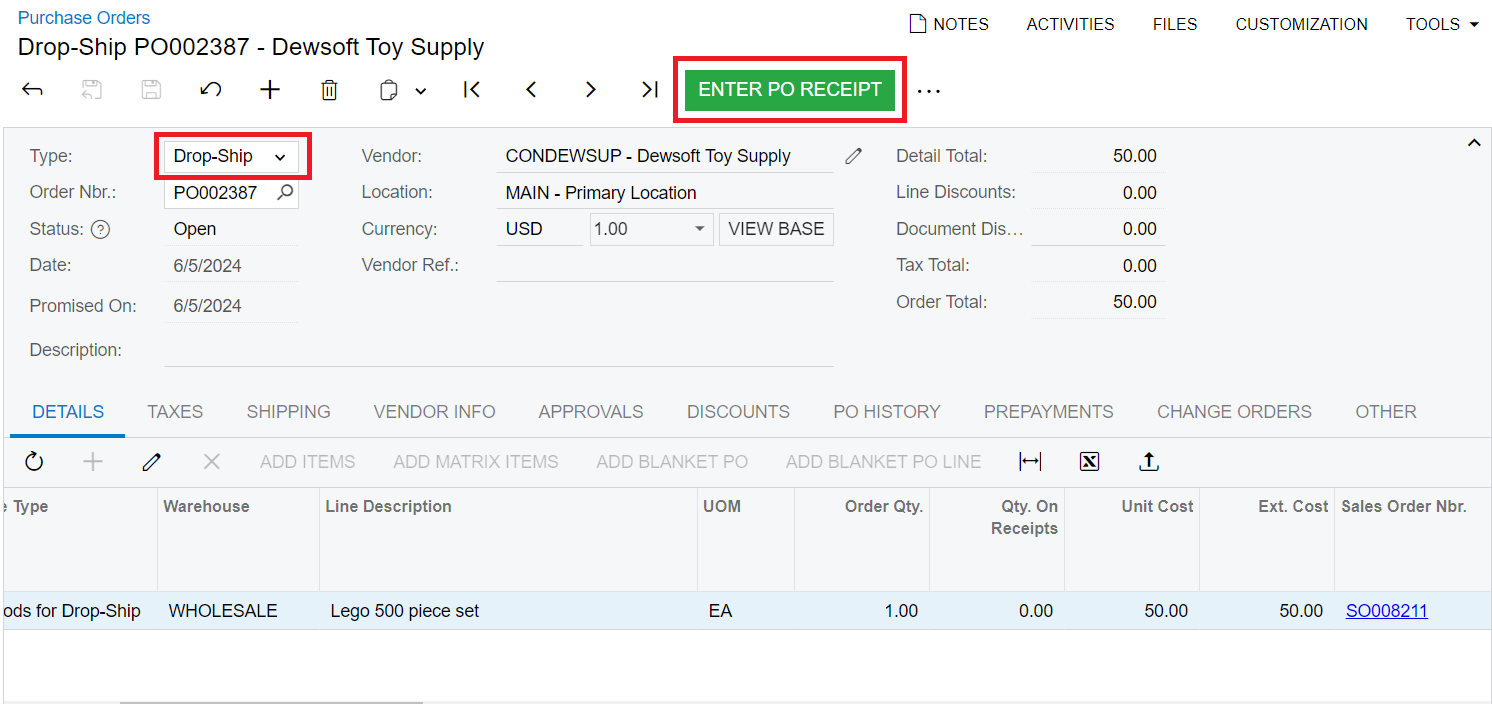
Following the above steps, you can create the drop ship PO.

