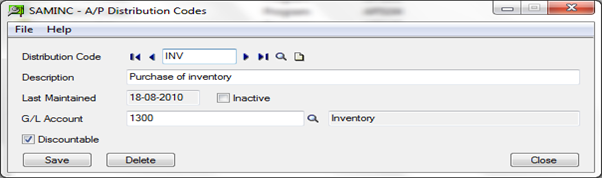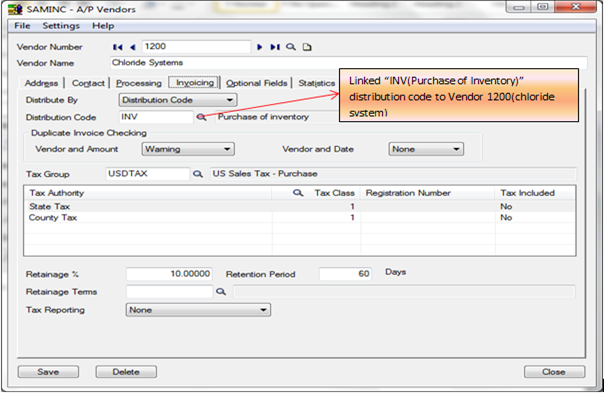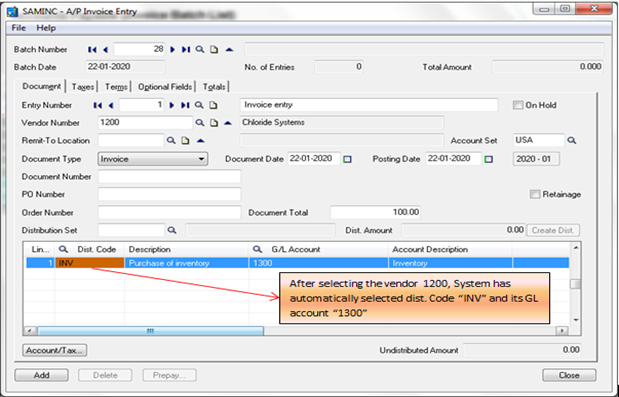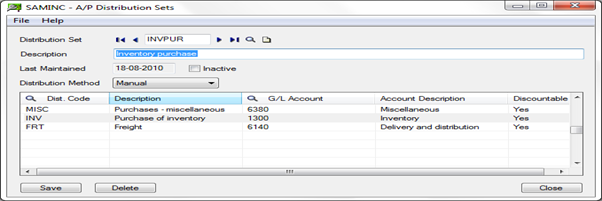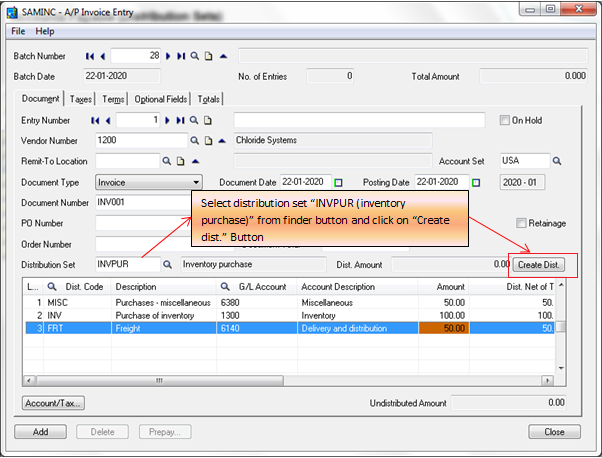Sage 300 ERP provides Distribution Codes and distribution sets. This will be helpful to speed up data entry in Account payable module
Let’s discuss how they’re used and how to set them up.
First we will see how we can create distribution codes and define it on AP Vendors
New stuff : Allow Backorder Quantities in AR Customers in Sage 300 ERP
Step 1:-
To Define A/P Distribution codes, navigate to Account payable—-> A/P Setup—> Distribution Codes
For example, we can see in below screen shot where we have defined the distribution code “INV (Purchase of inventory) and set G/L account “1300(Inventory)” for accounting effect
Step 2:-
Define A/P Distribution codes on AP Vendor screen
For Example, we can see in the below screen shot where we define INV (Purchase of inventory) distribution code to vendor “1200(chloride system)”
Step 3:-
Let’s see how system will automatically use this distribution code in AP Invoice entry.
For example, we can see in the below AP Invoice entry screen shot, where the system has automatically picked Dist. Code “INV (Purchase of Inventory) and GL account “1200(Inventory)”. User doesn’t have to select the GL account at the time of AP Invoice entry, the system will automatically picked Dist. code define in AP vendor screen and it will speed up data entry.
Apart from this, user also can change dist. Code at AP Invoice entry level
Now let’s see how we can define Distribution sets and how to use it on AP Invoice entry
Step 1:-
To Define A/P Distribution sets, navigate to Account Payable—->A/P Setup—->Distribution sets
For example we can see in the below screen shot where we have defined the distribution set “INVPUR(Inventory purchase)” and added multiple distribution codes like (Purchases-Miscellaneous, Purchase of Inventory and Freight) into it.
Step 2:-
Let’s see how to use Distribution set in AP Invoice entry
For Example, we can see in below AP Invoice entry screen shot, where system has automatically picked Dist. Code “INV (Purchase of Inventory), “Misc. (Purchases-miscellaneous)” and “FRT(Freight) and GL account “1300(Purchase of Inventory)”, “6800(Miscellaneous) and “6140(Freight)”.
Just the user needs to select distribution set from finder button and click on create dist. Button as shown in below screen shot.
Again User doesn’t have to select GL account at the time of AP Invoice entry, the system will automatically pick all the Dist. Code and GL account code defined in distribution sets master.
It will help user to speed up data entry and save lots of time.
Thus, by following the above mentioned steps user can easily define distribution codes & Distribution sets master date and can use at AP Invoice entry level. Which provides help to speed up data entry.