GUMU™ for Sage Business Vision ERP to Sage 300 ERP is a Sage certified Migration solution. Greytrix provides migration services at its Sage Migration centre and fulfils the business requirements. In this blog you will get to know how GUMU™ migrates Item Pricing from Sage Business Vision ERP to Sage 300 ERP.
New Stuff: Migrate Vendor Notes from Sage Business Vision to Sage 300
You can view Items and their pricing in Sage Business Vision from the following path,
Sage Business Vision –> Edit –> Inventory –> Details –> Pricing
In pricing tab, you can see Part Number,
Description, Price List, Price per unit, Unit of Measure and Currency as highlighted below:
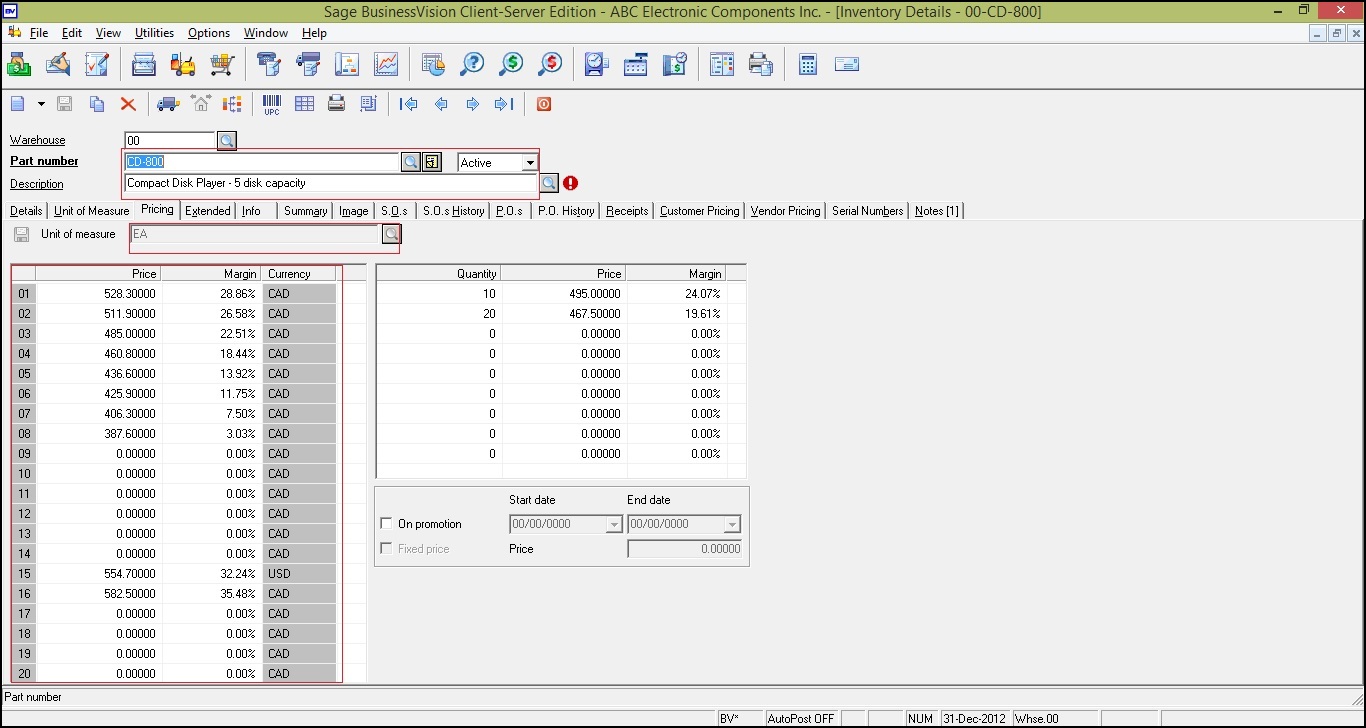
You can check migrated Price List data in Sage 300 ERP as shown below. Path for Sage 300 ERP is,
Sage 300 ERP –> Inventory Control –> I/C Item and Price Lists–> Item Pricing
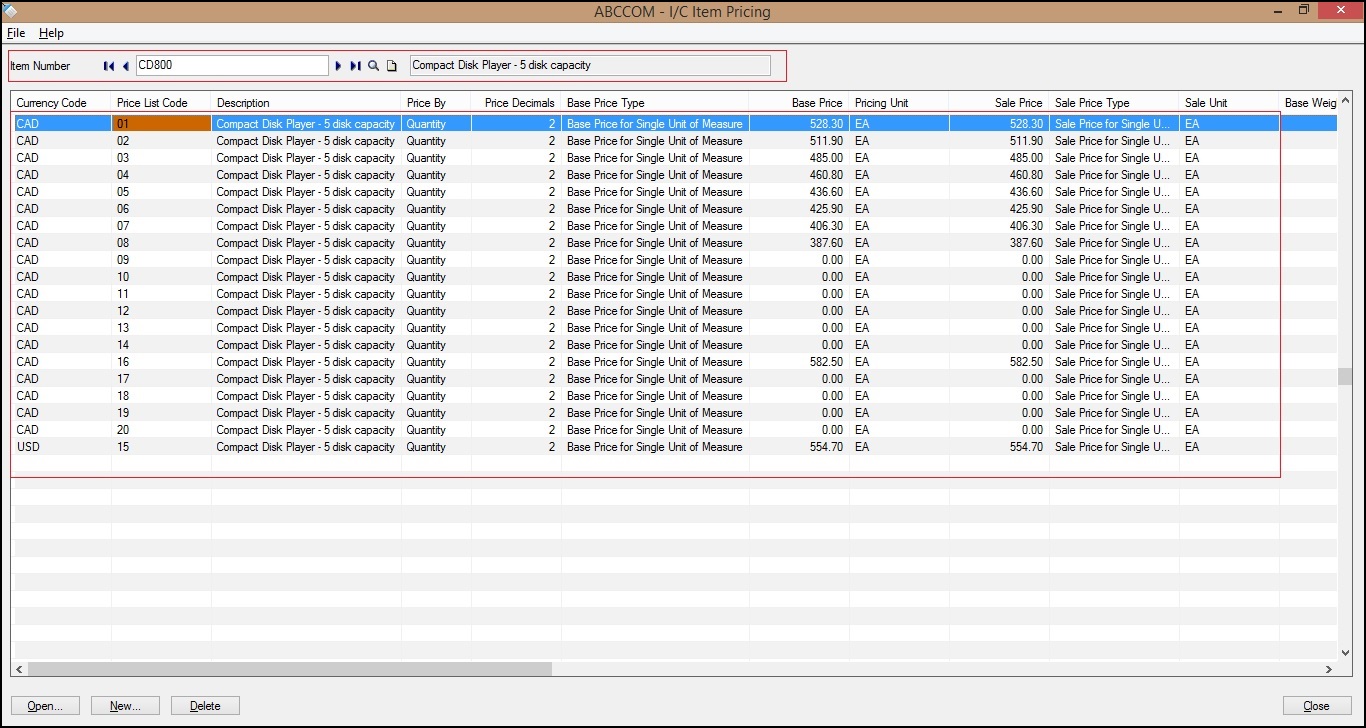
After double clicking on any Item Price List Record window gets opened as shown below. In Units tab, you can see Currency Code, Item Number, Price List Code, Description, Base Price, Sale Price, Pricing Unit, Sale Unit, Markup Unit and Markup factor of an item as shown below.
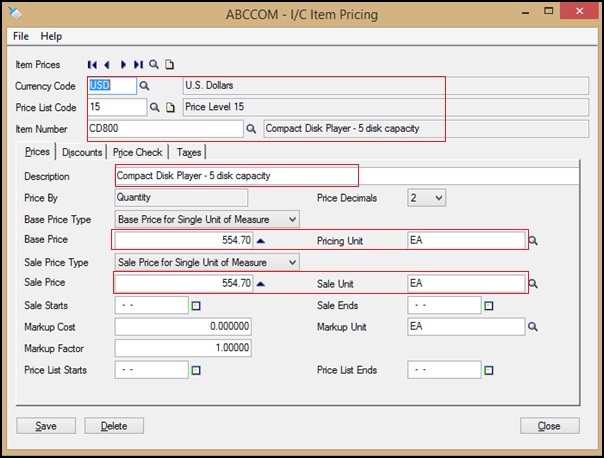
Terms for both Sage Business Vision and Sage 300 ERP:
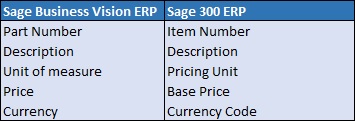
In this way, you can see the Price List data of source ERP (i.e. Sage Business Vision ERP) and target ERP (Sage 300 ERP).
Also Read:
1) Migrating Items from Sage Business Vision to Sage 300 ERP
2) Migrate Open Sales Order From Sage Business Vision to Sage 300 ERP
3) Migrate Ship to Address from Sage Business Vision to Sage 300 ERP
4) Migrate Customer Notes from Sage Business Vision to Sage 300 ERP
5) Migrate Banks from Sage Business Vision to Sage 300 ERP
Sage 300 ERP – Tips, Tricks and Components
Explore the world of Sage 300 with our insightful blogs, expert tips, and the latest updates. We’ll empower you to leverage Sage 300 to its fullest potential. As your one-stop partner, Greytrix delivers exceptional solutions and integrations for Sage 300. Our blogs extend our support to businesses, covering the latest insights and trends. Dive in and transform your Sage 300 experience with us!

