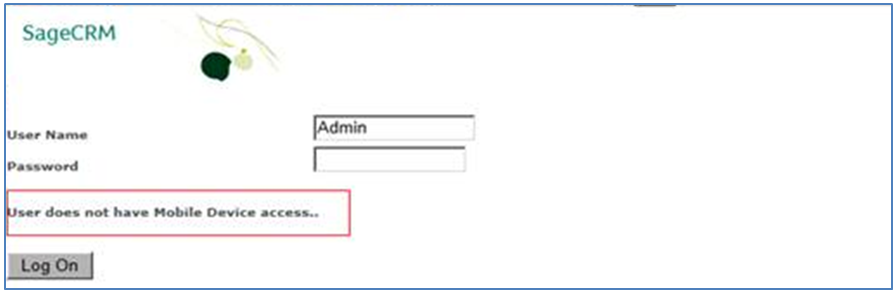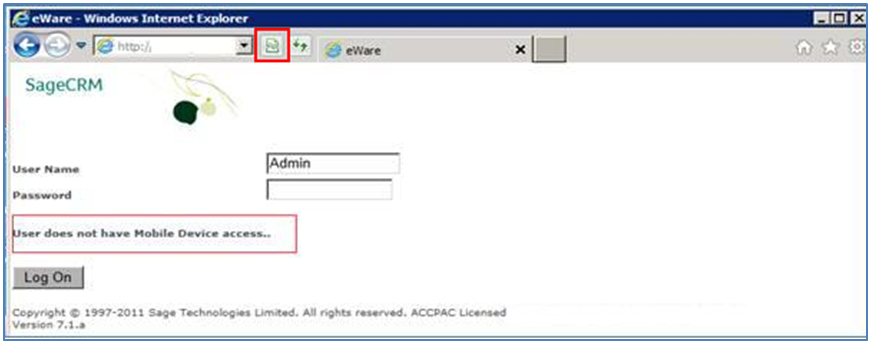One of our clients was using Sage CRM 7.1 with Internet Explorer 8. Everything was fine until, a user accidentally upgraded his IE version to the latest one i.e. IE 9.
After this upgrade; user was not able to login to CRM. Whenever he tried login to CRM, he was getting a message i.e. ‘User Does not have Mobile Device access..’.
Even after entering correct credentials, user was not able to login; no matter how many times they tried.
Though this seems to be a big issue, actually it is not; the reason it happened was due to browser compatibility.
Also Read: Cross-Browser Compatibility in Sage CRM 7.1 SP2
When we say website and browser are not compatible with each other it means that the browser will not display all the contents from the website as it is expected to. The same happened in the above case, the upgraded IE version was not allowing CRM to work as it is expected to by blocking the user from logging into CRM. Hence, displaying the above mentioned message.
To troubleshoot the same; user needs to follow below step,
– Click on Compatibility View icon present on Web page pane next to address bar. Or,
– Users can navigate to Menu Bar >> Favorites >> Tools >> Compatibility View. This will open CRM in browser compatibility allowing users to log into CRM.
Enabling this Compatibility View will allow user to login successfully. As a result, would allow any Sage CRM version to work commendably well in Internet Explorer.
Related Posts:
1. Few points to Enhance Performance of your SageCRM
2. Set Birthday reminders in Sage CRM
3. Sage CRM 7.2 Facebook Component
4. Sage CRM v7.1 SP2: Hot Keys in Different Browsers