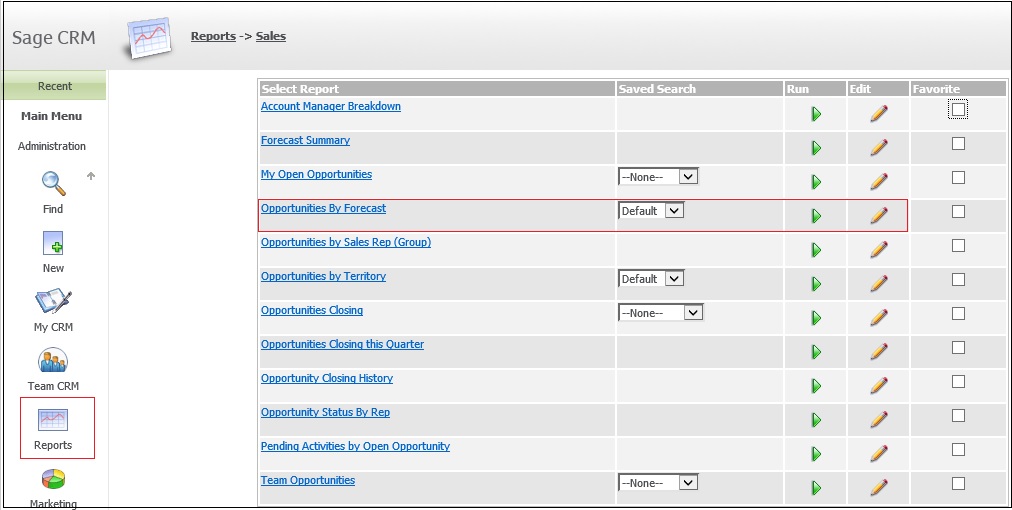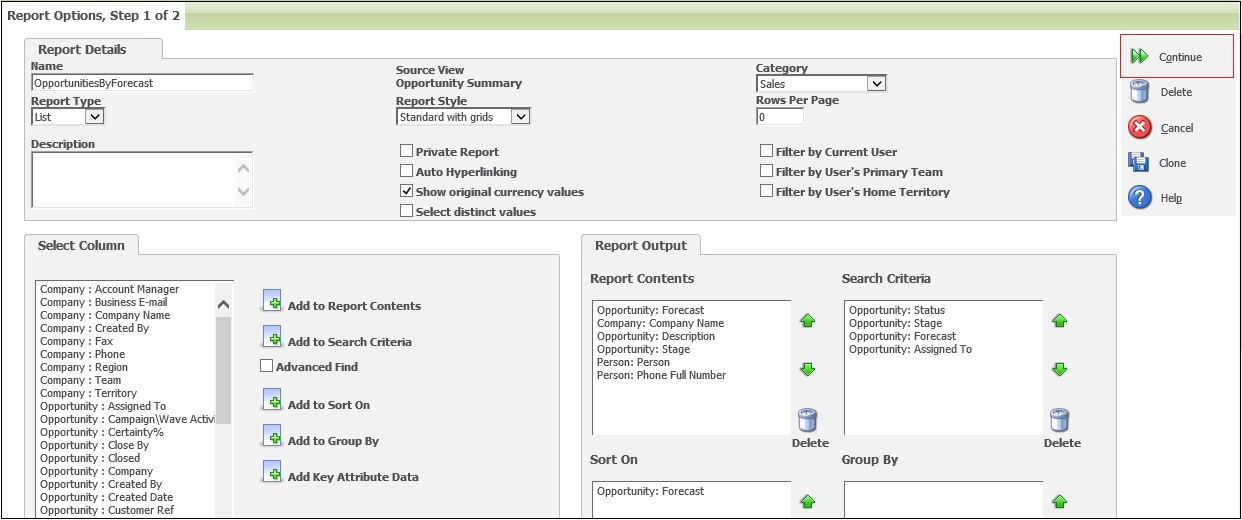Over the past year I have discussed various tomcat related issues on this blog site which cause dashboards, report not to work properly. In continuation with the same, here are some more errors you might face with Tomcat and Java configurations and step to resolve them.
Also Read: Error exporting reports to excel in CRM part 2
An issue is tomcat service doesn’t start up from services snap in and I get below error.
To check what’s wrong I went to Tomcat installation folder in CRM directory.
C:\Program Files\Sage\CRM\DEMOCRM\Tomcat\
Here I went to the Logs folder and opened Jakarta service log. And found below error.
[2013-08-08 14:21:35] [174 javajni.c] [error] The specified module could not be found.
[2013-08-08 14:21:35] [994 prunsrv.c] [error] Failed creating java C:\Program Files(86)\Java\jre6\bin\client\jvm.dll
[2013-08-08 14:21:35] [1269 prunsrv.c] [error] ServiceStart returned 1
When I checked I could not find the file on the path. Instead I could find the file on another path “C:\Program Files\Java\jre6\bin\client\” instead of “C:\Program Files(86)\Java\jre6\bin\client\”. This pointed me in the direction that some environment variables are not correctly set.
Here is what you need to set so that tomcat refers correct java path.
1. Right click My Computer || Properties || Advanced System Settings.
2. On the window that pops up click on the button Environment Variables.
3. On the Environment Variables window change the CRM_JRE_HOME to correct java path as follows.
4. Then open registry and go to HKEY_LOCAL_MACHINE à SOFTWARE à JavaSoft àJava Plug-In à Select available plugin.
Double click JavaHome string value and update correct path of Java.
5. You are done. Go and start the Apache Tomcat Service now and it must get started correctly
Some interesting QA’s:
Q: What if you don’t find java folder only under Program Files?
A: You do not have the Java installed.
Q: What if you can find java folder under Program Files, but not a client folder?
A: You do not have the correct version of Java installed. Always look for Java installations both in Program Files and Program Files (86) if on 64 bit machines.
Q: What is the most proper way to get this to work?
A: Uninstall java and install the one available in CRM setup files. For Sage CRM 7.1 and onwards the jre that comes packaged is Java 6 update 21.