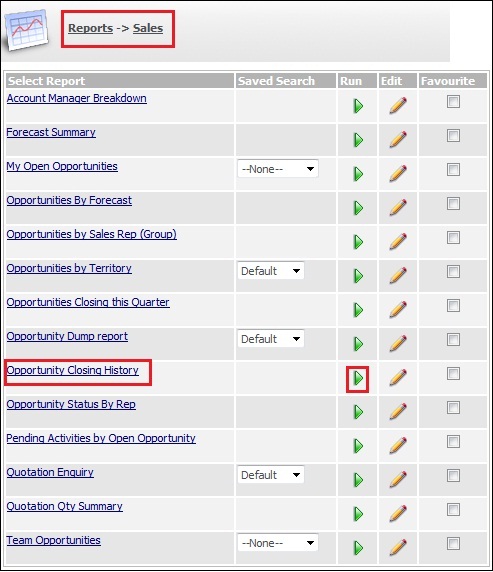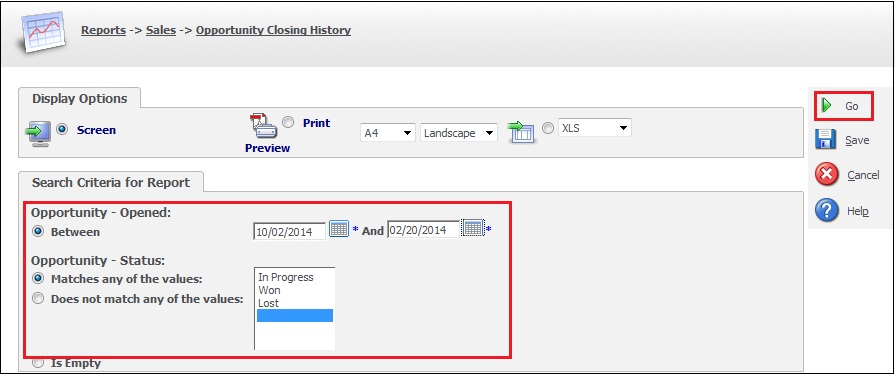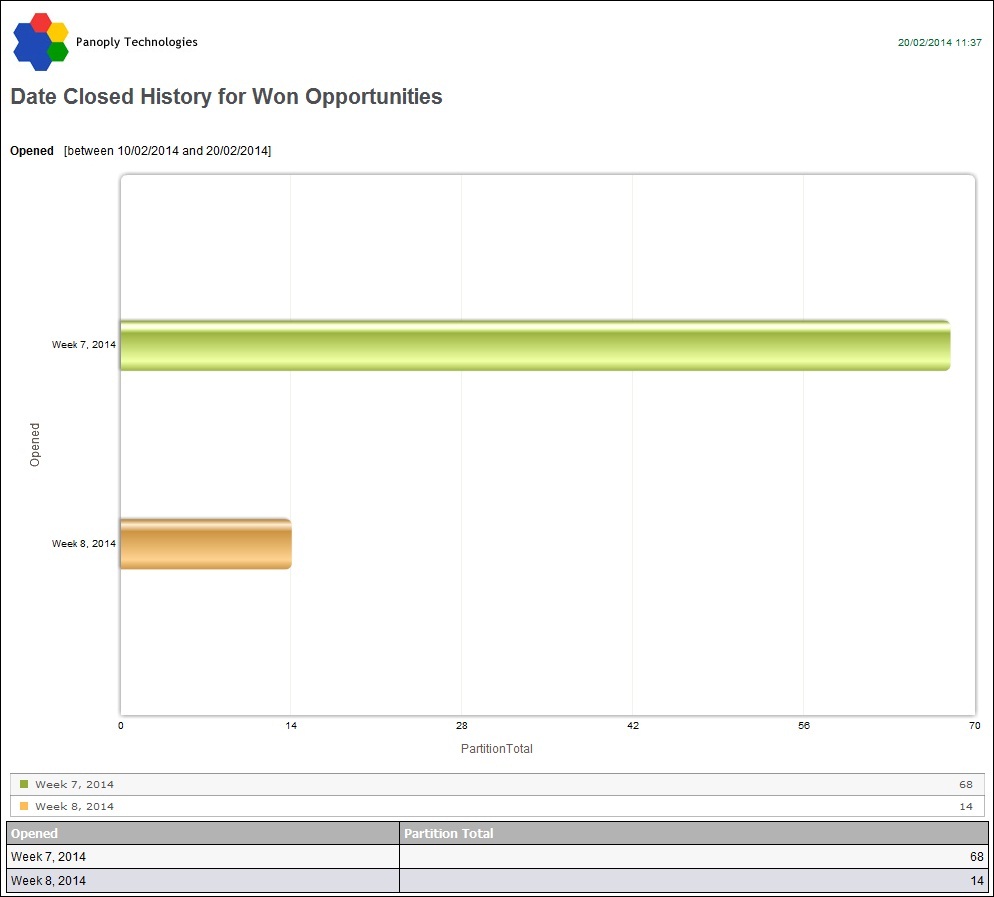Using inbuilt Reports module, it becomes easier for SageCRM administrator to build the reports in List, chart or Cross Tab formats. However when it comes to viewing summary data in historical format, it was not possible through standard report types available. There is one more report type available for this purpose named “Historical” which helps us track the history in terms of weeks.
GreytriX3 : Planning to Integrate your solution with Sage ERP X3.. some good tips here
Have a look at the “Opportunity Closing History” report under Sales category. This report gives historical analysis of Won Opportunities opened during one month and when they were closed.
1. Log into Sage CRM.
2. Go to Reports section then report page is displayed.
3. Select the Sales report category.
4. Click on the hyperlink of the report called Opportunity Closing History or select the Run button as displayed in above screenshot. This opens Search Criteria page.
5. Select the criteria for the report and click on Go button as displayed in below screenshot.
The report output is displayed in new window as shown in following screenshot. It shows the total number of opportunities opened from 10th of February to the 20th of February. The total number of the opportunities is shown on the last week of the selected time period. The weekly totals will give overview of the opportunities for the whole “opened” period.