In our last post, we discussed about the real time processes in GUMU for Sage CRM – Sage 100 integration. In this blog, we will go through the one time processes which can be run first time after GUMU installation. Below are the list of processes.
– Import Customer
– Import Products
– Synch Drop Down
New Stuff: GUMU for Sage CRM – Sage ERP X3 Integration
Let’s discuss these above mentioned processes in more details,
Import Customer:
What it does?
This process will import all the Customers along with their contacts and addresses from Sage 100 to Sage CRM.
When needs to be Run?
Once you have imported all the customer in Sage CRM, there is no need to run this process again since GUMU™ integration link is a real time bi-directional link. After implementing GUMU integration link, customers updated/created in Sage 100 will automatically get updated in Sage CRM, unless it is not disabled by Sage 100 administrator. Sage 100 administrator can disable the real time updates from Sage 100 to Sage CRM in GUMU configuration as well as in GUMU Module present in Sage 100. In this case, Sage CRM user needs to run the import customer process.
Also, if you are importing customers into Sage 100 from some external source (using excel import OR VI Import) and you want those customers to be present Sage CRM, then in that case, you will have to run Import Customer feature.
Import Product:
What is does?
Import Product process will bring all the products from Sage 100 to Sage CRM under pricing list named “MAS90 Pricing”. Later, User can use these products to create sales order/ AR invoices from Sage CRM to Sage 100.
When needs to be Run?
In our GUMU, we have a feature where products are also updated and created on real time basis from Sage 100 to Sage CRM. We can implement this feature if client request. For more details you can refer below blog link
But in case if client does not have real time product update feature then they need to run the import product process whenever there is new product added or updated in Sage 100 application. Please note that the pricing we are using while crating sales order in Sage CRM populates on real time basis.
Synch Drop Down:
What it does?
It will bring all dropdown option values such as sales person, tax schedule, warehouse, terms code etc. from sage 100 to Sage CRM so that User can create Orders/Customers with these valid Sage 100 dropdown options values in Sage CRM.
When needs to be Run?
If any new Options Value is added to Sage 100, the Sage CRM Administrator will have to run the synch dropdown process again in order to add that new value in Sage CRM.
Please run “Meta data refresh” each time after running this process.
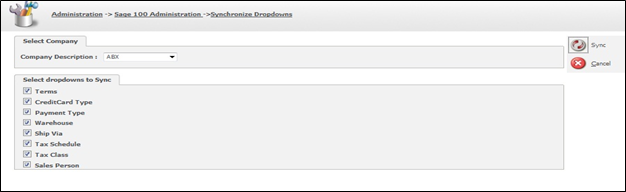


Pingback: https://chudu24h.com
Pingback: poker
Pingback: t-gclub
Pingback: รับทำ SEO
Pingback: BAU iraq
Pingback: ghoster13
Pingback: รับจัดงานศพ
Pingback: ทดลองเล่นสล็อต ไม่เด้ง
Pingback: BK168win
Pingback: แทงบอลออนไลน์เกาหลี
Pingback: ซักผ้าโรงแรม
Pingback: Weed
Pingback: fox888
Pingback: FORTUNE DRAGON
Pingback: รีวิวเกมสล็อต ค่าย PG SLOT
Pingback: pgslot
Pingback: you could check here
Pingback: ปั้มไลค์
Pingback: About BAU
Pingback: สล็อตpg
Pingback: indoorspielplatz niederlande
Pingback: pg168
Pingback: Dark 168 wallet