For every Business environment, managing/securing data and Disaster management responsibilities goes hand in hand. Backing up data has always been the only recommended solution for recovering data which also proves very profitable. The only risk which is involved is doing this task manually as someone may forget. Scheduling Backup activities is something which has been proved as great task to overcome this problem.
New Stuff: Selecting multiple fields using Client Side API
As we all are familiar, Sage CRM can now be accessed through Cloud computing which makes it immensely easy to save costs on server maintenance. Along with its various other features which are explained in our previous blogs, it has one more plus point i.e. ‘Schedule Backup’ which proves helpful during recovery management task.
To Schedule backup in CRM you can follow the below steps –
Log in to CRM.
Navigate to Administration| Data Management| Backup CRM Data path.
Below screen will be displayed.
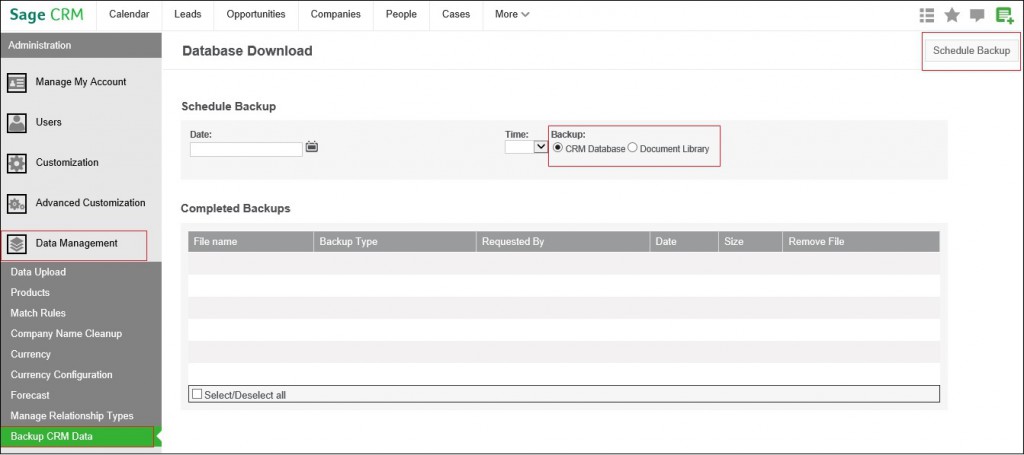
Cloud CRM comes with a provision of backing up CRM Database as well as Document Library too. Select the appropriate option. Set the Date and Time for when you need to take the backup and click on Schedule Backup button on the top right corner.
Your backup scheduler will run at the appropriate time and details of all the successful backups done till date will be listed out on the same screen as above.
Sage CRM – Tips, Tricks and Components
Explore the possibilities with Sage CRM insights through our comprehensive blogs. As a leading Sage partner, Greytrix helps businesses maximize their Sage CRM potential with its rich expertise and immense knowledge. Here, you will find blogs that feature expert advice, tips & tricks, best practices, and comprehensive guides on customizing and configuring Sage CRM for your business. Stay informed with our regular updates and expert insights!


Pingback: LOTTOVIP และ LSM99live เปรียบเทียบ เว็บหวยออนไลน์
Pingback: pg333
Pingback: darknet markets
Pingback: เว็บบอลยูฟ่า
Pingback: ทางเข้า lucabet
Pingback: บอลเต็ง
Pingback: lucabet
Pingback: ทัวร์เวียดนาม
Pingback: เช่ารถตู้พร้อมคนขับ
Pingback: ตู้เก็บเสียง
Pingback: ของเล่นสนาม
Pingback: certified translation chiang mai
Pingback: naza168
Pingback: โคมไฟ
Pingback: fun888 เว็บพนันเล่นง่าย
Pingback: รับผลิตสปริง
Pingback: ผู้ผลิต โบลเวอร์
Pingback: Thai River Wonders
Pingback: vox casino
Pingback: ข้าวหมาก