Hi readers! The screen which appears in CRM for the available entities contains fields which are placed with proper alignment (i.e. Row width, Column width). When we approach to our clients for the requirement gathering most of the time client asks to change the look and feel of the screens.
New Stuff: Change default appearance of Notification Area in Sage CRM 7.2
CRM gives a provision to set “Width” and “Height” of the field while adding on the screen. But maximum width that can be set for a particular field is “5 columns”. What if I want more?
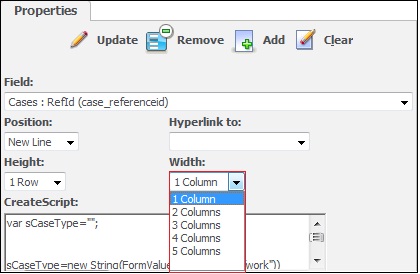
If you want to add more Columns then simply follow below steps.
Go to “Administration | Customization | Translations”.
Type “New” and fill the available fields as shown below.
Click “Save” & “Continue”.
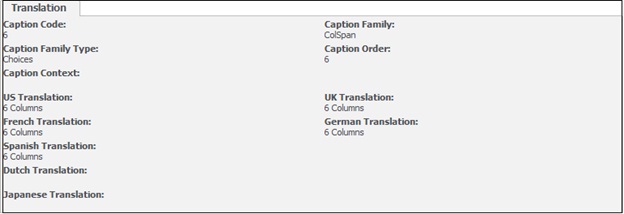
Doing this you will see one more option in Width column named “6 Columns”.
Also Read:
1) Managing FCK Editor’s behavior with SageCRM Style sheet
2) Get impressive PDF Reports by adjusting Report Styles in Sage CRM – Part 2
3) Selecting multiple fields using Client Side API
4) Opportunity Funnel in Sage CRM 2014 R2
5) Standard Sage CRM reports with custom styling
Sage CRM – Tips, Tricks and Components
Explore the possibilities with Sage CRM insights through our comprehensive blogs. As a leading Sage partner, Greytrix helps businesses maximize their Sage CRM potential with its rich expertise and immense knowledge. Here, you will find blogs that feature expert advice, tips & tricks, best practices, and comprehensive guides on customizing and configuring Sage CRM for your business. Stay informed with our regular updates and expert insights!


Pingback: ต่อผม
Pingback: ทางเข้าpg
Pingback: Massage
Pingback: ทดลองเล่นสล็อต pg
Pingback: ของเล่นสนาม
Pingback: หมออรรถ อย่าฝากชีวิตไว้กับหมอ
Pingback: Aviator
Pingback: สูตรหวยลาว ขั้นพื้นฐาน
Pingback: สล็อต888 เครดิตฟรี
Pingback: 1792 225th Anniversary Kentucky Straight Bourbon
Pingback: 20รับ100
Pingback: Fruit Cash
Pingback: พลาสติกปูพื้นก่อนเทคอนกรีต
Pingback: จัดงานศพครบวงจร
Pingback: MelBet download APK
Pingback: เว็บปั้มไลค์