In our earlier blog, we have explained how to Control Display Format for Person SSA field in Sage CRM. In this blog, we will explain how to format 2 fields and then display concatenated string within Search Select Advanced (SSA) fields.
New Stuff: Mark Business Email field as Optional on Company Entry screen of Mobile Theme in Sage CRM v7.3
About field on Communication Entry screen by default displays Opportunity Description in SSA field as shown below.
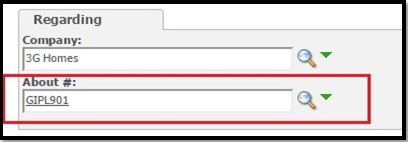
Now, consider you need to display combination of Opportunity Code as well as Opportunity Description into SSA field as shown below.
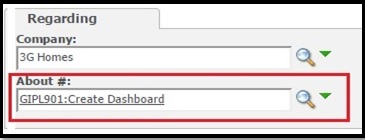
SSA field format is controlled by below Translation entries in Sage CRM.
1. SS_DisplayFields
2. SS_DisplayFormat
To achieve the same, you need to follow below steps.
1. Login to Sage CRM using Admin user.
2. Navigate to Administration | Customization | Translations.
3. Click on New button and Enter Details to add SS_DisplayFields Translation entry.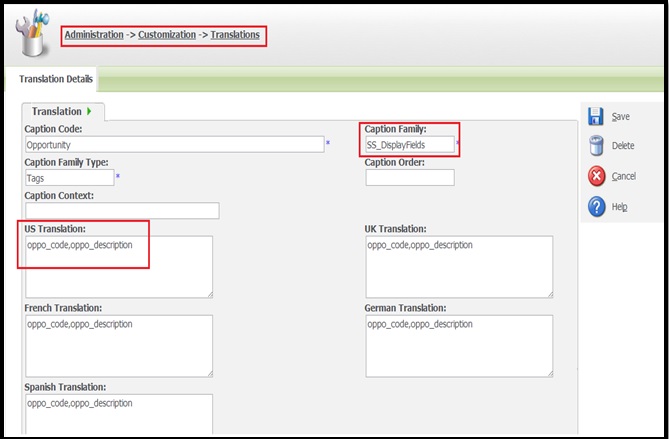
4. Click on Save button to save details.
5. Similarly do the entry for SS_DisplayFormat Translation entry.
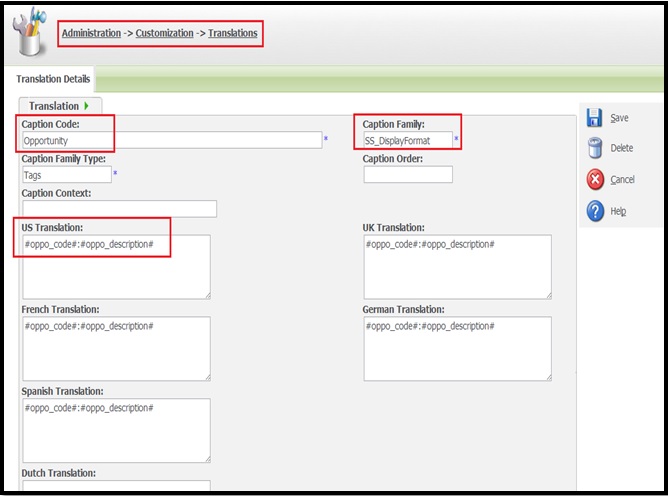
That’s it. Now if you try to create Task/Appointment for an Opportunity, you will observe that About field will get displayed as formatted field. You can use above trick to any SSA field with the fields of your choice.
About Us:
Greytrix is one stop solution provider for Sage ERP and Sage CRM needs. We provide complete end-to-end assistance for your technical consultations, product customizations, data migration, system integrations, third party add-on development and implementation expertise.
Greytrix has some unique integration solutions for Sage CRM with Sage ERP’s (Sage X3, Sage 100, Sage 500 and Sage 300). It also offers best-in-class Sage ERP customization and development services to Business Partners, End Users and Sage PSG worldwide.
For more information on our integration solutions, Please contact us at sage@greytrix.com. We will be glad to assist you.


Pingback: saคาสิโน
Pingback: เว็บแทงหวยออนไลน์มาแรง จ่ายเงินสูง 2024
Pingback: rondreis gambia senegal
Pingback: live cams
Pingback: videochat
Pingback: สล็อตเว็บตรง ส่งเกมตรงจากนอก
Pingback: filler
Pingback: altogel
Pingback: สูตรสล็อต มาใหม่
Pingback: Open link
Pingback: เว็บพนันออนไลน์เกาหลี
Pingback: เว็บตรงฝากถอนง่าย
Pingback: สล็อต888
Pingback: การจ่ายที่คุ้มค่าใน เว็บหวยออนไลน์เชื่อถือได้
Pingback: fear of god essentials
Pingback: www.verdeperrone.it
Pingback: สอวนคอม
Pingback: rolhor draaikiepraam
Pingback: 7slots
Pingback: Team building กิจกรรม
Pingback: หวยนาคา