In my previous blog, we have explained how an extra information can be displayed in Appointment section of Calendar tab of Sage CRM Mobile Theme. In this blog, we will explain how to make Business Email field as Optional.
New Stuff: Display Additional information on Calendar screen of Sage CRM Mobile App
In Sage CRM on premise desktop version, Business Email field on Company Entry screen is optional. However if you login into Mobile App and try to enter any Company; you will observe that Business Email is Mandatory. Our Marketing team was preparing for one of the demo and they asked if we can make Business field as Optional similar to the on premise Desktop version.
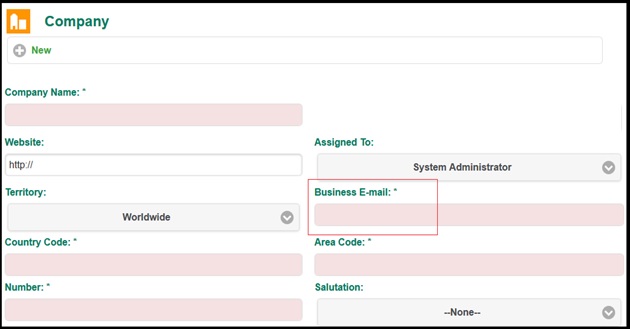
Initially we thought it is very easy task to do mandatory but our assumption was wrong and it turns out to be easy but little tricky task. After some investigation, we understood how it can be done. Here are the steps for your reference.
1) Login to Sage CRM with Admin user, on the desktop version.
2) Navigate to below path and select Screens
Administration | Customization | Email
3) Select Pencil icon which is under the Company Email Summary Screen. Refer to the screenshot below.
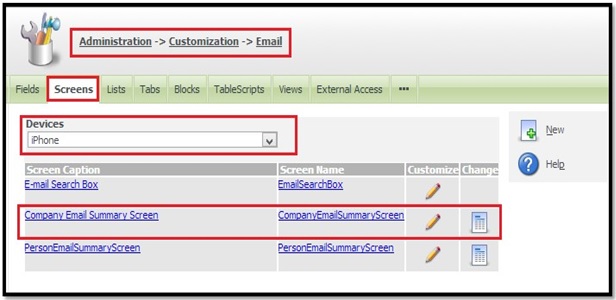
4) Below screen will appear.
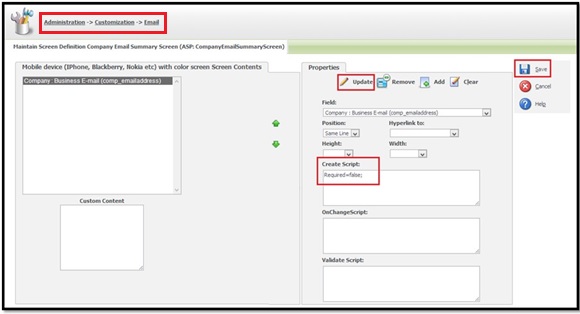
5) Write below code in Create Script section of Business Email field.
Required=false;
6) Click on the “Update” button and then on “Save” button.
7) Do the Metadata Refresh.
By following above steps, you can make any other field as Optional.
About Us:
Greytrix is one stop solution provider for Sage ERP and Sage CRM needs. We provide complete end-to-end assistance for your technical consultations, product customizations, data migration, system integrations, third party add-on development and implementation expertise.
Greytrix has some unique integration solutions for Sage CRM with Sage ERP’s (Sage X3, Sage 100, Sage 500 and Sage 300). It also offers best-in-class Sage ERP customization and development services to Business Partners, End Users and Sage PSG worldwide.
Greytrix helps in migrating to Sage CRM from ACT, Goldmine and other CRM’s.
For more information on our integration solutions, please contact us at sage@greytrix.com. We will be glad to assist you.
Also Read:
1) Unable to Download Data through Sage CRM Mobile Apps – Part 1
2) Unable to Download Data through Sage CRM Mobile Apps – Part 2
3) Modify Sage CRM Standard Entity Summary Screen to add a new Panel
4) Apply Desktop Theme for Sage CRM Tablet Version
5) Associate Company and Persons to Primary entities in Sage CRM for Mobile


Pingback: Zolabet สล็อตออนไลน์ เว็บตรงลิขสิทธิ์แท้ เว็บสล็อต 2024
Pingback: ทำความรู้จัก PLAYTECH SLOT
Pingback: Sevink Molen
Pingback: pgslot
Pingback: สล็อตเว็บตรง เปิดโหมดเกมฟรี
Pingback: cam tokens
Pingback: naskila casino
Pingback: highbay
Pingback: ของพรีเมี่ยม
Pingback: สล็อตเกาหลี
Pingback: SLOT999
Pingback: n-ethylpentedrone kopen | buy 2mmc | 6 apb pellets | buy 5-mapb | deschloroketamine | 4-mpd (4-methylpentedrone) | 6 apb powder | 2-mmc pellets, 5-mapb | 2-mmc crystalline powder | 4bmc poeder | acheter 3-me-pcp | buy cathinonen | buy 6 apb powder |NEP N-
Pingback: http://aviatorwebsiteindia.org/
Pingback: Penegra
Pingback: รับทำวีซ่า