Sage has introduced inbuilt Client Side API from Sage CRM v7.2 onwards. In this blog post, we will explain how styles can be applied to Sage CRM fields by client side API.
New Stuff: Restrict Users to create order if Credit Limit is exceeded
Let’s consider that you want to apply style for the fields of Opportunity entity screens. Here are the steps that you need to follow.
1) Login to Sage CRM.
2) Navigate to below path.
Administration | Customization | Opportunity.
3) Navigate to Screens tab and click on the Opportunity Top Content screen.
4) Copy and Paste below code into the Custom Content section of screen.
<script>
crm.ready(function()
{
crm.fields(“oppo_description”).background(“pink”);
crm.fields(“oppo_description”).caption().background(“pink”);
})
</script>
5) Click on Save button.
Once done, navigate to Opportunity Summary Screen and you will observe that Opportunity Description field will have background color on it. Refer below screenshot.
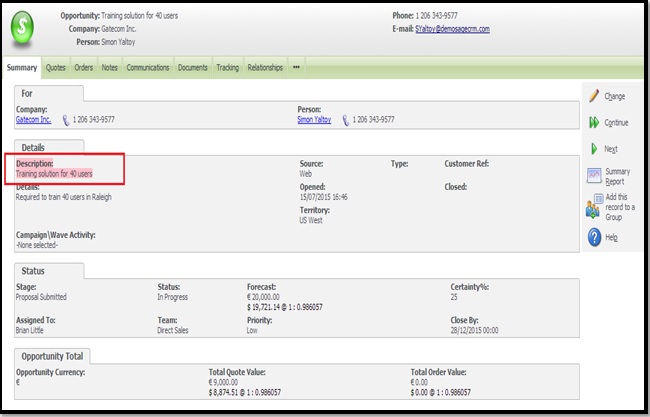
One can easily add above functionality to any other entities and apply different styles to fields of Sage CRM.
Also Read:
1) Display Background Color on Required Fields in Sage CRM v7.2
2) Hide fields and extra spaces in Sage CRM
3) Hide Type field in Address panel of Sage CRM
4) Information and Error Message feature in Sage CRM v7.2
5) Add Print Button to Print Entity information in Sage CRM v7.2


Pingback: ข้อดีของการแทงบอลสเต็ป
Pingback: z16 เครดิตฟรี 88 โปรโมชั่นเครดิตฟรีมาแรงแห่งปี
Pingback: www.nexusmarket-wiki.com
Pingback: เว็บตรงสล็อต
Pingback: webcam
Pingback: LSM99 SLOT โบนัสแตก ถอนได้เงินทุกยอด
Pingback: sci diyalaa
Pingback: PGSLOT ค่ายเกมดังลิขสิทธิ์แท้ โบนัสแตกโหด
Pingback: สล็อต888 เว็บตรง
Pingback: 789BET เว็บเดิมพันออนไลน์ระดับโลก
Pingback: แทงบอลออนไลน์เกาหลี
Pingback: โคมโรงงาน
Pingback: Aviation Tire
Pingback: Thailand bus ticket
Pingback: evoplay games คาสิโนสด เว็บตรง
Pingback: zixma323
Pingback: Mostbet
Pingback: Richard
Pingback: โรงงานผลิตสปริง
Pingback: โปรโมชั่นของ ipro666
Pingback: บาคาร่าเกาหลี
Pingback: เทคโนโลยีพลังงานทดแทน
Pingback: แทงบอล ufa11k
Pingback: pgslot168
Pingback: สล็อต 1688 เว็บตรง วอเลท
Pingback: online casino
Pingback: หวยนาคา