Recently we had posted a blog on downloading Data through Sage CRM Mobile App and its solution is to modify default port of IIS Manager. However some of our Sage Partners approach us to get the steps that need to followed to modify default port of IIS manager. Hence thought to document it for future references.
New Stuff: Promote Vendors from Sage CRM to Sage 100 using GUMU™ Integration
After installing IIS on any Windows machine, default IIS Server Port number is 80. You need to follow below steps to modify this port from 80 to a different port.
1) Navigate to Start | Control Panel |Administrative Tool | Internet Information Services Manager.
2) Expand Sites folder and select Default Web Site from the left tree in IIS manager.
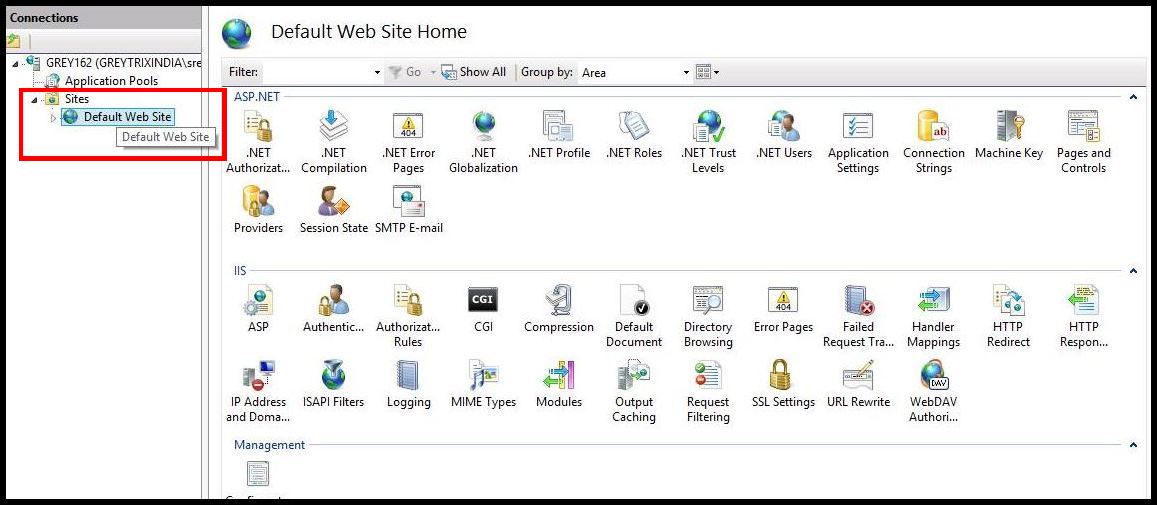
3) Click Bindings from the right sidebar to open a dialog box.
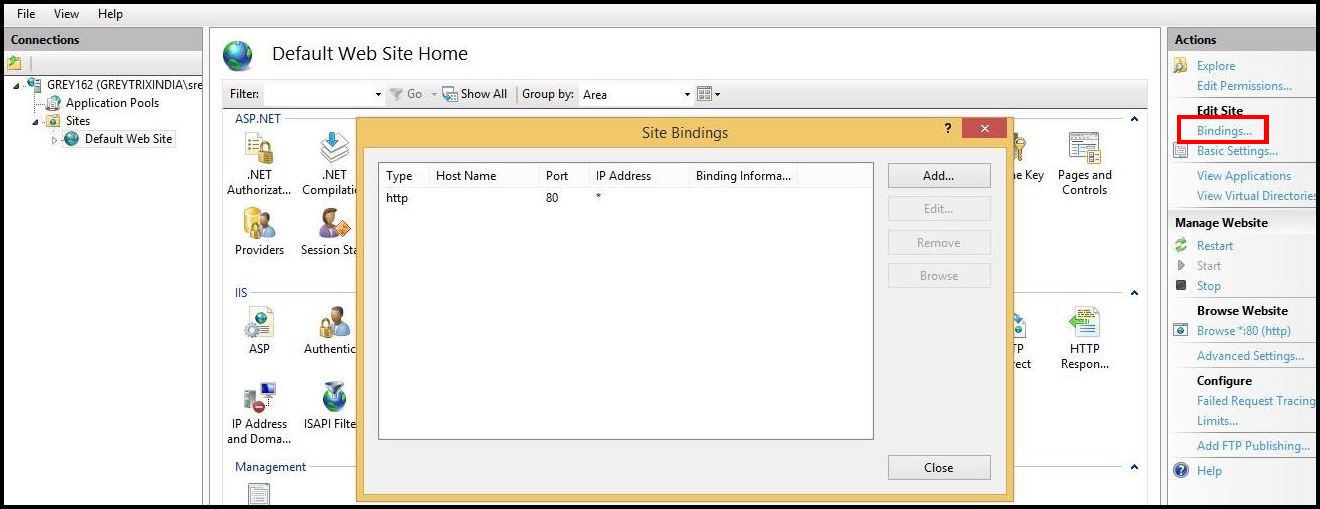
4) Select “http” record from the grid and click on Edit button.
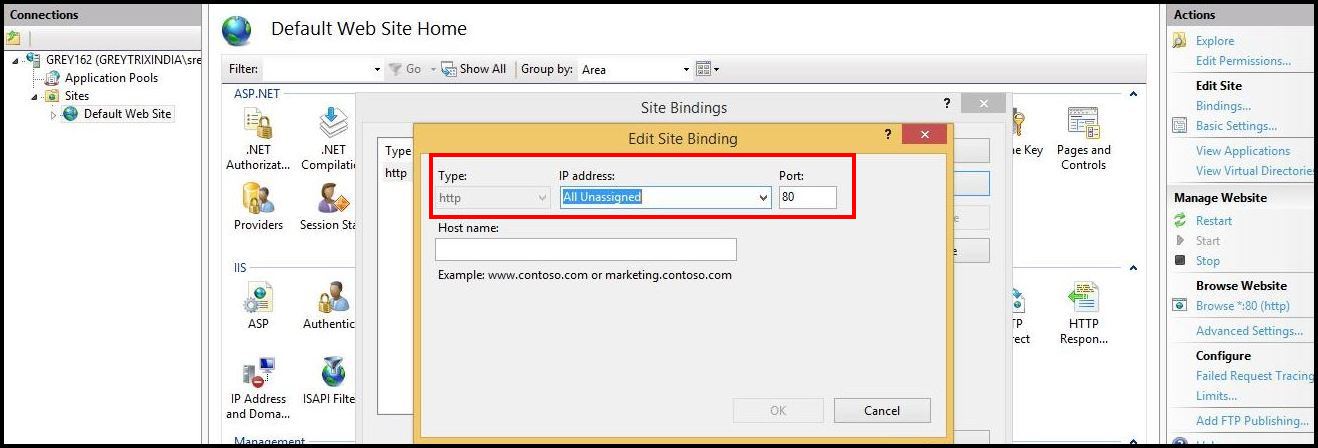
5) Enter Port number of your choice in Port Text box and Click on OK.
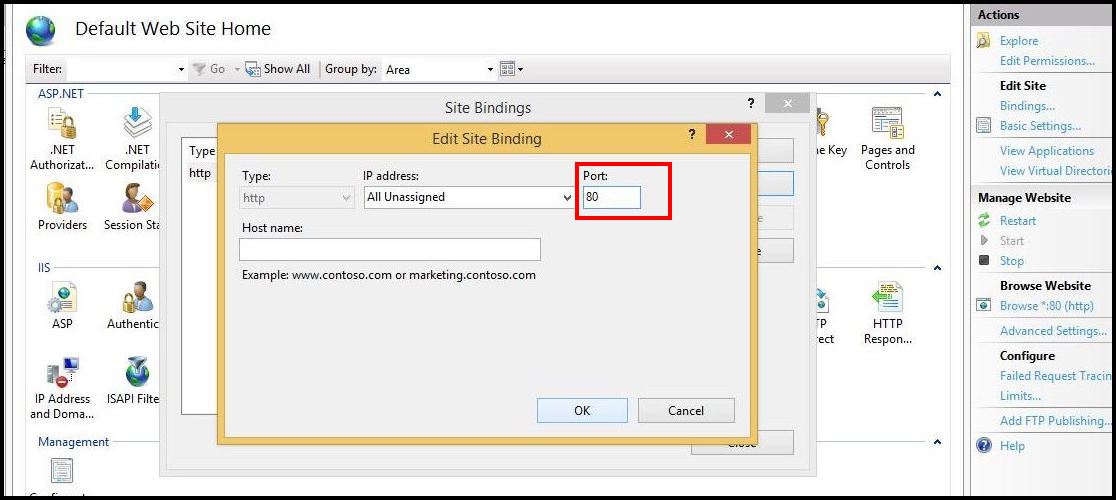
6) Click Close on the parent dialog box to close the window.
7) Restart IIS Manager to make sure all changes are reflected.
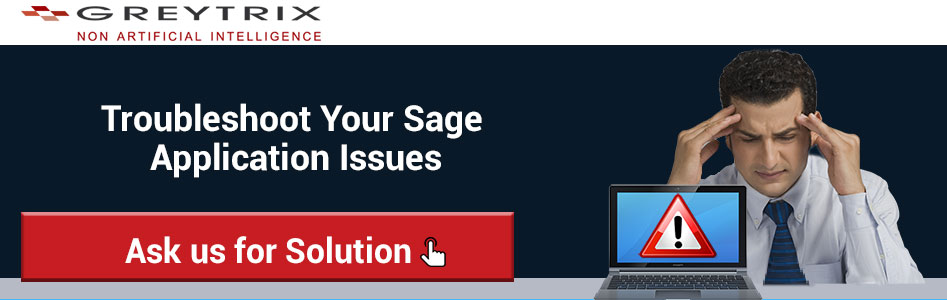
About Us:
Greytrix is one stop solution provider for Sage ERP and Sage CRM needs. We provide complete end-to-end assistance for your technical consultations, product customizations, data migration, system integrations, third party add-on development and implementation expertise.
Greytrix has some unique integration solutions for Sage CRM with Sage ERP’s (Sage X3, Sage 100, Sage 500 and Sage 300). It also offers best-in-class Sage ERP customization and development services to Business Partners, End Users and Sage PSG worldwide.
For more information on our integration solutions, please contact us at sage@greytrix.com. We will be glad to assist you.
Note:
Above steps are applicable for IIS 7 and above.
That’s it 🙂

