Sage CRM has a sophisticated security mechanism using which users will be able to access only a particular set of data records. The entire data can also be restricted to the users. Recently we have observed new security matrix added in IIS for Sage CRM v7.2. i.e. User is Logged out automatically out of Sage CRM if Sage CRM remains in an idle state for more than its threshold limit specified in IIS.
Related Post: Security for your Sage 100 ERP Data with Security Matrix in GUMU Sage CRM
If Sage CRM v7.2 remains in idle state for more time, you will observe unasked logout from Sage CRM (Refer below screenshot) and user has to again login back to get access to data.
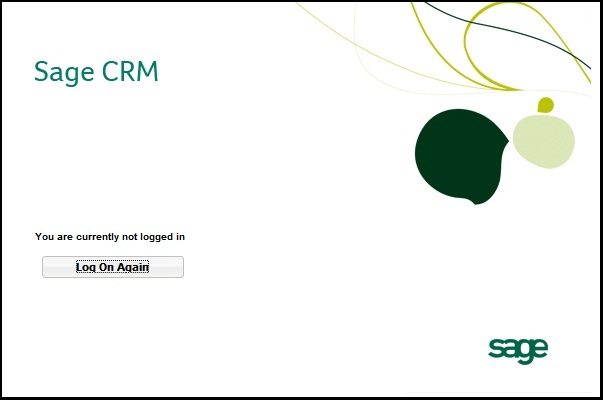
This can be easily managed by changing few things in IIS. Here are steps that you need to follow to change the settings so that user will remain logged in even if Sage CRM remains in an idle state.
1) Start | Run and type inetmgr command which opens up Internet Information Services (IIS) manager.
2) Navigate to Application Pools and select Sage CRM App Pool and then select Advanced Settings options which are in the Actions panel.
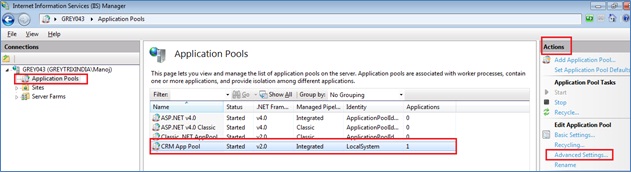
3) Advanced Settings screen will be displayed as shown below.
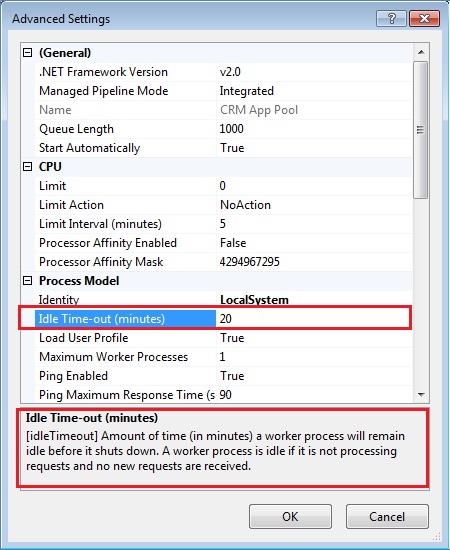
4) You can even read the description which is displayed when you select Idle Time-out (minutes) under Process Model. It is self-explanatory.
5) Expand the Process Model section and set Idle Time-out (minutes) as 0. By default it is set to 20.
You can do reverse of the above steps if you want to minimize idle time-out and apply strong security within the organization for accessing Sage CRM data.
Also Read:
1) User’s Home Territory and Assigned to rights in CRM
2) Permissions To Modify The CRM Configurations
3) Disable directory listing in IIS7
4) CRM Configuration – IIS Settings
5) How to restrict Users from accessing Default IIS page and Virtual Directory
Sage CRM – Tips, Tricks and Components
Explore the possibilities with Sage CRM insights through our comprehensive blogs. As a leading Sage partner, Greytrix helps businesses maximize their Sage CRM potential with its rich expertise and immense knowledge. Here, you will find blogs that feature expert advice, tips & tricks, best practices, and comprehensive guides on customizing and configuring Sage CRM for your business. Stay informed with our regular updates and expert insights!

