We all know that SAGE CRM allows us to create web forms for collecting Lead Information. The enquiries captured from web portal are then available in CRM, thereby enabling the standard workflow automatically. But what if you want to set customized workflow rather than standard one? Does it gets set by default?
New Stuff: How to modify SQL Logging Level of CRM from Registry
Well, the answer is No.
The Web to Lead feature of Sage CRM generates HTML that contains a web form for entering lead details. The generated HTML contains the URL of the CRM installation and defines the action to be taken when the web lead form is submitted. Therefore, although customization allows the user to add or remove fields from the form, no HTML scripting is required to make the form fully functional.
Now to make the lead entries follow the customized lead workflow process you just need to specify the Workflow Rule ID of Primary Rule in CreateAction() function.
Below is the snippet of the code for your reference –
<SCRIPT>
function CreateAction()
{
if (document.WEB2LEAD.SELECTWorkFlow == null)
document.WEB2LEAD.action = “http://ServerIP/<CRM Instance>/eware.dll/SubmitLead?RuleID=10178″;
else
document.WEB2LEAD.action = “http:// ServerIP/<CRM Instance>/eware.dll/SubmitLead?RuleID=10178″;
return true;
}
</SCRIPT>
Save the html page and run it through browser.
Once you fill the information and save the lead; you will be able to find the record in CRM following the customized workflow process.
Also Read:
1. Web form to Sage CRM integration
2. Progress Externally Imported leads in Customized Workflow
3. Convert Lead To Opportunity through the workflow
4. Trick to set workflow for Opportunities converted from Lead
5. Link multiple People to a Lead in Sage CRM.

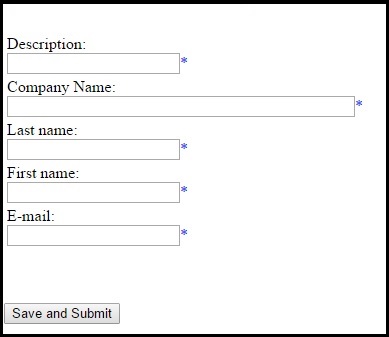

Pingback: lottorich28
Pingback: แผ่นปูทางเดิน
Pingback: altogel
Pingback: nổ 789
Pingback: วิธีการเข้าซื้อ หวยกองสลากพลัส
Pingback: Massage
Pingback: นักสืบ
Pingback: เค้กด่วน
Pingback: hit789
Pingback: ไฮเบย์
Pingback: เช่าที่เก็บของ
Pingback: ทัวร์ยุโรป
Pingback: hit789
Pingback: best mushroom gummies
Pingback: นิยาย
Pingback: ปั้มไลค์
Pingback: ชุดกระชับสัดส่วน
Pingback: InOut