As we know CRM logs plays a vital role in identifying the cause of any errors and act as helping hand for implementers and developers. User can check logs which are divided into different categories such as SQL Logs, .Net Logs, System logs and so on. Along with this different logging level can be defined to know the exact error in CRM functioning.
New Stuff: How to create on screen Notification Escalation for custom entity.
It is recommended to keep the logging level either “0” as it will not hamper the CRM operations and on other hand it will keep on adding basic level of logs. Here comes a scenario where screen crashing issue is being reported by user and SQL logging level is set to “0”.
Also, user does not have admin access to CRM but needs to know the reason for the same. So, the alternate way to change the SQL logging level would be from windows Registry. Refer below link to see how to access Sage CRM node in registry.
Ways to Replace Sage CRM License Key
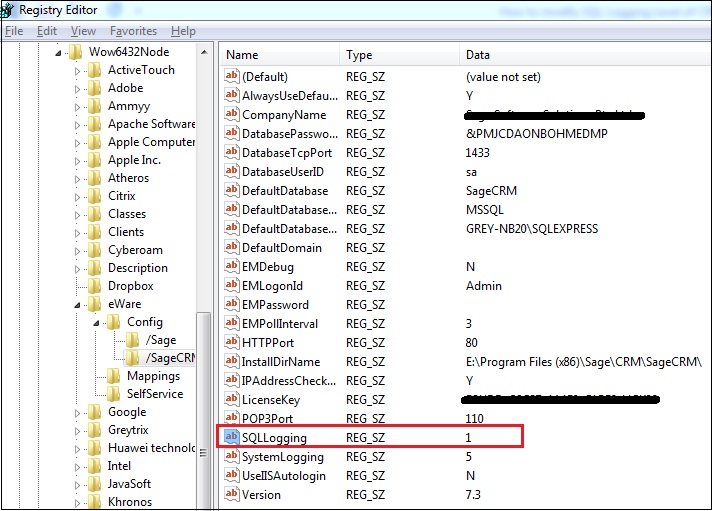
So, once you are at the above path you can see the configured SQL Logging level of your instance. Basically, there are level which can be modified here in form of numerical values.
SQL Logging Level:
• Off – 0 it means nothing will be logged by system.
• Errors Only– 1 it means SQL related errors if any will be logged by system.
• All queries over the threshold – 3 it means all the queries will be logged by system.
After making changes is it recommended to give an IISRESET to bring the change into effect.
Also Read:
1. User Configurations in Sage CRM
2. Setting Time Zone configurations in Sage CRM at user level as well as at system level
3. Pipeline failure with regional currency configurations
4. Web Service Configurations in Sage CRM
5. Permissions To Modify The CRM Configurations


Pingback: SLOT รวมเกมสุดฮิตติดชาร์จ
Pingback: torzon market url
Pingback: KC9
Pingback: LSM99PLAY ดียังไง ทำไมต้องเลือกเดิมพันกับเรา
Pingback: webcam tokens
Pingback: Food Recipe Video
Pingback: my profile
Pingback: ยาตราใบห่อ
Pingback: http://aviatorwebsiteindia.com/
Pingback: ร้านดอกไม้
Pingback: Hotpot
Pingback: 1xbet
Pingback: บ้านพักคนชรา
Pingback: ทดลองเล่นสล็อต PG SLOT
Pingback: EV Charger
Pingback: hor voor naar buitendraaiend raam
Pingback: ร้านแว่นสายตา
Pingback: นำเข้าพัดลม มอเตอร์
Pingback: ufa11k
Pingback: tap here