Everyone who has worked with Sage CRM must be aware of Tomcat service installed with it and the various features of CRM such as Dashboards, Calendar, Mail merge, Documents upload or Export to excel that are dependent on this single service. However, many of us must have encountered issues with these functionalities at least once because of some or the other issue with Tomcat. In this blog, I will be sharing one of my experiences of troubleshooting tomcat issue.
Related Post: Troubleshooting Tomcat Issues
Recently, I had installed Sage CRM 2020 R1. After successful installation when I logged in CRM I found that dashboard as well as other features which are dependent on Tomcat is not working even though tomcat service is running.
After debugging the issue I found that the Connector Port which is defined in the server.xml file in the Tomcat directory is different than the port which is defined in the sdata Action URL in URL Rewrite. You can refer below screen shots for your better understanding.
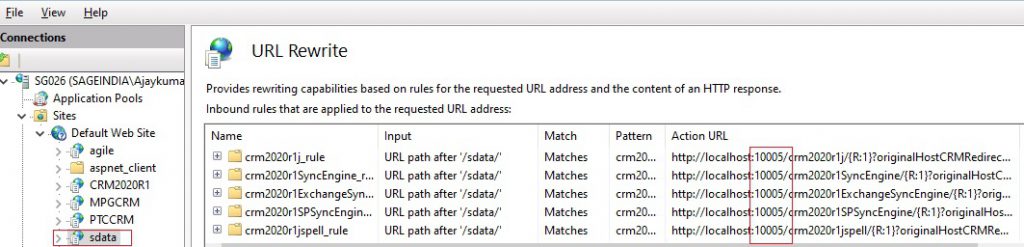
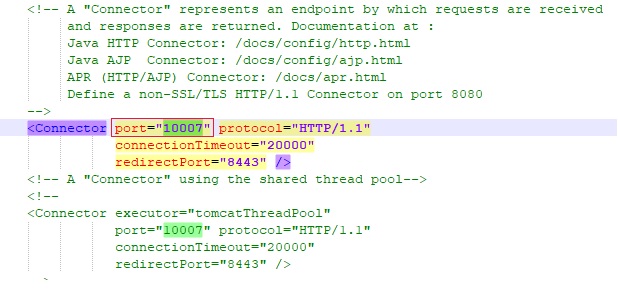
As you can clearly see from above images, that the port set in sdata Action URL is 10005 and connector port in server.xml file is 10007. However, for proper functioning of Tomcat service and its related Sage CRM features, both the port numbers should match.
Just follow the below steps to rectify the tomcat issue:
- To find out the connector port number. Navigate to below path and open the server.xml file. Copy the connector port number-
[CRM install directory]:\Program Files (x86)\Sage\CRM[CRM instance]\tomcat\conf - To update the Connector port in Database (port number captured from step#1), just execute below query in SQL Studio Management-
UPDATE Custom_SysParams SET Parm_Value=’connector port ‘ WHERE Parm_Name like ‘CRMTomcatPort’ - Now go to the IIS and from SData, click on URL Rewrite. You can see the list of URL rewriter. Open all URL Rewrite one by one and replace the port number in the Action URL with the connector port number which you will get from first step. Just refer below screen shot. Once replaced just save the URL Rewrite.
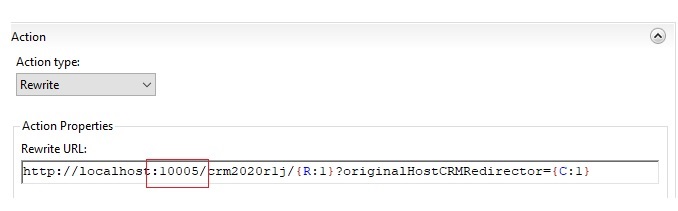
4. Now execute IIS reset, restart tomcat service and login into CRM and check the features.
In this way, you can troubleshoot the Tomcat issue related to ports.
About Us
Greytrix – a globally recognized and one of the oldest Sage Development Partners is a one-stop solution provider for Sage ERP and Sage CRM organizational needs. Being acknowledged and rewarded for multi-man years of experience and expertise, we bring complete end-to-end assistance for your technical consultations, product customizations, data migration, system integrations, third-party add-on development, and implementation competence.
Greytrix has some unique integration solutions developed for Sage CRM with Sage ERPs namely Sage X3, Sage Intacct, Sage 100, Sage 500, and Sage 300. We also offer best-in-class Sage ERP and Sage CRM customization and development services to Business Partners, End Users, and Sage PSG worldwide. Greytrix helps in the migration of Sage CRM from Salesforce | ACT! | SalesLogix | Goldmine | Sugar CRM | Maximizer. Our Sage CRM Product Suite includes add-ons like Greytrix Business Manager, Sage CRM Project Manager, Sage CRM Resource Planner, Sage CRM Contract Manager, Sage CRM Event Manager, Sage CRM Budget Planner, Gmail Integration, Sage CRM Mobile Service Signature, Sage CRM CTI Framework.
Greytrix is a recognized Sage Champion Partner for GUMU™ Sage X3 – Sage CRM integration listed on Sage Marketplace and Sage CRM – Sage Intacct integration listed on Sage Intacct Marketplace. The GUMU™ Cloud framework by Greytrix forms the backbone of cloud integrations that are managed in real-time for the processing and execution of application programs at the click of a button.
For more information on our integration solutions, please contact us at sage@greytrix.com. We will be glad to assist you.

