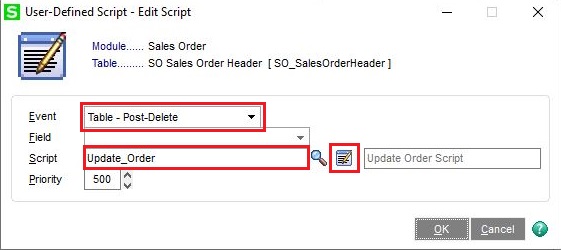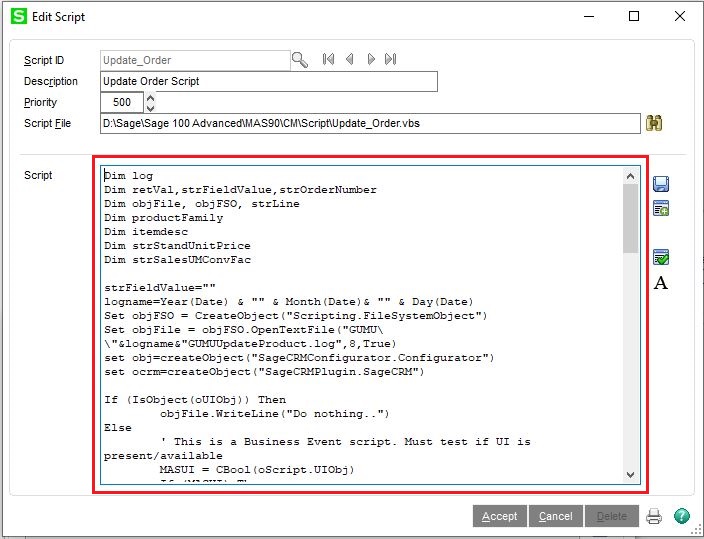GUMU™ for Sage CRM – Sage 100 application is a real time bi-directional integration link. Using GUMU™, a user can sync customers data between Sage CRM and Sage 100 systems. In addition to this, all the information for Sage 100 customer flows between Sage CRM – Sage 100 on real time depending on your configured settings option in GUMU™ configuration.
New Stuff: New Features in latest GUMU™ for Sage CRM – Sage 100 Integration
In our previous blog <add blog link>, we have explored the Delete Order functionality. Today, we will discuss the steps to implement the Delete Order functionality. User will have to follow below steps on Sage 100 server.
- Once done with back up, login to Sage 100 Application. Go to the Custom office -> Main -> User-Defined Field and Table Maintenance.
- Select “Sales Order” folder, Double click on “SO Sales Order Header” and choose “User-Defined Scripts” options.
- Click on “+” sign and it will open Add Script screen.
- Select the Table – Post-Delete from the Event dropdown and then click the Create/Edit script button as shown below.
- Once you click the Create/Edit Script button, it will open a window. Fill the Script Id as “Update_Order” and then click tab button of Keyboard.
- In the Script section you will need to copy the script from the Update_Order.txt file located in GUMU installation directory inside the Script folder on Sage CRM server (assume GUMU installed at ‘C:\Program Files (x86)\Greytrix\GUMU for Sage CRM Server\Script’).
- Copy all the content present in the Update_Order.txt to the script section.
- Once you have copied the script click on the Check Script button present in the right side you will get the “script passed” message. Then click on the save button and then accept button.
- It will navigate back to the user-Defined script screen. Click OK and then close all the windows. Once you have closed all the windows, finally it will open the script Compile screen. Click on the compile button and then close.
This will allow the orders to get delete on a real time basis in Sage CRM from Sage 100.
Note – Before implementing Delete Order functionality, kindly take the backup of Sage 100 systems.
About Us
Greytrix – a globally recognized and one of the oldest Sage Development Partners is a one-stop solution provider for Sage ERP and Sage CRM organizational needs. Being acknowledged and rewarded for multi-man years of experience and expertise, we bring complete end-to-end assistance for your technical consultations, product customizations, data migration, system integrations, third-party add-on development, and implementation competence.
Greytrix has some unique integration solutions developed for Sage CRM with Sage ERPs namely Sage X3, Sage Intacct, Sage 100, Sage 500, and Sage 300. We also offer best-in-class Sage ERP and Sage CRM customization and development services to Business Partners, End Users, and Sage PSG worldwide. Greytrix helps in the migration of Sage CRM from Salesforce | ACT! | SalesLogix | Goldmine | Sugar CRM | Maximizer. Our Sage CRM Product Suite includes add-ons like Greytrix Business Manager, Sage CRM Project Manager, Sage CRM Resource Planner, Sage CRM Contract Manager, Sage CRM Event Manager, Sage CRM Budget Planner, Gmail Integration, Sage CRM Mobile Service Signature, Sage CRM CTI Framework.
Greytrix is a recognized Sage Champion Partner for GUMU™ Sage X3 – Sage CRM integration listed on Sage Marketplace and Sage CRM – Sage Intacct integration listed on Sage Intacct Marketplace. The GUMU™ Cloud framework by Greytrix forms the backbone of cloud integrations that are managed in real-time for the processing and execution of application programs at the click of a button.
For more information on our integration solutions, please contact us at sage@greytrix.com. We will be glad to assist you.