Sage CRM Logs is a useful feature of finding out root cause of data related issues. Logs folder records Sage CRM System Related Logs, SQL Logs, Tomcat logs etc. In Sage CRM 2022 R1, Sage has enhanced the log functionality to change the default location of Log files.
New Stuff: Sage CRM 2022 R1: Insert email signature into replies and forwards
In earlier Sage CRM versions, it was not possible to change the default location of Logs folder. However, Sage CRM Administrator can change Logs folder location. By default, Sage CRM stores its log files in “%ProgramFiles(x86)%\Sage\CRM\<<CRM_Instance>>\Logs”.
System administrators can use the mklink tool provided by Microsoft to create a directory junction for this folder and any other folder where they want to store the log files.
Consider an example, if someone wants to change the default location of Logs folder from “D:\Program Files (x86)\Sage\CRM\<<CRM_Instance>>\Logs” to “D:\Program Files (x86)\Sage\NewLogs” then below are the steps which needs to be follow on Sage CRM server.
- Rename the native Logs folder which is available at below path as “Logs_backup”.
D:\Program Files (x86)\Sage\CRM\<<CRM_Instance>>\
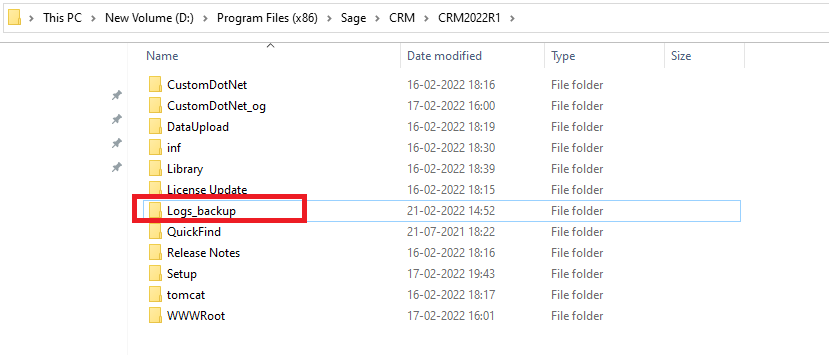
- Create a new folder on the physical drive where you want to store Sage CRM log files. Consider you want to create NewLogs folder at below path.
D:\Program Files (x86)\Sage\
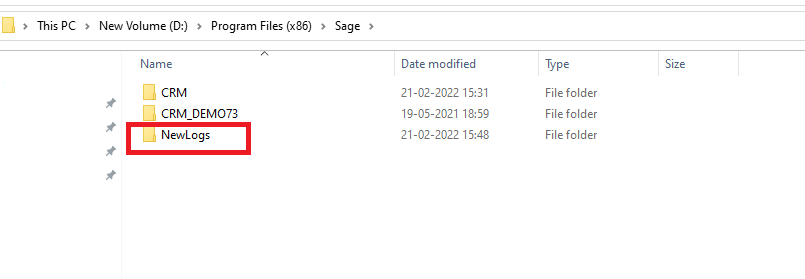
- Stop IIS. To stop the IIS run below command in command prompt.
iisreset /stop
- Open the Command Prompt window. Note: Run it as administrator.
- Enter below command which contains the path of original log files folder and the new folder.
mklink /J “D:\Program Files (x86)\Sage\CRM\CRM2022R1\Logs\” “D:\Program Files (x86)\Sage\NewLogs\”

- Start IIS. To start the IIS run below command in command prompt.
iisreset /start.
After performing the above steps, it will create a new “Logs” shortcut on default path of Sage CRM which is a reference to the NewLogs folder.
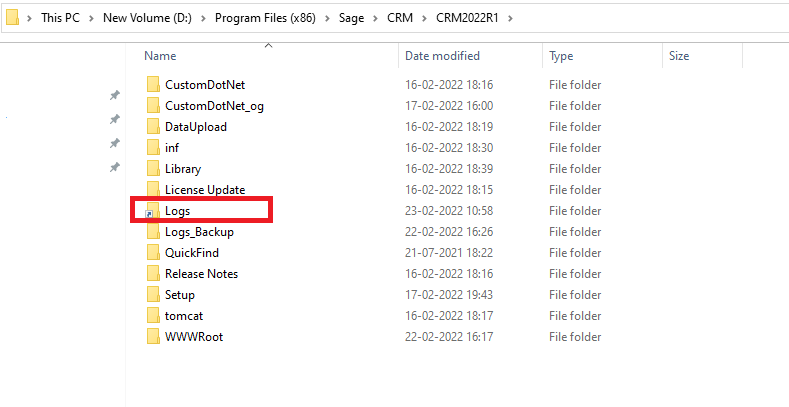
Now, all Sage CRM logs will be created into new folder as shown in below image.
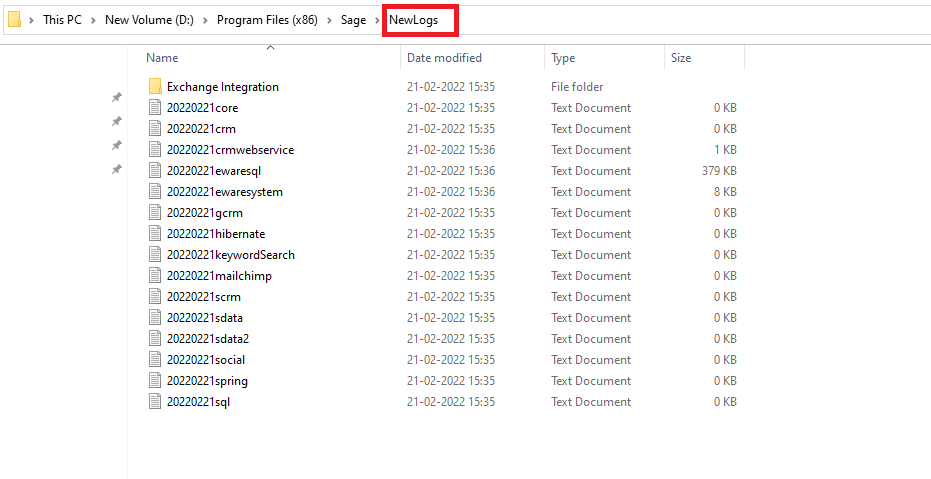
Note:
These steps are applicable only if your Sage CRM server uses NTFS.
About Us
Greytrix – a globally recognized and one of the oldest Sage Development Partners is a one-stop solution provider for Sage ERP and Sage CRM organizational needs. Being acknowledged and rewarded for multi-man years of experience and expertise, we bring complete end-to-end assistance for your technical consultations, product customizations, data migration, system integrations, third-party add-on development, and implementation competence.
Greytrix has some unique integration solutions developed for Sage CRM with Sage ERPs namely Sage X3, Sage Intacct, Sage 100, Sage 500, and Sage 300. We also offer best-in-class Sage ERP and Sage CRM customization and development services to Business Partners, End Users, and Sage PSG worldwide. Greytrix helps in the migration of Sage CRM from Salesforce | ACT! | SalesLogix | Goldmine | Sugar CRM | Maximizer. Our Sage CRM Product Suite includes add-ons like Greytrix Business Manager, Sage CRM Project Manager, Sage CRM Resource Planner, Sage CRM Contract Manager, Sage CRM Event Manager, Sage CRM Budget Planner, Gmail Integration, Sage CRM Mobile Service Signature, Sage CRM CTI Framework.
Greytrix is a recognized Sage Champion Partner for GUMU™ Sage X3 – Sage CRM integration listed on Sage Marketplace and Sage CRM – Sage Intacct integration listed on Sage Intacct Marketplace. The GUMU™ Cloud framework by Greytrix forms the backbone of cloud integrations that are managed in real-time for the processing and execution of application programs at the click of a button.
For more information on our integration solutions, please contact us at sage@greytrix.com. We will be glad to assist you.

