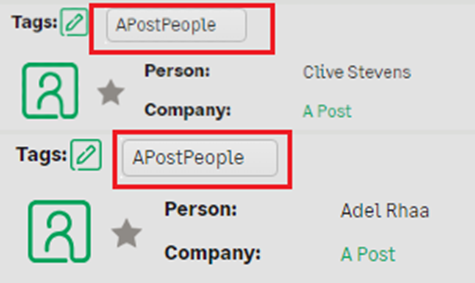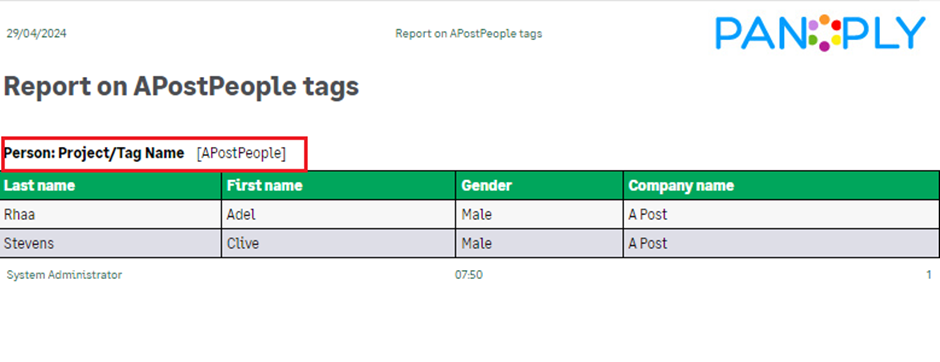Sage CRM offers a comprehensive group of reporting features designed to provide users with powerful insights and analytics. From standard reports to customizable dashboards, Sage CRM equips businesses with the tools they need to make informed decisions and drive growth. The recent addition of the Tags feature further enhances reporting capabilities by allowing users to categorize and group records based on shared tags. This functionality enables users to generate targeted reports, effortlessly identify trends, and streamline data analysis. With Sage CRM’s robust reporting features, businesses can gain a deeper understanding of their operations and achieve greater efficiency and success.
In our recent blog, we explored Sage CRM 2024 R1’s new “Tags” feature, Similar to hashtags on social media. This tool enables users to group records and generate reports based on shared tags. To utilize tags, simply open a record and click on the Tags element. Admin permission will be required to use tags. Users can add, remove, and manage tags easily. Tags are visible to authorized users, and admins can control visibility settings. It’s a simple yet powerful tool for organizing data effectively.
Example: Configure a report to show individuals with the same tags. You require report access as well. Create a new tag, assign it to two people, and generate a report displaying them. Any new person with that tag will automatically appear in the report.
Here are 6 rapid steps to execute:
- Tag a person:
- Use the Search box to find the person. for example, open a person, named Adel Rhaa.
- Below summary tab you can find Tags, select Add/remove tags.
- Type tag name and click on Create tag below and tag will be created. example APostPeople.
- Now you can tag another person with the created tag. example you will get APostPeople tag in tags list.
2. Create a report:
- From the main menu, select Reports | General.
- Select New and fill in the following fields. Keep the default values of all other fields.
- Example:
- Name: Enter Report on APostPeople tags.
- Source view: Select Person Summary.
3. To add your tag to search criteria:
- Select Add Key Attribute Data.
- Under Select column, select Project.
- Under Select field, select Tag Name.
- Under Select entity, select Person.
- Select Add to Search Criteria.
- Make sure that Search criteria includes Person: Tag Name.
- Select Continue.
4. Add the report contents:
- Under Select column, select Person: First name, Last name, Gender & Company name.
- Select Add to Report Contents.
- Select Continue.
5. On the Search criteria for report, select APostPeople tag from the list which is tagged to the persons.
- Select Continue, and then select Save.
6. Run the report:
- From the main menu, select Reports | General.
- To run the created report, click on Run icon, and then navigate to the search criteria for the report. You can select the tag name, such as the APostPeople tag in this example, and then click on Go button. The required report will be generated based on the selected tag name.
In conclusion, the implementation of the Tags feature in Sage CRM 2024 R1 offers users a powerful tool for organizing and analysing data within the system. By facilitating easy grouping, insightful reporting, and streamlined workflow, it empowers users to efficiently manage their data. With flexible controls and powerful tagging capabilities, Sage CRM optimizes data management processes, fostering enhanced organization, analysis, and decision-making within organizations.
About Us
Greytrix – a globally recognized and one of the oldest Sage Development Partners is a one-stop solution provider for Sage ERP and Sage CRM organizational needs. Being acknowledged and rewarded for multi-man years of experience and expertise, we bring complete end-to-end assistance for your technical consultations, product customizations, data migration, system integrations, third-party add-on development, and implementation competence.
Greytrix has some unique integration solutions developed for Sage CRM with Sage ERPs namely Sage X3, Sage Intacct, Sage 100, Sage 500, and Sage 300. We also offer best-in-class Sage ERP and Sage CRM customization and development services to Business Partners, End Users, and Sage PSG worldwide. Greytrix helps in the migration of Sage CRM from Salesforce | ACT! | SalesLogix | Goldmine | Sugar CRM | Maximizer. Our Sage CRM Product Suite includes add-ons like Greytrix Business Manager, Sage CRM Project Manager, Sage CRM Resource Planner, Sage CRM Contract Manager, Sage CRM Event Manager, Sage CRM Budget Planner, Gmail Integration, Sage CRM Mobile Service Signature, Sage CRM CTI Framework.
Greytrix is a recognized Sage Champion Partner for GUMU™ Sage X3 – Sage CRM integration listed on Sage Marketplace and Sage CRM – Sage Intacct integration listed on Sage Intacct Marketplace. The GUMU™ Cloud framework by Greytrix forms the backbone of cloud integrations that are managed in real-time for the processing and execution of application programs at the click of a button.
For more information on our integration solutions, please contact us at sage@greytrix.com. We will be glad to assist you.