Sage 100 is a robust system and it provides a stable way of enhancing its capabilities through its SDK (Software Development Kit). While doing customization or enhancements, we need to create a (enhancement) class to incorporate the specific business logic.
With Sage 100 SDK, we can easily create a class file (business, Service, etc.) through a wizard. Here in this blog, we are going to discuss about the same i.e. how can we create business object class in Sage 100 ERP using Development Studio. The following steps illustrates as how to create a new business class.
In Sage 100, navigate to Modules >> Development Studio >> Utilities >> Class Maintenance.
- In “Class Maintenance” screen, right click on “Business Classes” and click on “Create a New Business Class…” option.
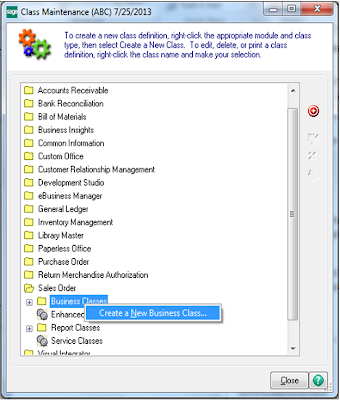 “Want to view Sage 100 data on real time in Sage CRM… Try GUMU”
“Want to view Sage 100 data on real time in Sage CRM… Try GUMU” - When the “Business Class Definition” Wizard appears, Select or fill in the required information to create class file as per requirement;
- General Class Settings: In this page, select a required table from drop-down list and provide unique name to the class file.
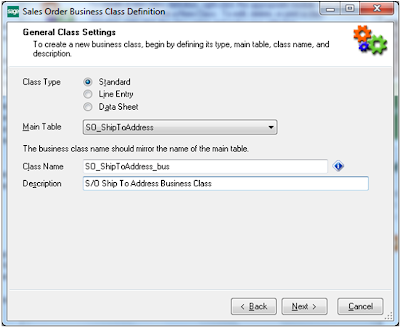
- Line Entry Settings: This will determine which base classes the object is to inherit.
- New Record Default Values: Select the checkbox if there are default values that need to be set programmatically when creating a new record.
- Column Validations: Provides comments for any table columns that requires validation.
- Key Mappings: Enter appropriate key mappings necessary for constructing the key-column portion of SetChildColl calls.
- Column Mappings: Used for Building SetChildColl calls, map table columns that receive data from a service class column.
- Write Settings: Select the checkbox if there is any additional logic that needs to be processed when writing a record.
- Delete Settings: In both pages select the checkbox if there is any additional logic that needs to be processed when deleting a record. Second page only applies to a Line-Entry class type.
- Save Options: Provides path where you want to store the class file.
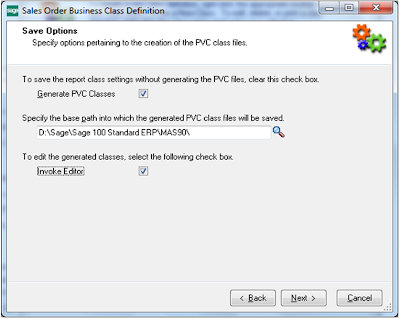
- Clicking on Next and Finish button to close the wizard. Now you can open the class file in the editor and proceed with the logic implementation.
- Thus, we can create any class in minutes and speed up the development speed.
Greytrix – a globally recognized and one of the oldest Sage Development Partners is a one-stop solution provider for Sage ERP and Sage CRM organizational needs. Being acknowledged and rewarded for multi-man years of experience and expertise, we bring complete end-to-end assistance for your technical consultations, product customizations, data migration, system integrations, third-party add-on development, and implementation competence.
The unique GUMU™ integration solutions provided by Greytrix for Sage 100 include Sage 100 integration with Sage CRM, and Salesforce.com, Dynamics 365 CRM, the migration solutions include Sage 100 Migration from Sage 50 US, Sage Intacct, QuickBooks, Sage Business Vision and Sage Business Works. We also offer best-in-class Sage 100 customization and development services to Sage business partners, end users, and Sage PSG worldwide. Sage 100 product listings by Greytrix include Salesforce – Sage ERP integration available on Salesforce Appexchange, Dynamics 365 CRM – Sage ERP integration available on Microsoft Appsource (Free Trial).
The GUMU™ Cloud framework by Greytrix forms the backbone of cloud integrations that are managed in real-time for processing and execution of application programs at the click of a button.
For more details on Sage 100 Services, please contact us at sage@greytrix.com. We will like to hear from you.

