In this blog, we will show you how to display/change a Company logo/icon on the GUMU™ Customer No. field of the Salesforce Org.
Kindly follow the below steps:-
- Login to your Salesforce Org, go to the Setup.
- In the Quick Find box, search for “Static Resources”.
- Open the module, create new static resource and choose the file from your system. To set the cache control, Below are the specifications for them:
- Private specifies that the static resource data cached on the Salesforce server shouldn’t be shared with other users. The static resource is only stored in cache for the current user’s session.
- Public specifies that the static resource data cached on the Salesforce server be shared with other users in your organization for faster load times.
- Once selected, Save the file.
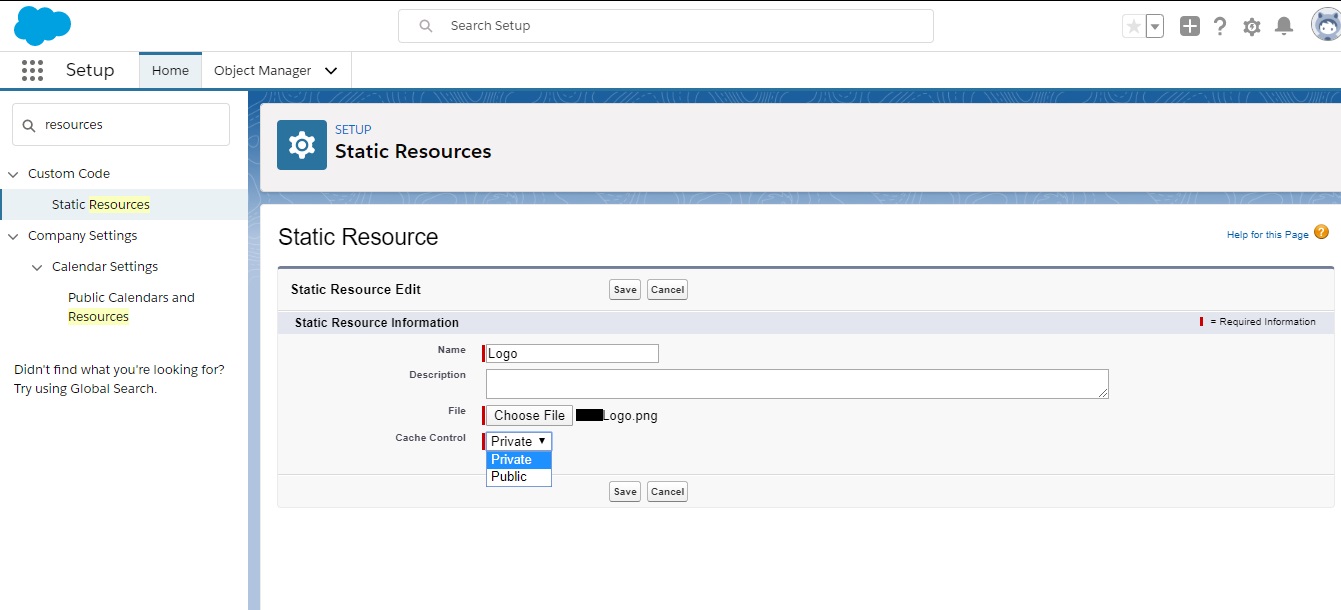
- Go to the Account objects, fields section and search for the “Customer No.” field label, selected field will have the data type as “Formula”.
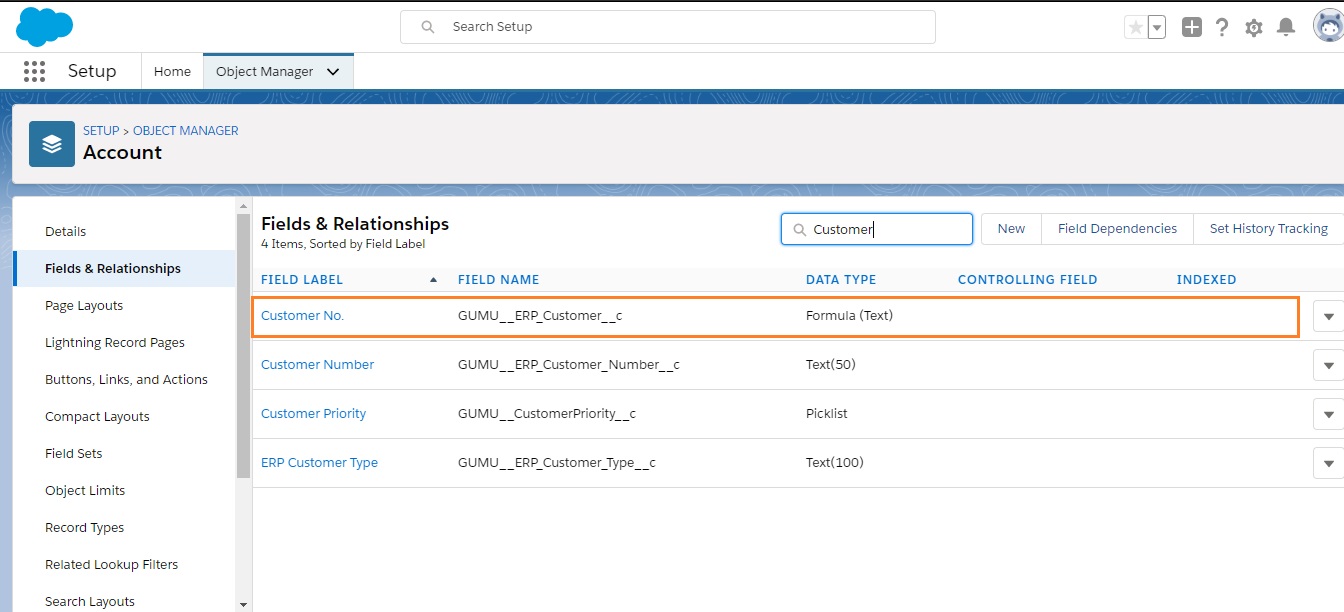
- Open another tab, create a new field for the Account object and name it as per your convenience with the data type as “Formula”. On the formula options, copy the code from the GUMU “Customer No.” field and paste it in your newly created field.
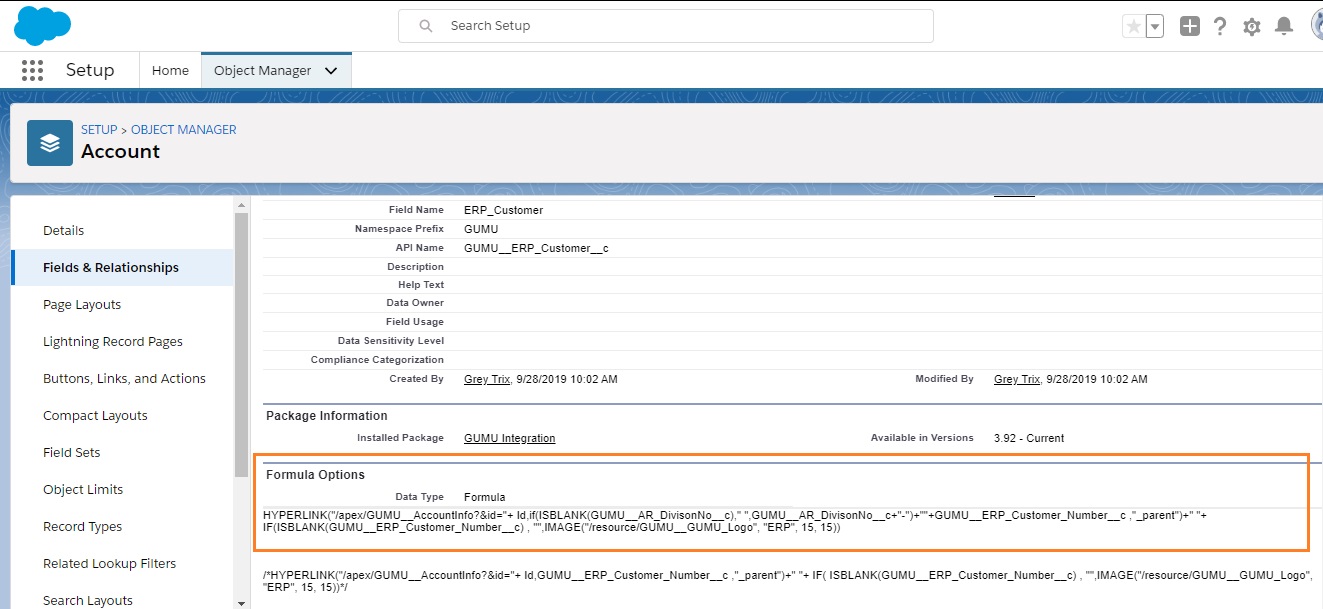
- Once you paste the code, type your resource name (in our case i.e. Logo) and replace it with “GUMU__GUMU_Logo”.
- Save your field.
- Go to the Account and there you will be able to see the Customer No. along with your uploaded image.
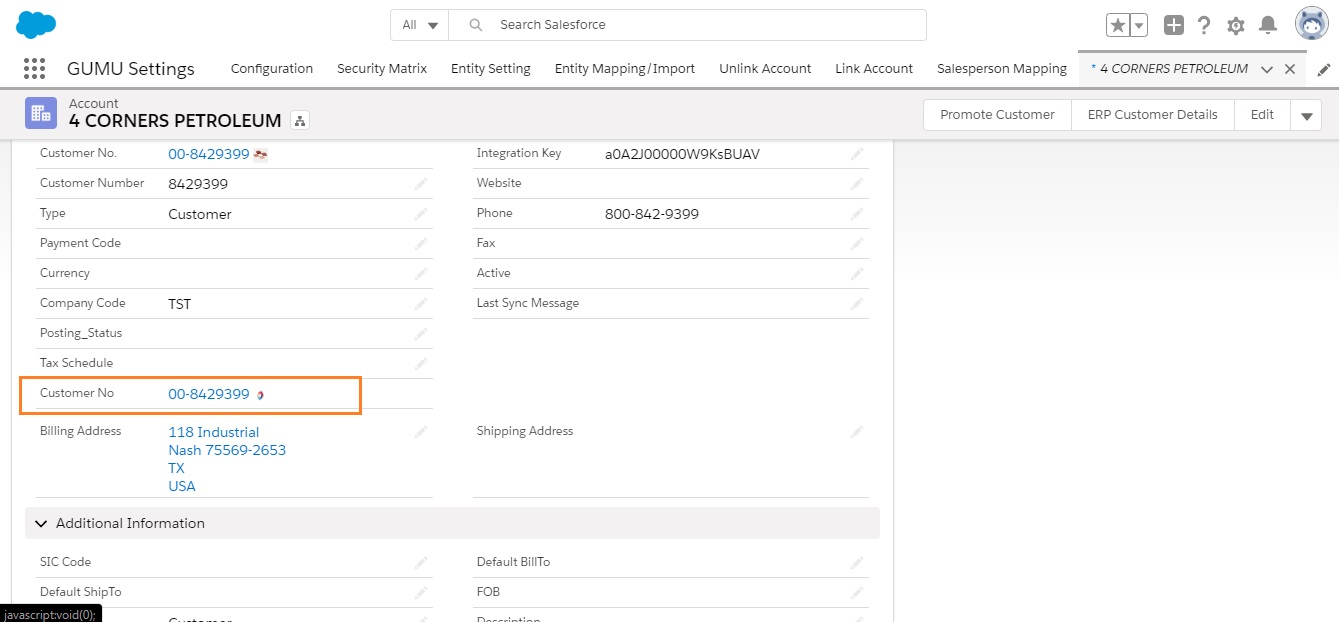
We hope you may find this blog resourceful and helpful. If you still have concerns and need more help, please contact us at salesforce@greytrix.com
About Us
Greytrix – a globally recognized and one of the oldest Sage Development Partner and a Salesforce Product development partner offers a wide variety of integration products and services to the end users as well as to the Partners and Sage PSG across the globe. We offer Consultation, Configuration, Training and support services in out-of-the-box functionality as well as customizations to incorporate custom business rules and functionalities that require apex code incorporation into the Salesforce platform.
Greytrix has some unique solutions for Cloud CRM such as Salesforce Sage integration for Sage X3, Sage 100 and Sage 300 (Sage Accpac). We also offer best-in-class Cloud CRM Salesforce customization and development services along with services such as Salesforce Data Migration, Integrated App development, Custom App development and Technical Support business partners and end users.
Salesforce Cloud CRM integration offered by Greytrix works with Lightning web components and supports standard opportunity workflow. Greytrix GUMU™ integration for Sage ERP – Salesforce is a 5-star rated app listed on Salesforce AppExchange.
The GUMU™ Cloud framework by Greytrix forms the backbone of cloud integrations that are managed in real-time for processing and execution of application programs at the click of a button.
For more information on our Salesforce products and services, contact us at salesforce@greytrix.com. We will be glad to assist you.
Related Posts

