In our previous blog Promote Sales Order from SF to Sage X3 ERP through GUMU™ we have perceived how a user can Promote Sales Orders from Salesforce to Sage X3. In addition to this, GUMU also provides user to sync Additional fields along with the Order from Salesforce to Sage X3.
Let’s understand with an example how a user can sync Additional fields. Kindly follow below steps to achieve as an example of Additional field termed as “Shipping Priority”:
GUMU™ Settings Changes:
- Login to Salesforce Org.
- Navigate to app launcher and select “GUMU Settings” from app list.
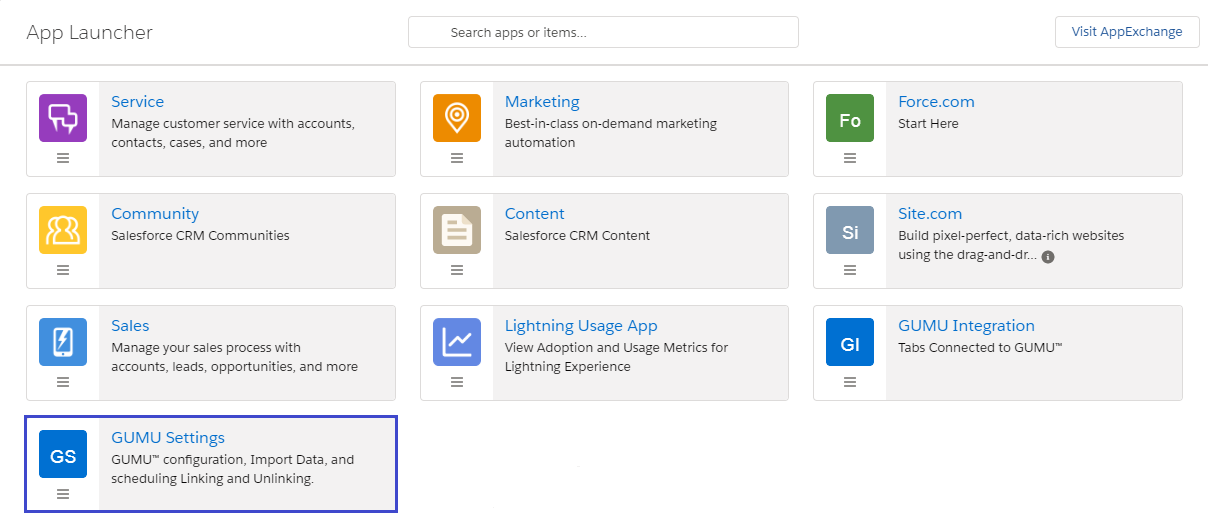
- Click on “Entity Mapping/Import” tab.
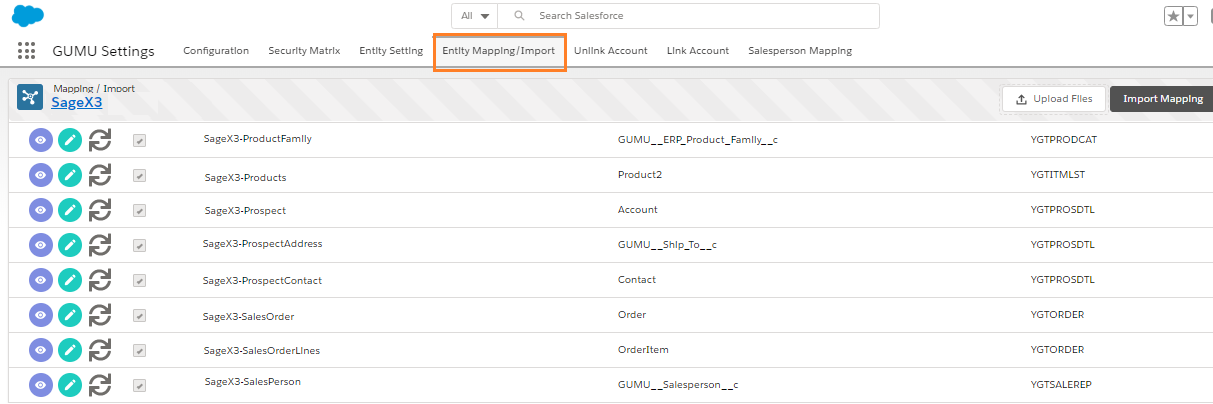
- Firstly click onto the Import Routine of “Order”. Navigate to Details tab and click on “SF to ERP” tab.
- Secondly map the additional field of Salesforce “Shipping Priority” in the import routine and click on the “Save” button.
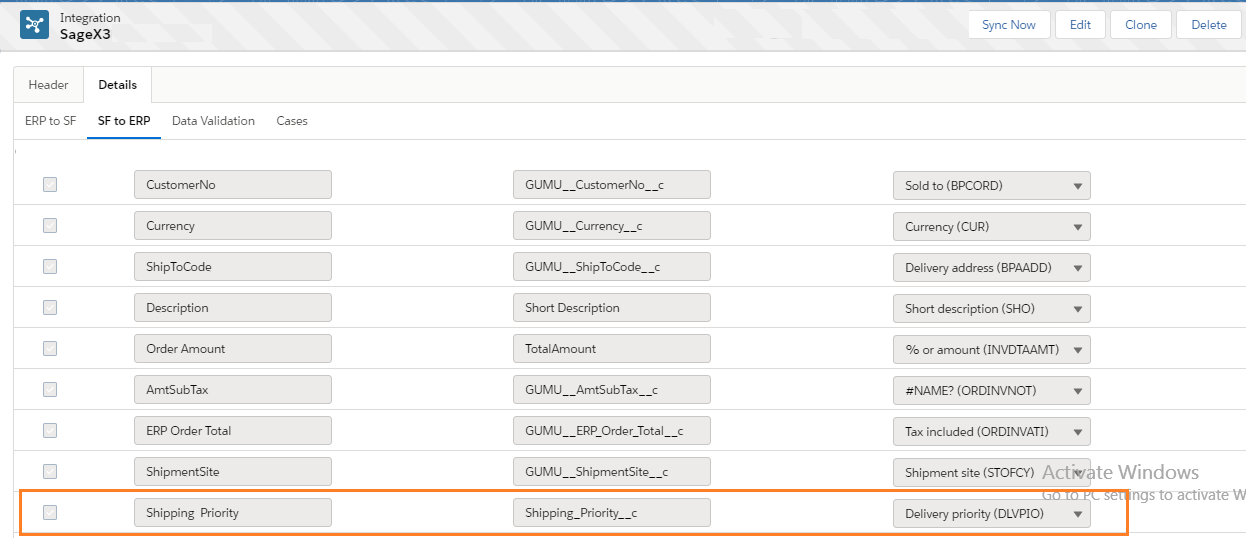
GUMU™ Integration Usage
- Now let’s, navigate to GUMU Integration screen and click on “Sales Order” tab.
- Firstly, Create new Sales Order or you can edit the non-promoted order.
- Make sure you are filling all the required information in case if you are creating a new Sales Order in Salesforce.
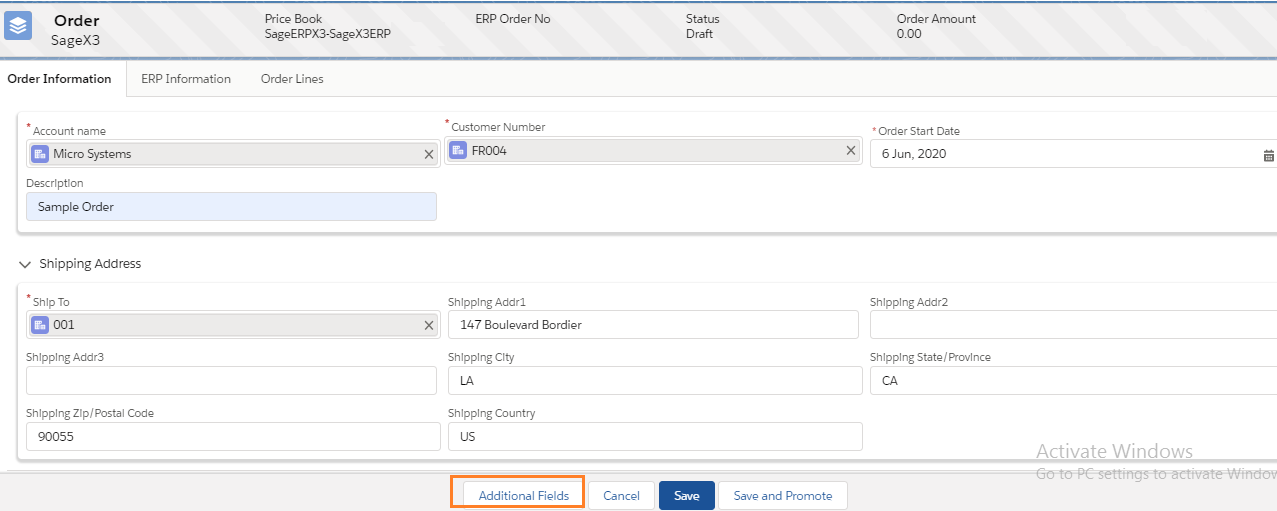
- Secondly, clicking on “Additional Fields” button, will offer user to enter value for “Shipping Priority” field. And the below window will appear.
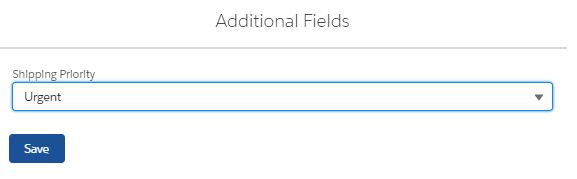
- After entering the value for additional field “Shipping Priority”, click on “Save” button to save the changes.
- Finally clicking on “Save and Promote” button will save SO along with the additional field from Salesforce to Sage X3.
- As shown in the below image, the entered “Shipping Priority” information will be saved over to the Sage X3 screen.
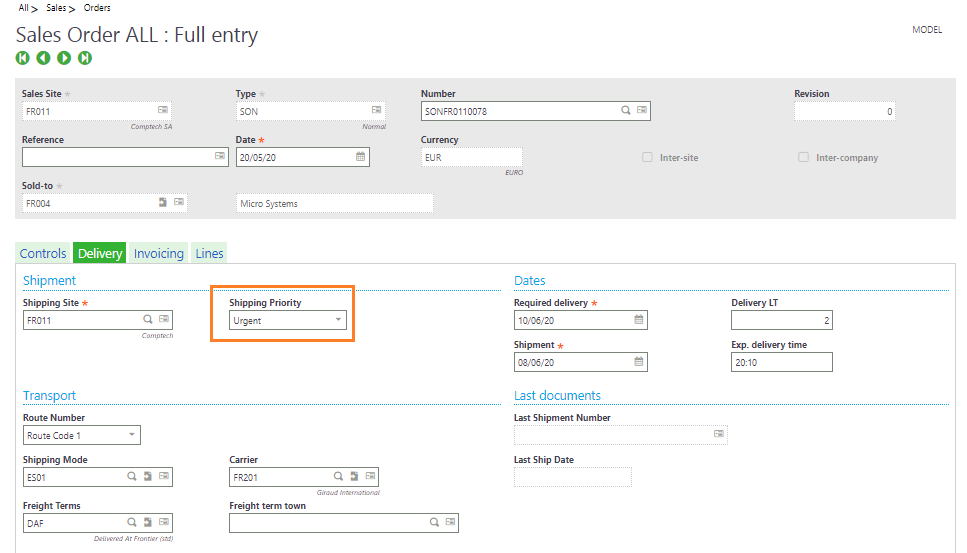
Through this functionality, user are provided with the option to save additional/custom multiple fields information on Sales Order from Salesforce to Sage X3.
In case you still have doubts/queries in regards to using this functionality, please contact us at salesforce@greytrix.com. We will be more than glad to assist you on your queries.
About Us
Greytrix – a globally recognized and one of the oldest Sage Development Partner and a Salesforce Product development partner offers a wide variety of integration products and services to the end users as well as to the Partners and Sage PSG across the globe. We offer Consultation, Configuration, Training and support services in out-of-the-box functionality as well as customizations to incorporate custom business rules and functionalities that require apex code incorporation into the Salesforce platform.
Greytrix has some unique solutions for Cloud CRM such as Salesforce Sage integration for Sage X3, Sage 100 and Sage 300 (Sage Accpac). We also offer best-in-class Cloud CRM Salesforce customization and development services along with services such as Salesforce Data Migration, Integrated App development, Custom App development and Technical Support business partners and end users.
Salesforce Cloud CRM integration offered by Greytrix works with Lightning web components and supports standard opportunity workflow. Greytrix GUMU™ integration for Sage ERP – Salesforce is a 5-star rated app listed on Salesforce AppExchange.
The GUMU™ Cloud framework by Greytrix forms the backbone of cloud integrations that are managed in real-time for processing and execution of application programs at the click of a button.
For more information on our Salesforce products and services, contact us at salesforce@greytrix.com. We will be glad to assist you.
Related Posts

