Our product GUMU™ Integration is well known for real-time bi-directional link which syncs data from Salesforce to Sage ERP and vice versa. Using GUMU™ user can promote Sales Order from Salesforce to Sage ERP as well as import the data from Sage ERP to Salesforce. Also, now GUMU™ Integration is Salesforce lightning ready. In this blog, we will discuss how to promote Sales Order from Salesforce to Sage X3 ERP using Lightning Components.
Note:- To View/Promote Sales Orders from Salesforce to Sage X3, it’s very important that the user should have access to “Promote Order” feature for which rights are defined from GUMU Settings -> Security Matrix, details available in this blog, or you can view this screen. Salesforce Admin can decide whether to allow/deny Salesforce user from particular integration functionality or not.
Follow the below steps on how to create Sales Order in Salesforce using GUMU™ Lightning ready interface and SAGE X3 ERP logic and data.
- Login into your Salesforce org.
- Go to App menu and select “GUMU Integration” App.
- Click on “Sales Order” tab where you can either create a new Sales Order or view existing record promoted as Sales Order to Sage X3 ERP.

- Select the desired Company/Integration where you want to create Order
- Once the user selects the desired integration and clicks on “New” Sales button, a page will open with two tabs where you can add details and promote Sales Order to Sage X3.
- In first tab “Order Information” you can select a Customer & update their Addresses required for the specific Order.
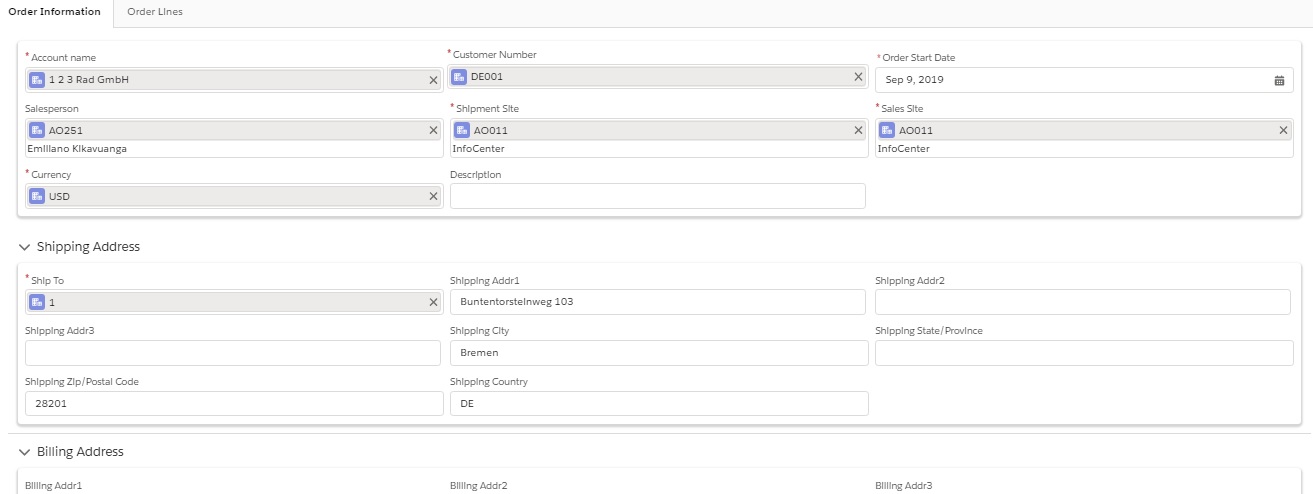
- The second tab “ERP Information” is to select the required ERP details.
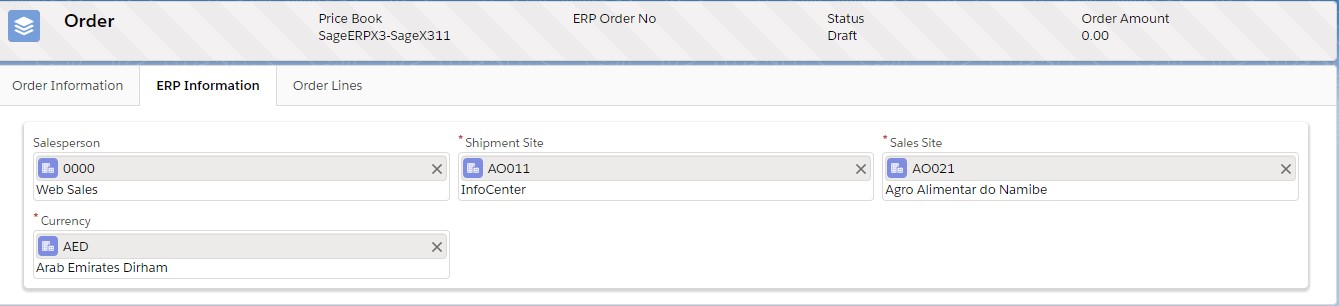
- The Third tab “Order Lines” is to add line items to the Order.
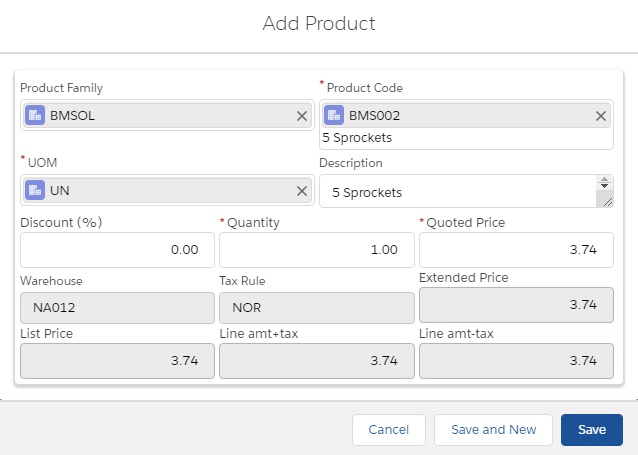
Note: While adding products to the Sales Order in Salesforce, we populate pricing for selected product on a real-time basis from Sage X3.
- After adding all the required details, click on “Save and Promote” button, once you click the same you will receive a confirmation box asking your permission on whether you need to promote the Order to Sage ERP. If you press OK, it will proceed with the promotion.
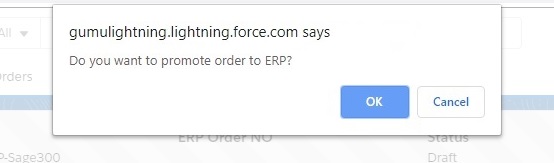
- Once the Sales Order is successfully promoted to Sage X3, you will receive a notification with the newly generated Sage ERP Order Number.

This way the data gets smoothly transferred to the ERP system by the Salesperson in field to be utilized by the back office in the Warehouse for its processing.
We hope you may find this blog resourceful and helpful. If you still have concerns and need more help, please contact us at salesforce@greytrix.com
About Us
Greytrix – a globally recognized and one of the oldest Sage Development Partner and a Salesforce Product development partner offers a wide variety of integration products and services to the end users as well as to the Partners and Sage PSG across the globe. We offer Consultation, Configuration, Training and support services in out-of-the-box functionality as well as customizations to incorporate custom business rules and functionalities that require apex code incorporation into the Salesforce platform.
Greytrix has some unique solutions for Cloud CRM such as Salesforce Sage integration for Sage X3, Sage 100 and Sage 300 (Sage Accpac). We also offer best-in-class Cloud CRM Salesforce customization and development services along with services such as Salesforce Data Migration, Integrated App development, Custom App development and Technical Support business partners and end users.
Salesforce Cloud CRM integration offered by Greytrix works with Lightning web components and supports standard opportunity workflow. Greytrix GUMU™ integration for Sage ERP – Salesforce is a 5-star rated app listed on Salesforce AppExchange.
The GUMU™ Cloud framework by Greytrix forms the backbone of cloud integrations that are managed in real-time for processing and execution of application programs at the click of a button.
For more information on our Salesforce products and services, contact us at salesforce@greytrix.com. We will be glad to assist you.
Related Posts
- Create Entity in GUMU™ SAGE X3 Integration – Lightning Interface
- Setting up the Sage X3 Integration in GUMU’s New Pure Lightning Interface
- Promote Salesforce Account to Sage X3 Customer using GUMU™ lightning version
- GUMU™ Features – Security Matrix in Salesforce Lightning Interface
- GUMU™ Salesforce Tricks & Tips – Understanding and Debugging the Import Log for Errors in Salesforce

