In this blog, we are going to understand the upcoming feature related to the fields display on the Real-time inquiry screen of GUMU™. This feature provides Field Accessibility at Profile and User Level and accordingly it will display the fields on the Real-time inquiry screen. So if you want particular field access in real-time to be denied.
To understand this feature in a better way, we will consider a Linked/Promoted Account in Salesforce. Let’s follow the below steps to navigate to the Real-time inquiry screen and understand the field accessibility feature.
- Navigate to any Linked/Promoted Account.
- Click on the “ERP Customer Details” button or “Customer No.” link
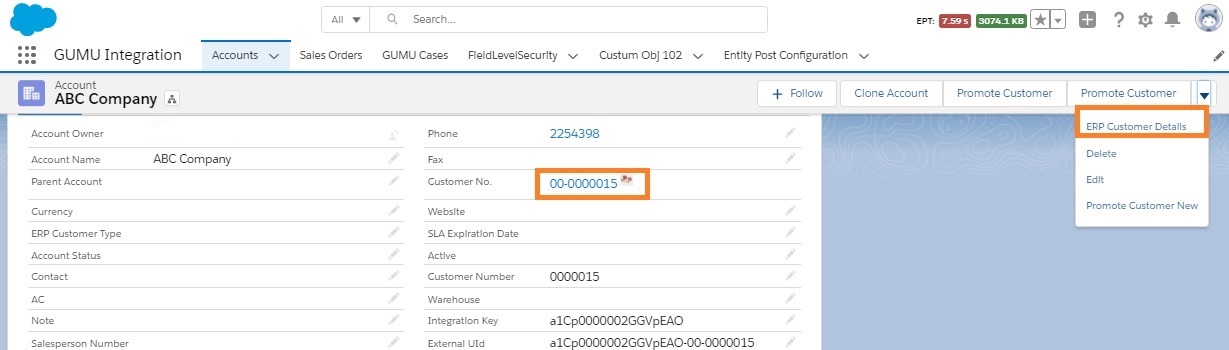
Setup
- As you click any of the above options, you will be navigated to the Real-time inquiry screen/page.
- Firstly you need to click on the “Gear” icon on the top right hand side. And under it you will find the “Field Security” option.
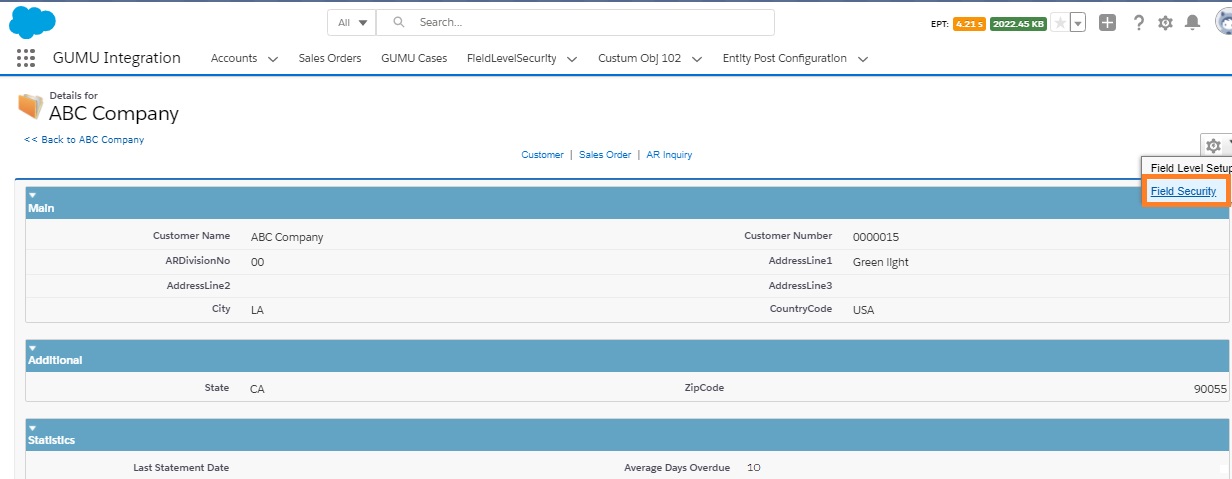
- As you click on “Field Security”, the field security window will pop-up.
- Now, you need to select the particular field and Profile for which you want to deny access for other Profile. Suppose if “System Admin” does not want to show the “Average Days Overdue” Sage field on the inquiry page for the “Analytics Cloud Security User” Profile. Then he needs to select the particular field and profile as shown below.
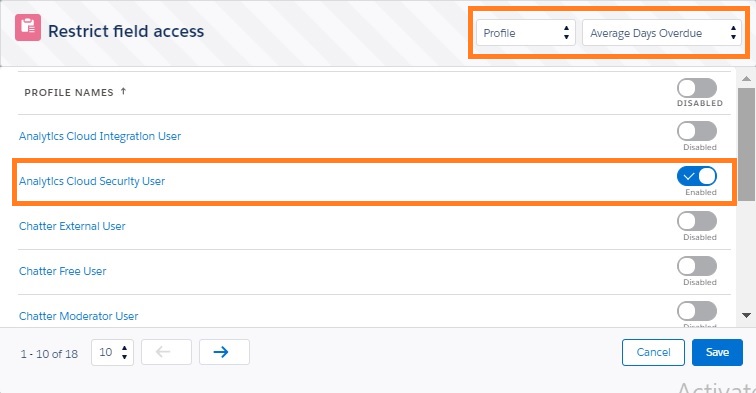
Configuration
- Click on the “Save” button. So now any users with “Analytics Cloud Security User” Profile, when logged in to Salesforce and navigate to the Inquiry screen they will not see the “Average Days Overdue” field.
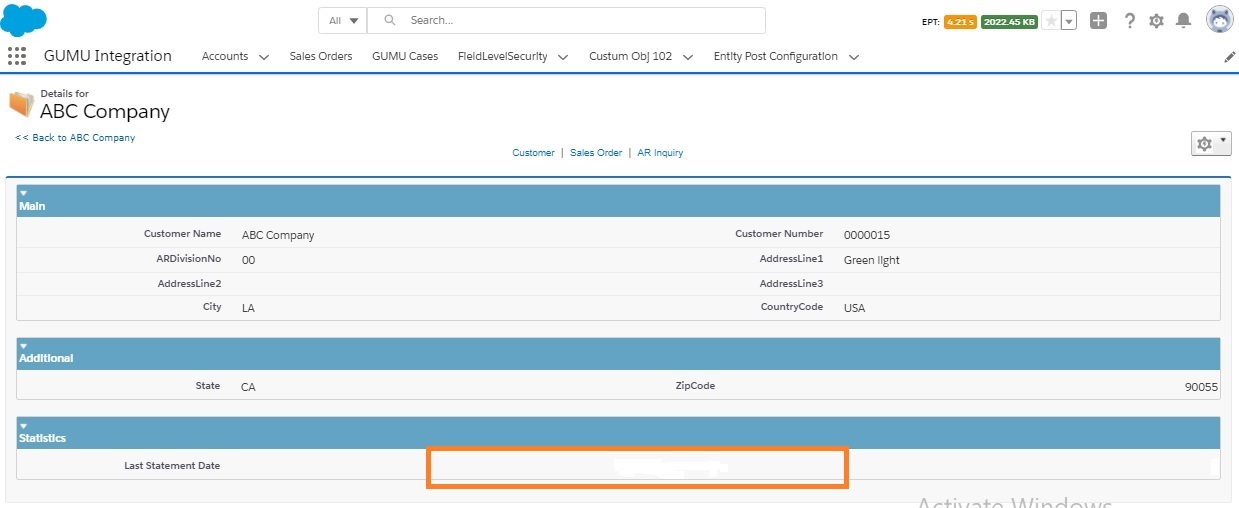
Also if you want to make the field to be visible for a particular user whose access is denied at the “Profile” level. Considering the above scenario, if “Gareth Brett” user with “Cloud Analytic User” Profile should able to see the field. Just “System Administrator” needs to follow the below steps.
- Firstly, on Field Security Pop-up, select “User” from the dropdown. And after selecting the “User”, you will navigate to User List.
- Secondly select the “Average Days Overdue” field and check the checkbox associated with the “Gareth Brett” User.
- Finally, click on the “Save” button.
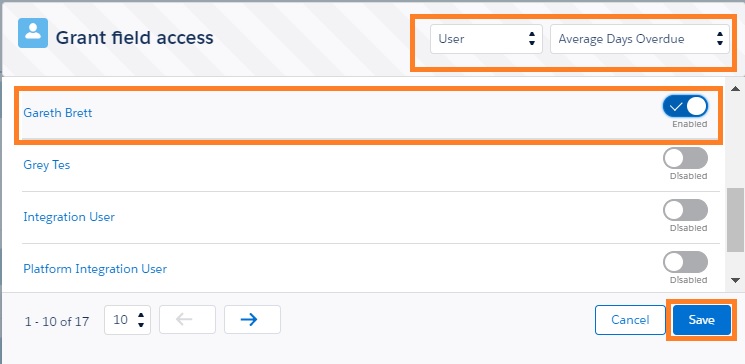
- Once the changes are saved, only the “Gareth Brett” User will able to see the “Average Days Overdue” field on the screen. It means for other users with “Cloud Analytic User” Profile, the “Average Days Overdue” field will be hidden.
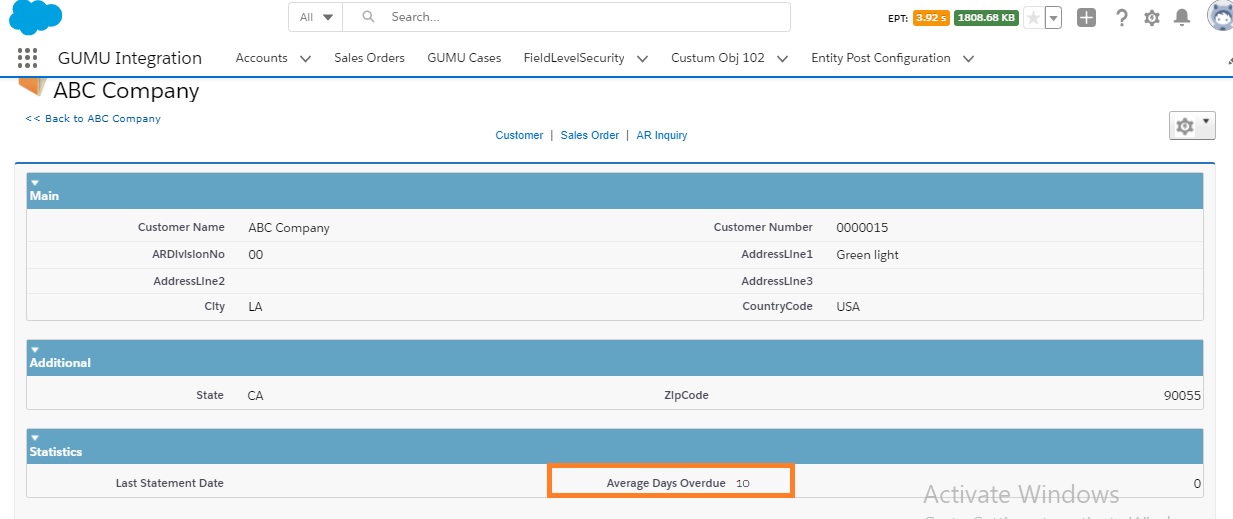
In conclusion, we hope you find this blog helpful in understanding the “Field Accessibility” feature of the Real-time Inquiry screen.
If you still have concerns and need more help, please contact us at salesforce@greytrix.com.
About Us
Greytrix – a globally recognized and one of the oldest Sage Development Partner and a Salesforce Product development partner offers a wide variety of integration products and services to the end users as well as to the Partners and Sage PSG across the globe. We offer Consultation, Configuration, Training and support services in out-of-the-box functionality as well as customizations to incorporate custom business rules and functionalities that require apex code incorporation into the Salesforce platform.
Greytrix has some unique solutions for Cloud CRM such as Salesforce Sage integration for Sage X3, Sage 100 and Sage 300 (Sage Accpac). We also offer best-in-class Cloud CRM Salesforce customization and development services along with services such as Salesforce Data Migration, Integrated App development, Custom App development and Technical Support business partners and end users.
Salesforce Cloud CRM integration offered by Greytrix works with Lightning web components and supports standard opportunity workflow. Greytrix GUMU™ integration for Sage ERP – Salesforce is a 5-star rated app listed on Salesforce AppExchange.
The GUMU™ Cloud framework by Greytrix forms the backbone of cloud integrations that are managed in real-time for processing and execution of application programs at the click of a button.
For more information on our Salesforce products and services, contact us at salesforce@greytrix.com. We will be glad to assist you.
Related Posts

