In this blog, we will learn how a User can resolve the “Sales Tax Reporting check box has not been selected in the Accounts Receivable Options window” error encountered while Promoting Orders from Salesforce to Sage 100 ERP. Refer to the below error image :
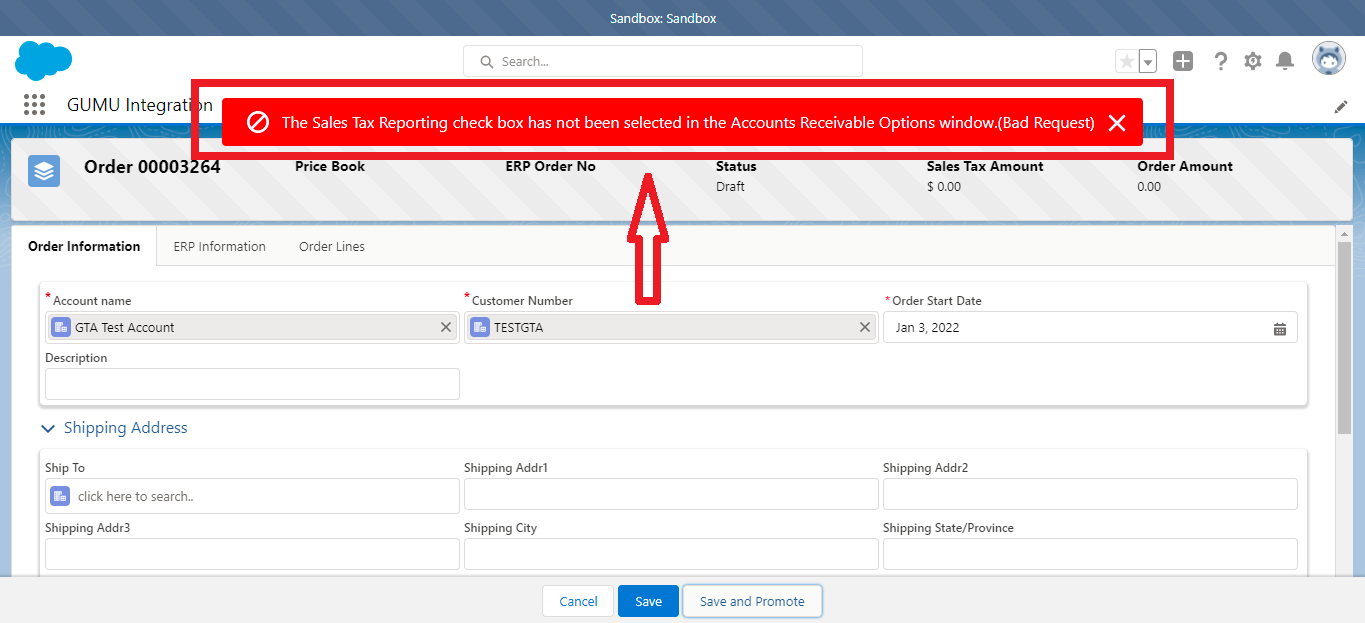
What is Sales Tax Reporting?
Use Accounts Receivable Sales Tax Report to recap all sales tax information by tax code. Select this check box to track sales history in detail by date and invoice. Clear this check box if sales tax information is not required; all references to sales tax reporting will be skipped in Customer Maintenance and Accounts Receivable Invoice Data Entry.
This error occurs because if we keep the “Sales Tax Reporting” checkbox uncheck in Sage ERP, we don’t want to use any tax calculation for the Sage side. But if we promote any Order/Invoice from Salesforce to Sage that contains tax information, it throws an error message.
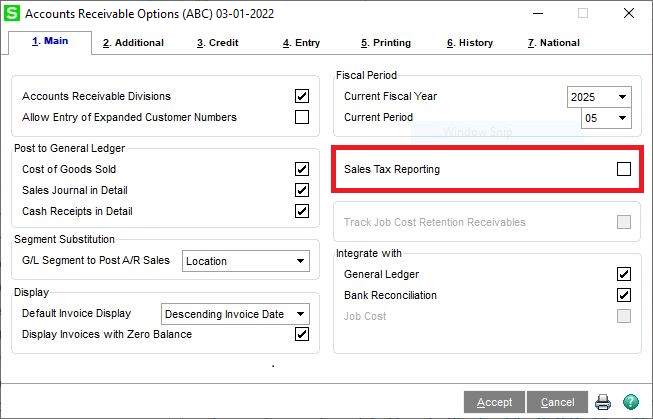
Solution/Resolution:
If we want to promote an order from Salesforce to Sage containing tax information, ensure the “Sales Tax Reporting” checkbox is checked in Sage ERP or we should remove the tax information from the SF record. For the part where you want to continue with the tax information, we need to follow the below points :
- Firstly, login to Sage 100 ERP Application.
- Secondly, navigate to the “Accounts Receivable” Module and select the “Accounts Receivable Options” sub-module.
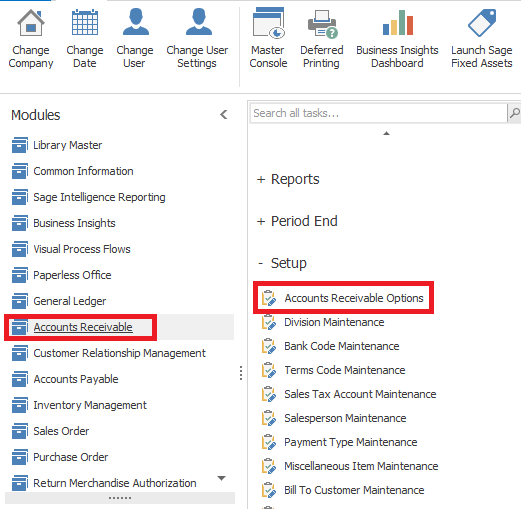
- Set the “Sales Tax Reporting” checkbox to true and click the accept button.
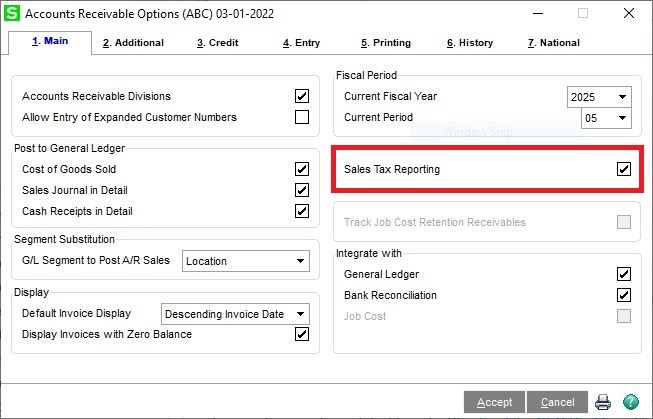
- Navigate to Salesforce and again try to promote the same order.
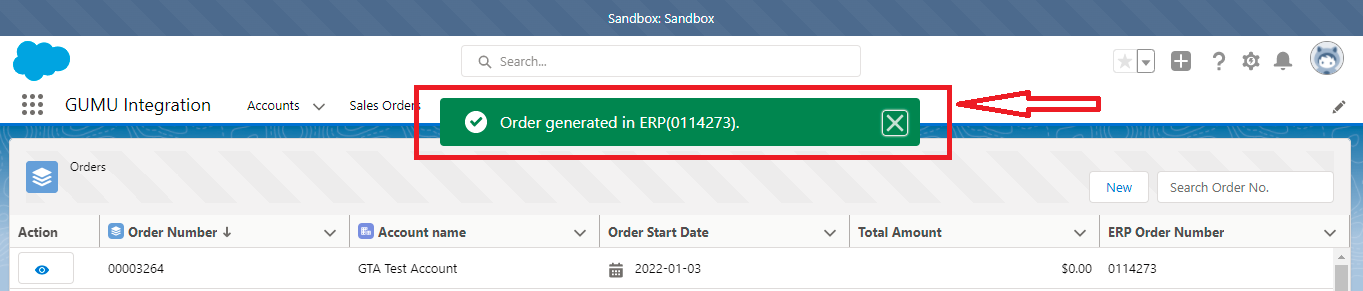
In conclusion, we hope you are able to promote the Order/Invoice records by using the above steps. If you still have concerns, you can write them to us, and we will reach out to you with the solution for the same.
We hope you may find this blog resourceful and helpful. If you still have concerns and need more help, please contact us at salesforce@greytrix.com.
About Us
Greytrix – a globally recognized and one of the oldest Sage Development Partner and a Salesforce Product development partner offers a wide variety of integration products and services to the end users as well as to the Partners and Sage PSG across the globe. We offer Consultation, Configuration, Training and support services in out-of-the-box functionality as well as customizations to incorporate custom business rules and functionalities that require apex code incorporation into the Salesforce platform.
Greytrix has some unique solutions for Cloud CRM such as Salesforce Sage integration for Sage X3, Sage 100 and Sage 300 (Sage Accpac). We also offer best-in-class Cloud CRM Salesforce customization and development services along with services such as Salesforce Data Migration, Integrated App development, Custom App development and Technical Support business partners and end users.
Salesforce Cloud CRM integration offered by Greytrix works with Lightning web components and supports standard opportunity workflow. Greytrix GUMU™ integration for Sage ERP – Salesforce is a 5-star rated app listed on Salesforce AppExchange.
The GUMU™ Cloud framework by Greytrix forms the backbone of cloud integrations that are managed in real-time for processing and execution of application programs at the click of a button.
For more information on our Salesforce products and services, contact us at salesforce@greytrix.com. We will be glad to assist you.
Related Posts
- How to resolve the ERROR [S0000] [ProvideX][ODBC Driver]Column not found: UDF_SALESFORCE encountered while accessing SData over the Web for Sage 100 ERP
- How to resolve ERROR [S0000] encountered while accessing SData over the Web for Sage 100 ERP
- Promote Salesforce Account to Sage 100 Customer using GUMU™ lightning version
- How to resolve the ERROR [IM002] encountered while accessing SData over the Web for Sage 100 ERP
- How to resolve ERROR [PVX data deserialization failed.] encountered while promoting data from Salesforce to Sage 100 ERP

