This blog will explore the forthcoming feature of Quick Line Entry feature for Salesforce-Sage Intacct in GUMU™️ for Salesforce integration.
Quick Line Entry (QLE) facilitates users by providing real-time pricing and the ability to add multiple records with a single button click. Users can establish default values for the product line, and customize field visibility restrictions for specific users and profiles.
Accessing Quick Line Entry feature for Salesforce-Sage Intacct
Users must navigate to the respective Order, Opportunity, or Quote record page in Sage Intacct where they intend to add products. They have 2 options to enter the details wither by using the Standard Single product entry or Quick Line Entry feature for Salesforce-Sage Intacct by clicking on the Quick Action button labelled “Add Product Intacct.” As shown in the image below.
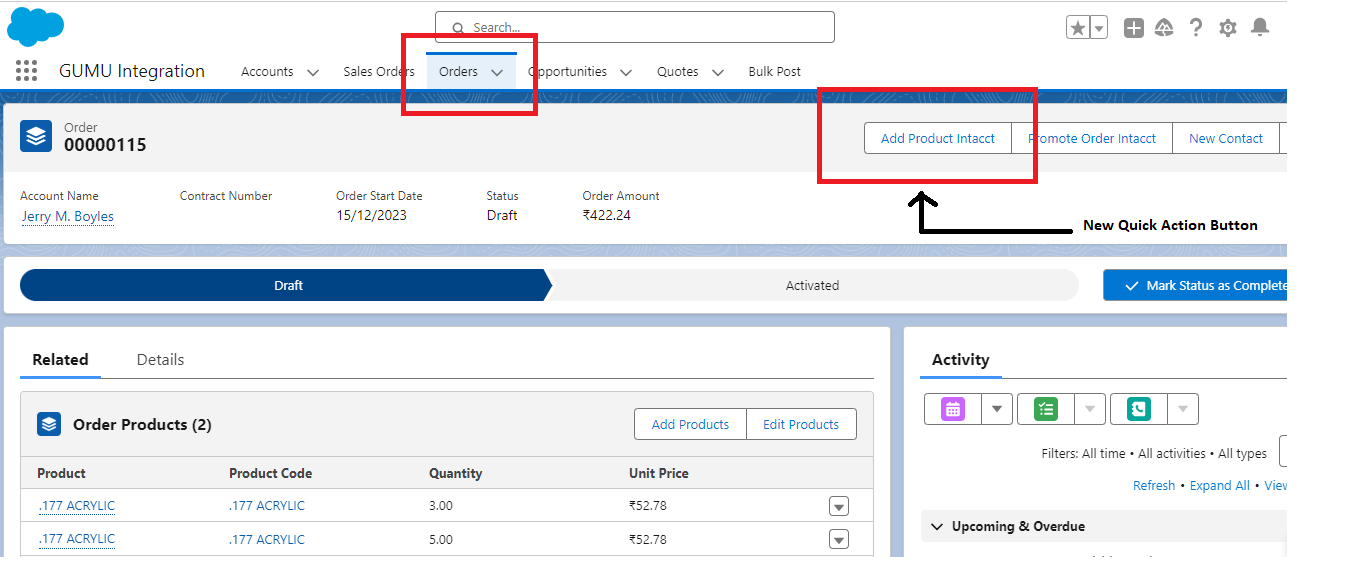
By clicking on the “Add Product Intacct” Quick Action button, a modal popup named “Add Product Method” will be displayed. This modal will consist of a toggle option, allowing the user to select either “Add Product” or “Quick Line Entry” based on their specific requirements and feature available in Quick Line Entry feature for Salesforce-Sage Intacct. As shown in the image below.
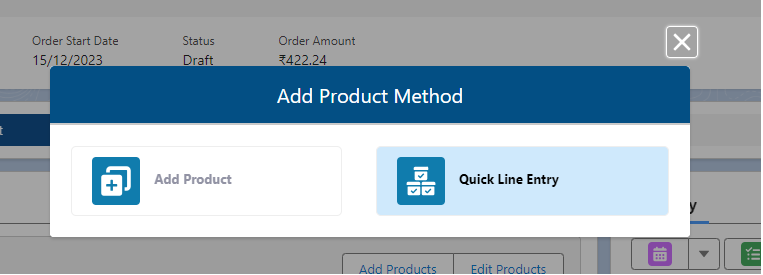
By clicking on option “Quick Line Entry,” the Quick Line Entry feature for Salesforce-Sage Intacct functionality pop-up will appear as shown in the below image.
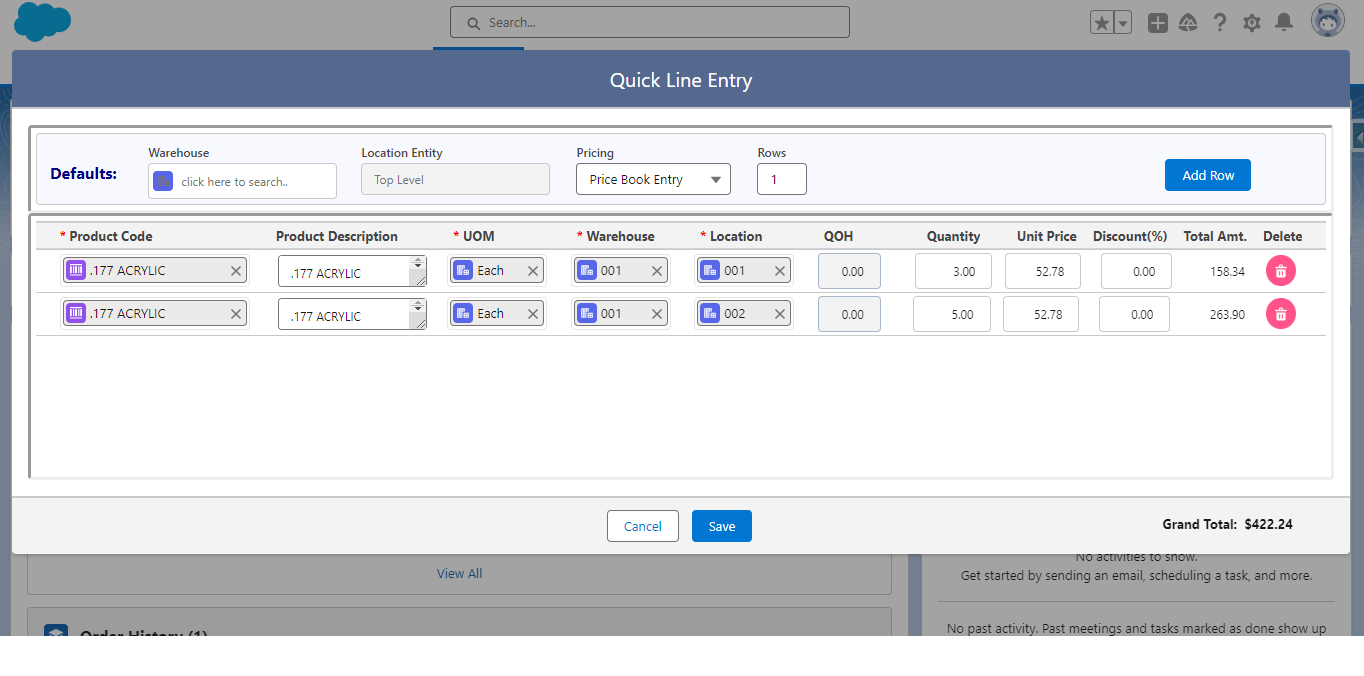
- Selecting default Fields: Before adding multiple records, user must choose default fields as required for their specific use case.

Note: In Sage Intacct, during the promotion of an Order, Opportunity, or Quote, the selected location should be present in the Location Entity. Therefore, the Location Entity fields will be set to read-only. These fields display the user’s location entity and derive their values from the Order, Opportunity, or Quote.
- This setup helps users prevent errors when promoting Orders, opportunities, or Quotes by ensuring they choose the correct location.
- Entering the Number of Rows: Users need to specify the number of line items they wish to add and click on the “Add Row” button.
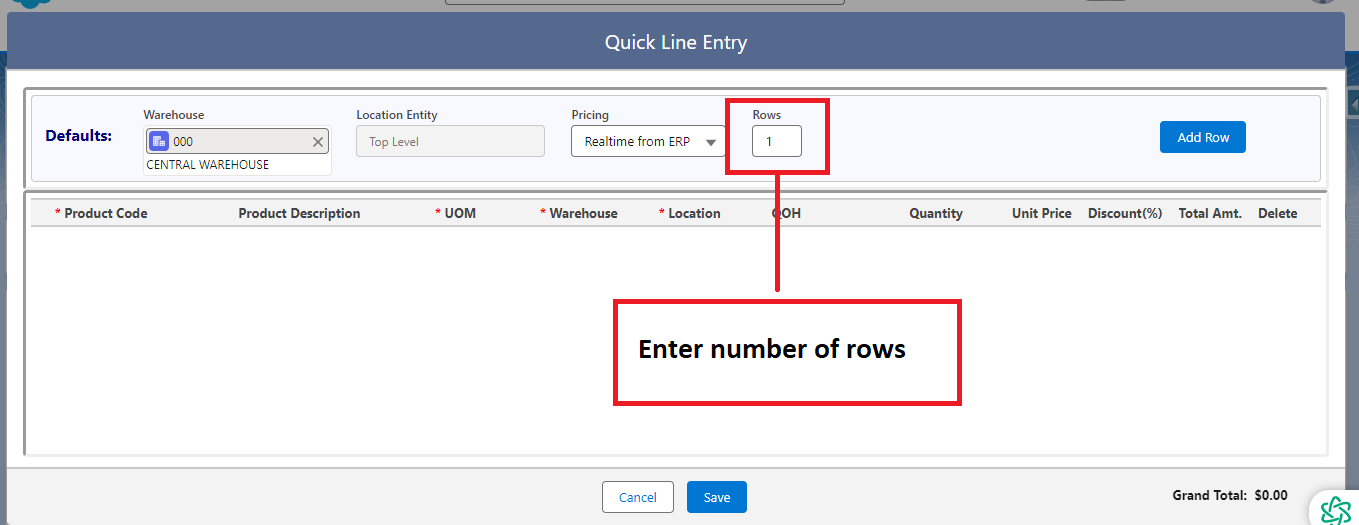
- Selecting Product Line Items: After clicking the “Add Row” button, users are presented with a screen where they can select the relevant product line items.
- GUMU fetches data for all the fields of the product line based on the chosen pricing and warehouse. Users need to select the appropriate product code.

Real Time Pricing
- Product Code: Selecting any product code will automatically retrieve the product description, unit of measure (UOM), and unit price from the ERP system for the chosen product code.
- Warehouse: By selecting any warehouse, the quantity on hand and location will be retrieved from the ERP system against the selected product code and warehouse.
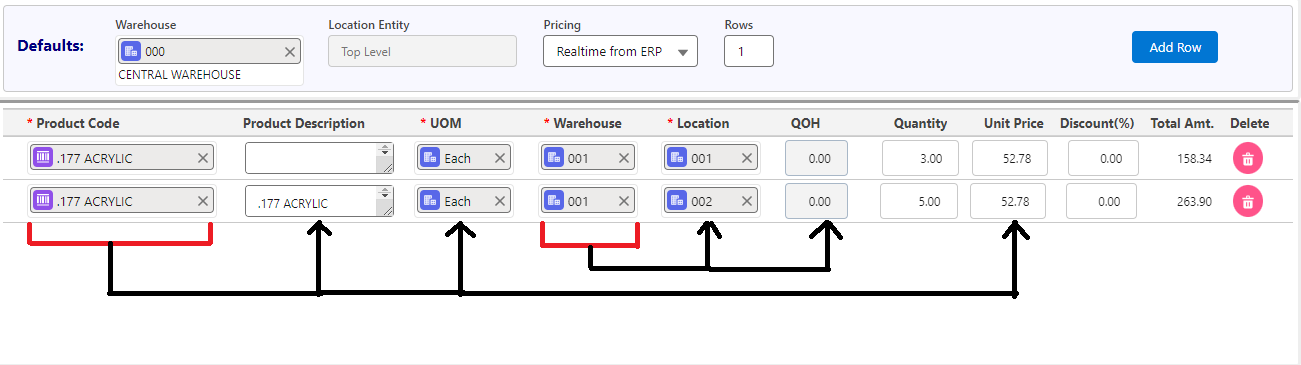
- Once the product code is selected, users can click the “Save” button.
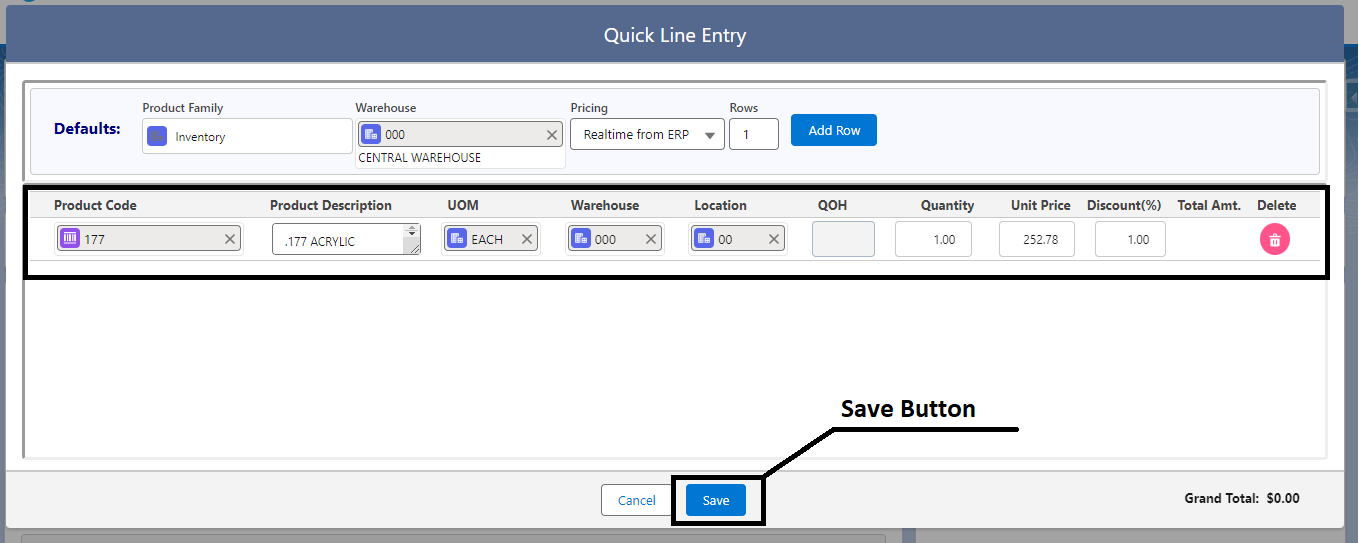
- Review and Save: After saving, users can review the list of products they have selected after clicking the “Save” button.
By following the above blog instructions, you will be able to learn about the newly added feature “Quick Line Entry feature for Salesforce-Sage Intacct Integration.“
More details about the Product are available on our website and Salesforce AppExchange.
We hope you may find this blog resourceful and helpful. However, if you still have concerns and need more help, please contact us at salesforce@greytrix.com.
About Us
Greytrix – a globally recognized and one of the oldest Sage Development Partner and a Salesforce Product development partner offers a wide variety of integration products and services to the end users as well as to the Partners and Sage PSG across the globe. We offer Consultation, Configuration, Training and support services in out-of-the-box functionality as well as customizations to incorporate custom business rules and functionalities that require apex code incorporation into the Salesforce platform.
Greytrix has some unique solutions for Cloud CRM such as Salesforce Sage integration for Sage X3, Sage 100 and Sage 300 (Sage Accpac). We also offer best-in-class Cloud CRM Salesforce customization and development services along with services such as Salesforce Data Migration, Integrated App development, Custom App development and Technical Support business partners and end users.
Salesforce Cloud CRM integration offered by Greytrix works with Lightning web components and supports standard opportunity workflow. Greytrix GUMU™ integration for Sage ERP – Salesforce is a 5-star rated app listed on Salesforce AppExchange.
The GUMU™ Cloud framework by Greytrix forms the backbone of cloud integrations that are managed in real-time for processing and execution of application programs at the click of a button.
For more information on our Salesforce products and services, contact us at salesforce@greytrix.com. We will be glad to assist you.
Related Posts

