In this blog post, we will show you how you can automate updation of Last Sync Value which is available once you are through the process of installing the flow package and fulfilling its prerequisites.
GUMU integration is a powerful tool that allows you to synchronize data between Salesforce and Sage ERP systems. However, if you want to import only a limited amount of data on a daily basis, you need to update the Last Sync Value field manually every time you run the import routines. This can be tedious and time-consuming, especially if you have multiple entities to sync.
The objective is to modify the flow to achieve the desired outcome: synchronizing a restricted set of data into Salesforce daily. This customized functionality will automatically update the LastSyncValue field, ensuring that import routines synchronize a limited amount of data each day.
Fortunately, there is a way to automate updation of Last Sync Value field using a flow in GUMU integration. A flow is a visual tool that lets you automate business processes and logic in Salesforce. By installing the flow package and fulfilling its prerequisites, you can modify the flow to achieve the desired outcome: synchronizing a restricted set of data into Salesforce daily. This customized functionality will automatically update the Last Sync Value field, ensuring that import routines synchronize a limited amount of data each day.
Prerequisites
Prior to the installation of the flow, make sure that the following prerequisites have been satisfied to automate updation of Last Sync Value.
- Login to Salesforce org.
- Go to App Launcher and Search ‘GUMU Settings’.
- Select the “Entity Mapping/Import” tab.
- To ensure the proper functioning of the flow, it is mandatory to fill in the ‘Last Sync Field’ within the Entity Mapping
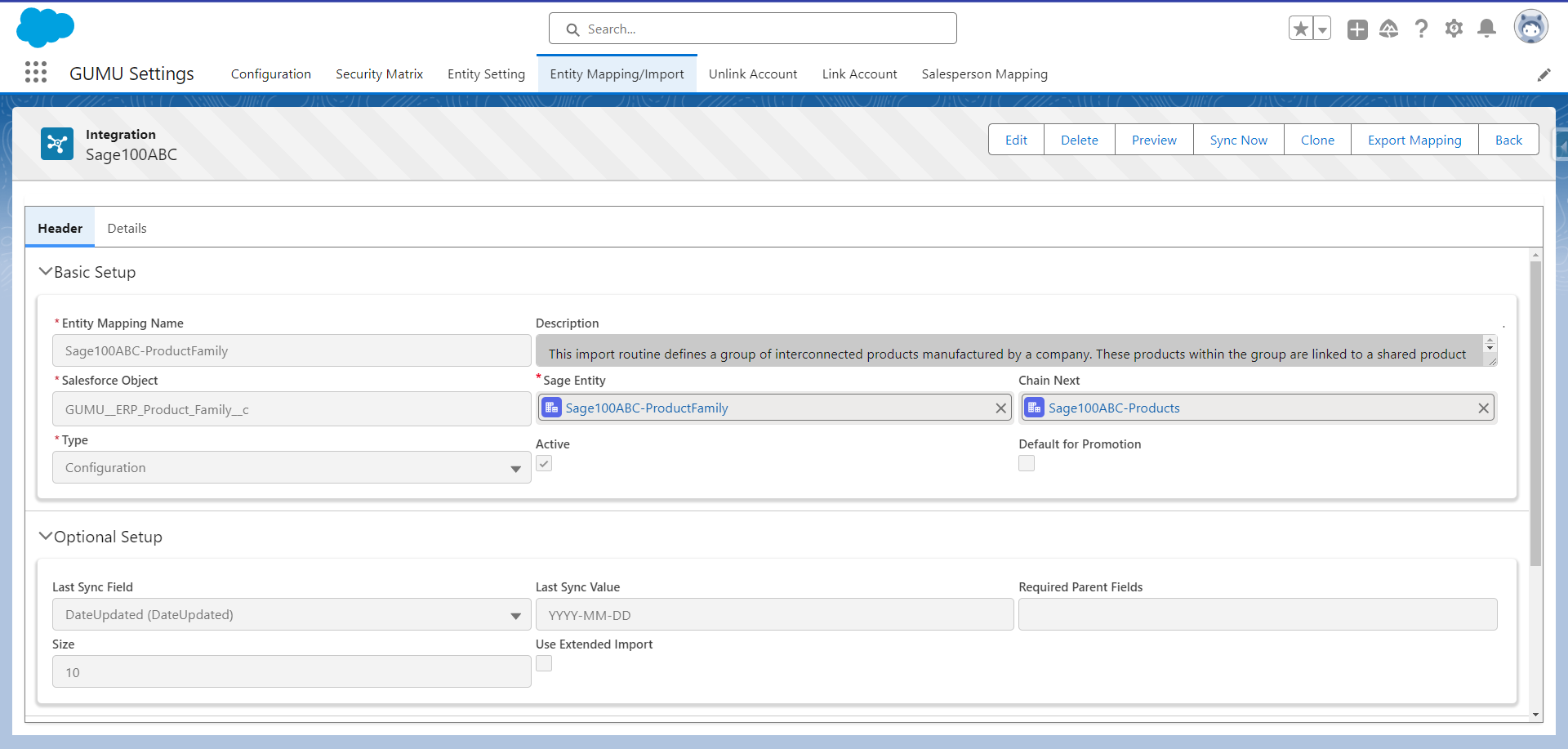
Automate updation of Last Sync Value field
To proceed with the installation of flow, install the package by using the provided. And follow the steps mentioned below to automate updation of Last Sync Value.
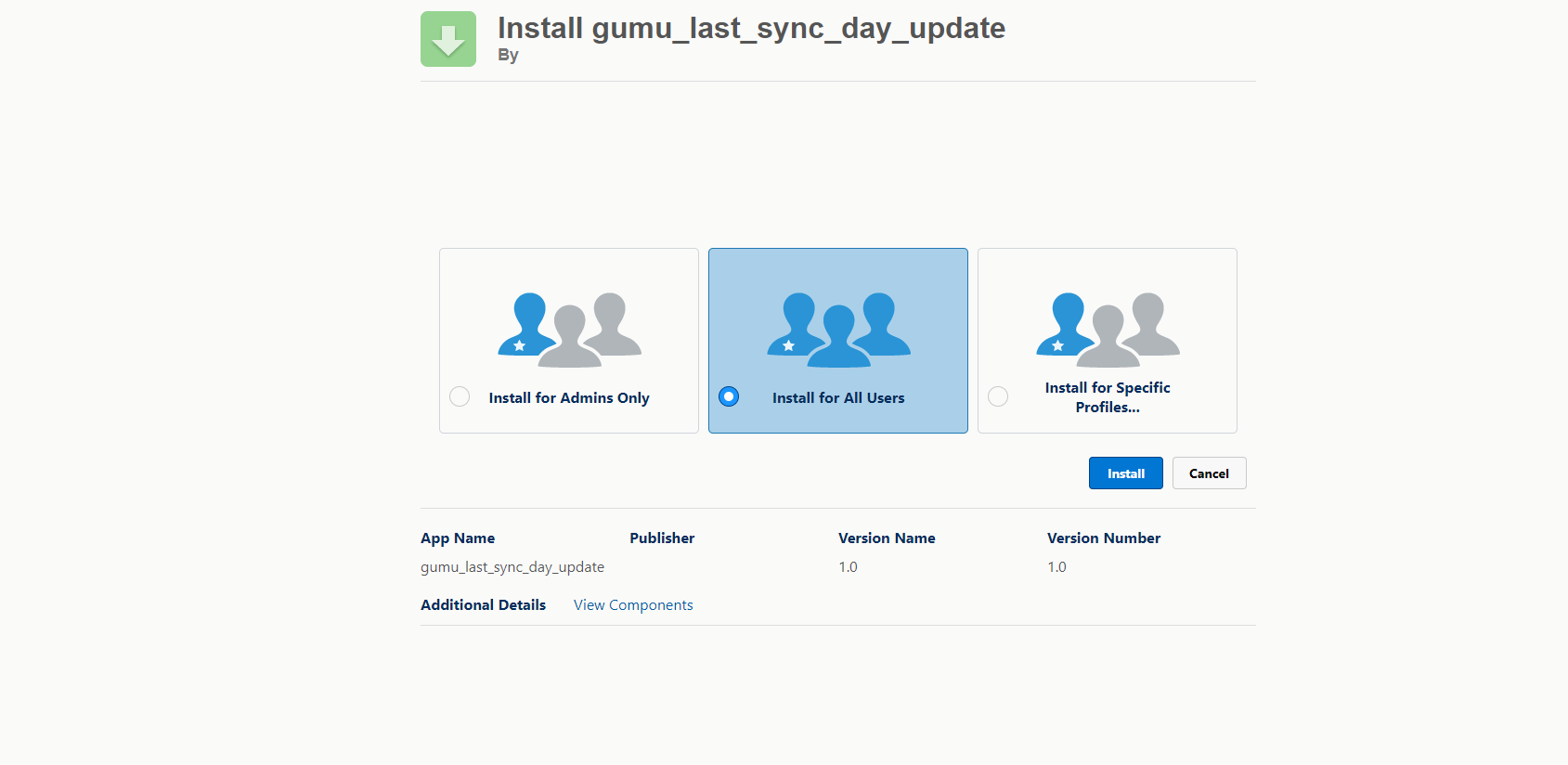
- Access the Quick Find box and look for Custom Settings. Proceed to Standard Settings and select edit.
- Locate the Last Sync Day field, and enter the preferred number of days for data import.
Note: The field determines the days by which the data will be imported on a daily basis.
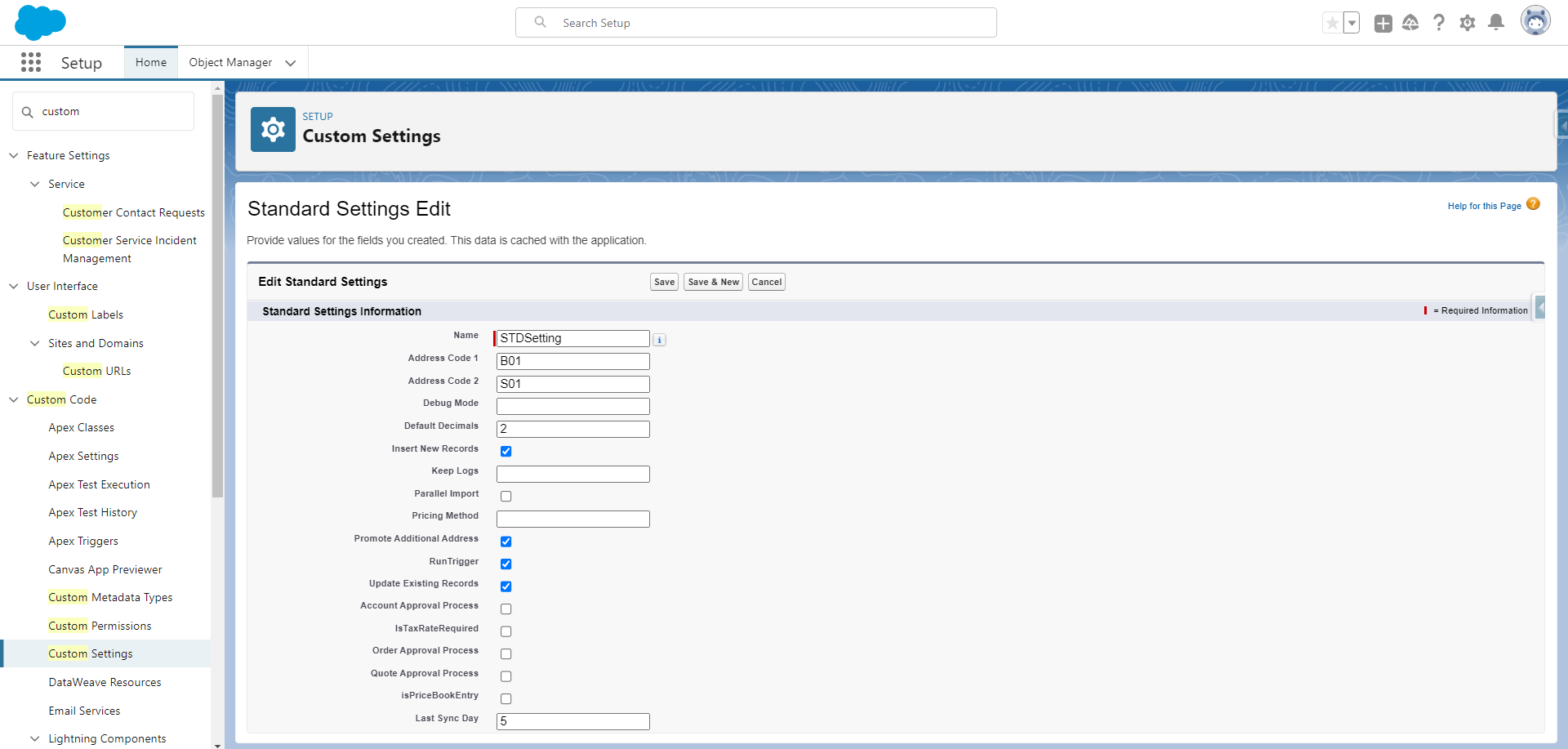
- Navigate to Setup.
- Type “Flows” in Quick Find and click on Flows. Choose “Last Sync Day Update” from the available list of flows.
- To set a daily update for the last sync value, the user should edit the flow to adjust the date and time according to their preferences. This will allow user to automate updation of Last Sync Value field.
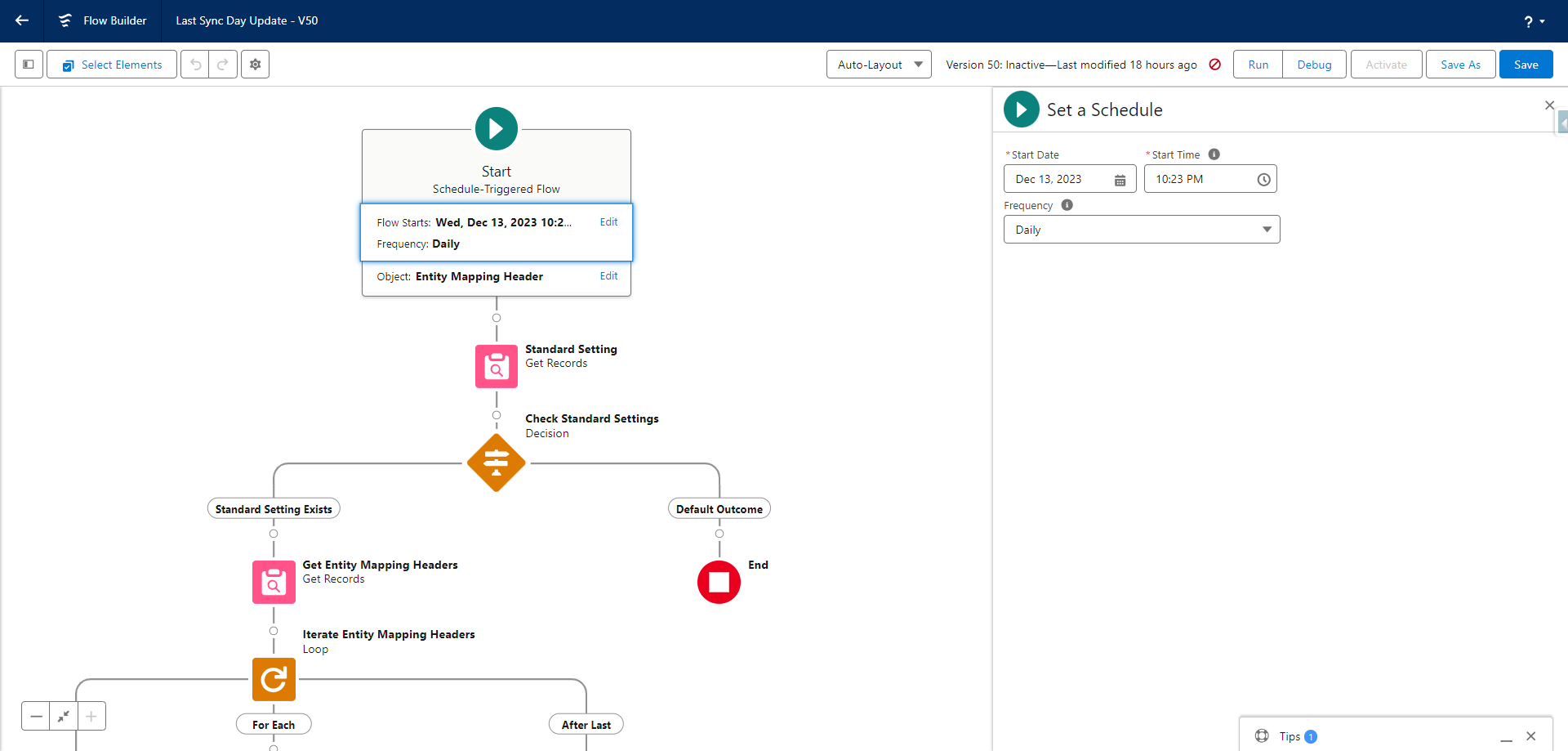
- Verify the Last Sync Value for instances where the Last Sync Field is not empty. If a Last Sync value is present, it will be updated. For instance, if today’s date is January 3, 2024, and the Last Sync field in standard settings contains 5, then the Last Sync field will be set to December 28, 2023, through this flow.
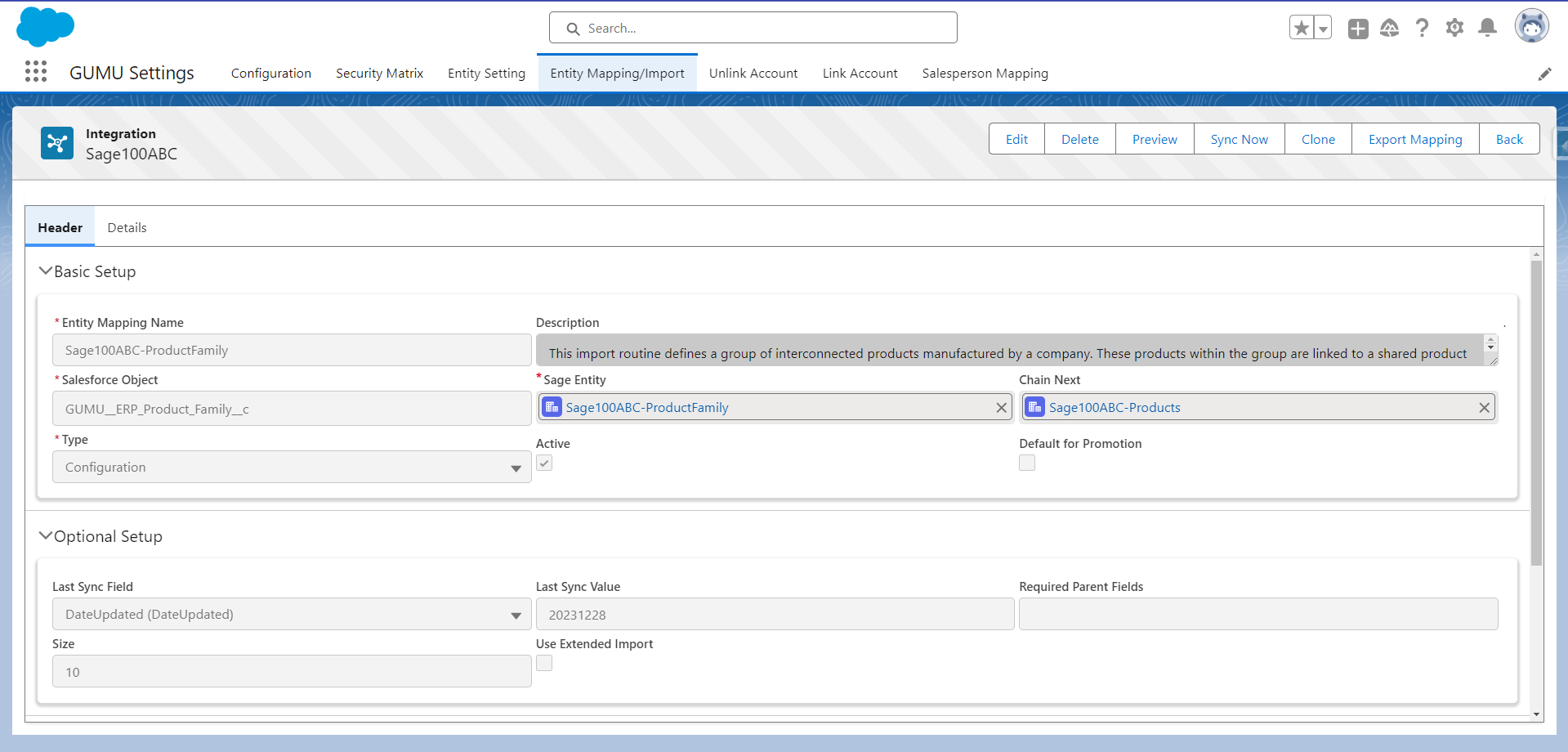
By following the above blog instructions, you will be able to learn about the newly added feature “How to automate updation of Last Sync Value field using a flow in GUMU“
More details about the product are available on our website and Salesforce AppExchange.
We hope you may find this blog resourceful and helpful. However, if you still have concerns and need more help, please contact us at salesforce@greytrix.com.
About Us
Greytrix – a globally recognized and one of the oldest Sage Development Partner and a Salesforce Product development partner offers a wide variety of integration products and services to the end users as well as to the Partners and Sage PSG across the globe. We offer Consultation, Configuration, Training and support services in out-of-the-box functionality as well as customizations to incorporate custom business rules and functionalities that require apex code incorporation into the Salesforce platform.
Greytrix has some unique solutions for Cloud CRM such as Salesforce Sage integration for Sage X3, Sage 100 and Sage 300 (Sage Accpac). We also offer best-in-class Cloud CRM Salesforce customization and development services along with services such as Salesforce Data Migration, Integrated App development, Custom App development and Technical Support business partners and end users.
Salesforce Cloud CRM integration offered by Greytrix works with Lightning web components and supports standard opportunity workflow. Greytrix GUMU™ integration for Sage ERP – Salesforce is a 5-star rated app listed on Salesforce AppExchange.
The GUMU™ Cloud framework by Greytrix forms the backbone of cloud integrations that are managed in real-time for processing and execution of application programs at the click of a button.
For more information on our Salesforce products and services, contact us at salesforce@greytrix.com. We will be glad to assist you.
Related Posts

