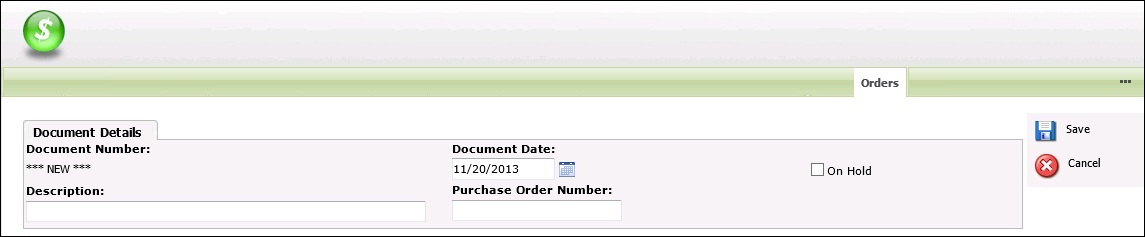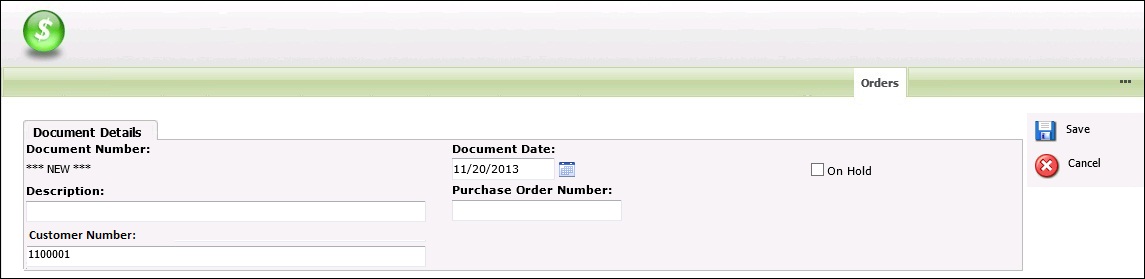In my previous blog I had explained how you can change the caption of the fields that load on the screens that are part of Web order entry screen. Below is the link.
The New Stuff: Changing field captions on Web order entry screen
Now I will explain how we can add another field from ACCPAC view here. Let’s have a look at the Document Details section again.
On this panel I want to add one more text field to display the Customer ID as follows.
Here is how we can do it.
1. You have to follow similar steps as mentioned in the previous blog and open SageCRMOrderUIUIDefinition.xml. Inside that we have to find the <rows> collection for Document Details panel and add 2 more rows as follows before </rows> tag.
<!–Header row customer number–>
<row>
<cell>
<widget type=”swt:SwtLabel” id=”label_CUSTOMER” hAlignInParent=”Default” vAlignInParent=”Top”>
<text>
<transText text=”Customer Number:” textID=””/>
</text>
</widget>
</cell>
<cell>
</cell>
<cell>
</cell>
</row>
<!–Detail row customer number–>
<row>
<cell>
<widget type=”swt:SwtTextBox” id=”orders_customer” datasourceID=”oeorders” propertyBinding=”CUSTOMER” width=”400″/>
</cell>
<cell>
</cell>
<cell>
</cell>
</row>
2. Now for this field to load value correctly, property named “CUSTOMER” added in “Propertybinding” of the syntax must be present in the view mapping file.
You can confirm this by opening the file named “OEOrderViewMapping.xml” and checking under “<includedFields>”. We can add valid view fields over here if not present.
Also Read:
1) How to identify Merged Companies in Sage CRM
2) Configuring Sage CRM v7.2 – Sage 300 ERP 2012 integration
3) Sage CRM 7.2 Sales Tracker app
4) Enable De-duplication check in Act CRM
5) How to identify and backup correct Sage CRM Database