Here is what we would not call a great task from programmer’s point of view. However when it comes to non-programmers and you have quite a few versions of CRM on server it is difficult for them to understand the correct database for backup. Here is a quick look guide for such people on what to do in this situation.
Related Post: Steps to be remembered while moving Sage CRM database from one server to another
Prerequisites:
1) Sage CRM admin user password.
2) Microsoft SQL Server Username and Password where Sage CRM database is loaded.
To do the database maintenance, one should know correct database attached to Sage CRM instance. In order to check the same, login to Sage CRM using administrator credentials and go to Administration | System | Database.
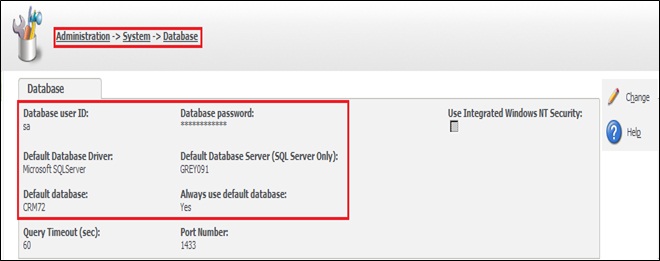
Now Note down below items
1) Default Database: This is Sage CRM database name.
2) Default Database Server: Name of SQL server where Sage CRM database is maintained.
3) Database User ID: This is Username of SQL Server.
4) Database Password: This is the password of SQL Server which is an encrypted format. You should know the same so that we can connect to SQL server.
Now to take backup open follow below steps
In order to take Sage CRM database backup, you need to start SQL server and connect using username and password (mentioned in point 3).
1) Now, Right click on Sage CRM database and select Tasks | Back Up option.
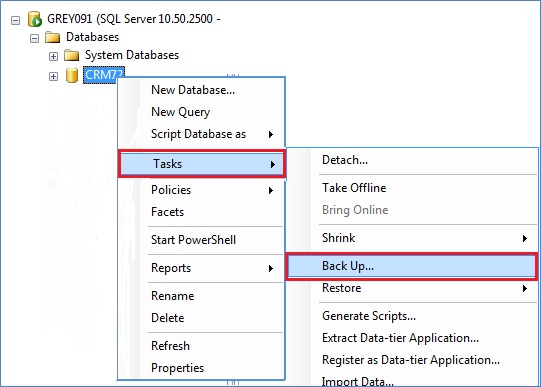
2) You will get a screen to select the physical path of drive. Select Disk option and click on Add button to select Backup Destination.
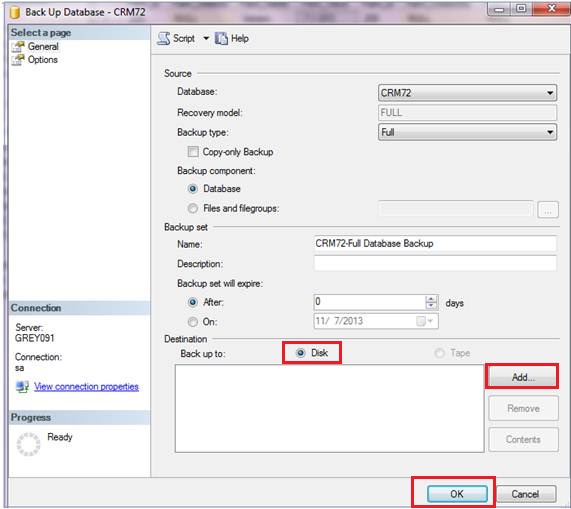
3) Select Browse button to select drive path and click on OK button.
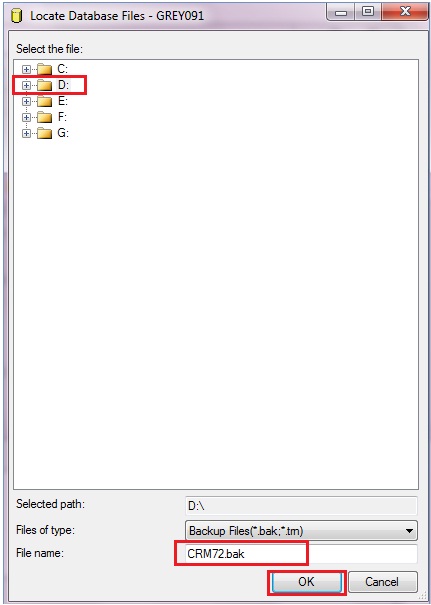
4) Below screen will appear. Again click on OK button.
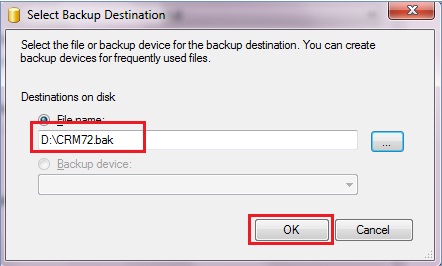
5) Again click on the OK button of main window to start the database backup.
6) Once done, you will get a confirmation message that database backup is completed successfully.
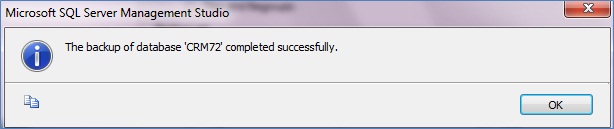
It is very important to do Sage CRM database back-up regularly. If you are loading any new customizations on CRM system or if you are performing upgrades, you need to ensure that complete database back-up is taken so that you can revert back again in case if there are any unexpected error occurs.
Also Read:
1) How to access views of Different Database in CRM
2) Cannot open database requested by the login. The login failed.
3) OSQL error at the time of installing CRM
4) Quick look on Sage CRM tables
5) External database connectivity
Sage CRM – Tips, Tricks and Components
Explore the possibilities with Sage CRM insights through our comprehensive blogs. As a leading Sage partner, Greytrix helps businesses maximize their Sage CRM potential with its rich expertise and immense knowledge. Here, you will find blogs that feature expert advice, tips & tricks, best practices, and comprehensive guides on customizing and configuring Sage CRM for your business. Stay informed with our regular updates and expert insights!

