Dashboard is a visual representation that gives executives a quick and an easy way to view their company’s performance and an overall view of business. Customization, drill-down to details, visibility of trends and data freshness.
Greytrix and Sage ERP/CRM
The perfect combination for clients across various industries in India
In this post we will be explaining how to create linked gadgets to display communications linked with the company you select.
i.e. We will be creating 2 Gadgets.
1) To display all companies of Sage CRM in one gadget.
2) Related Communications of selected company in first gadget.
Here are the steps that you need to create Linked Gadgets.
To display list of all companies and list of all communications, you can easily achieve by creating a dashboard using Saved Search. We had discussed this in our last post.
Both the Gadgets will be shown on your dashboard as shown below.
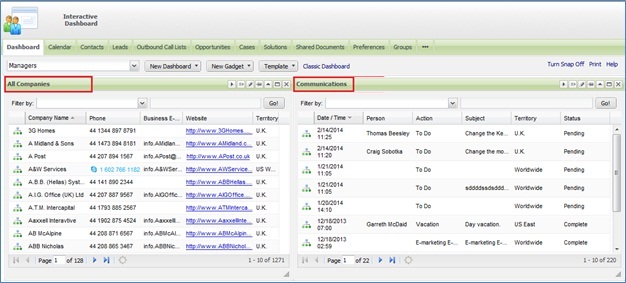
To Link the gadgets, you need to follow the below mentioned steps.
1) Click on the Links button of ‘All companies’ dashboard.
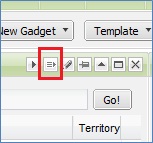
2) Gadget linking screen will get displayed as shown below.
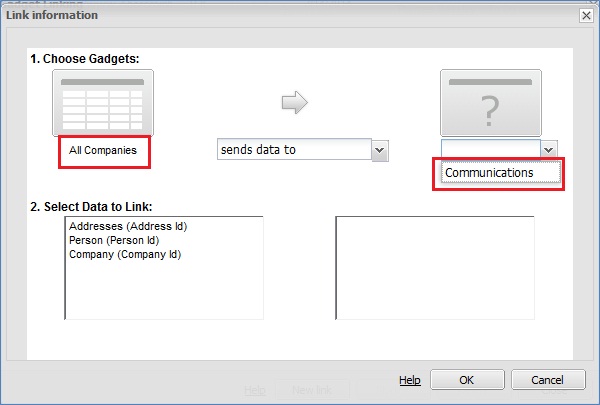
You will observe ‘All Companies’ is already selected in one of the panels. You need to select ‘sends data to’ and ‘Communications’ gadget in the other block.
3) Select the Company (Company Id from the Select Data to Link) block. You will get same Company (Company Id) field in another block. Click on OK button.
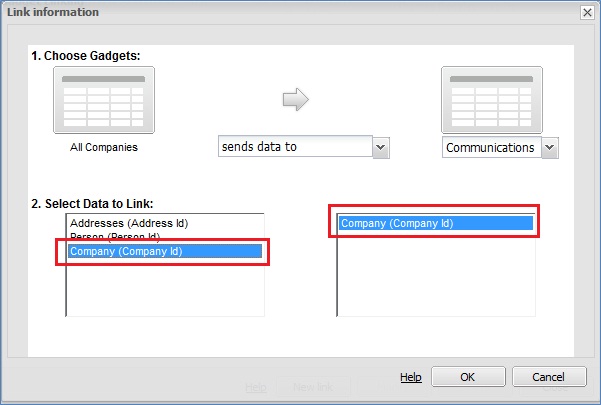
4) Once this is done, you can select the company from one Gadget to get the related communications in the other Gadget.
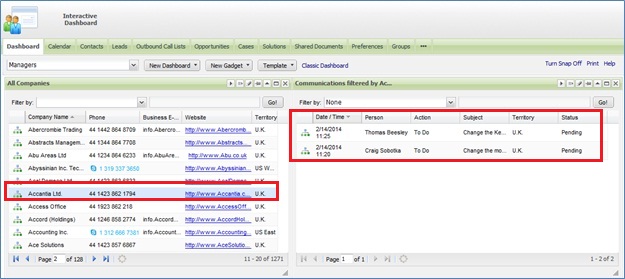
Isn’t this an effective way to link and track your activities regularly?
Other Dashboard Related Posts:
1) Market Trend Right On Your Dashboard
2) Main Menu Items Gadget On Interactive Dashboard
3) Show Chart Block On Classic Dashboard
4) Sales Funnel on Dashboard Sage CRM 7.2
5) Handling Blog feeds in Sage CRM
6) Progressing workflows through Interactive Dashboard

