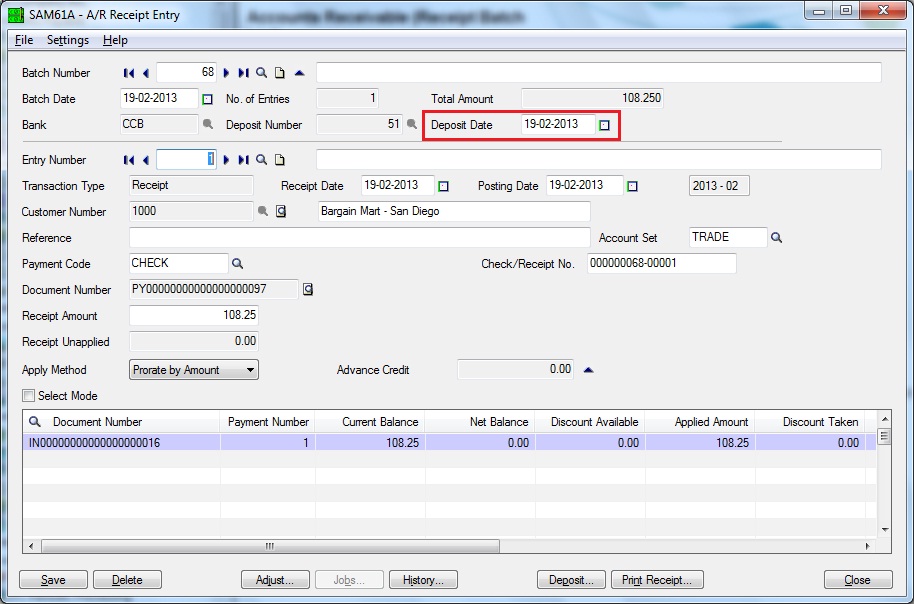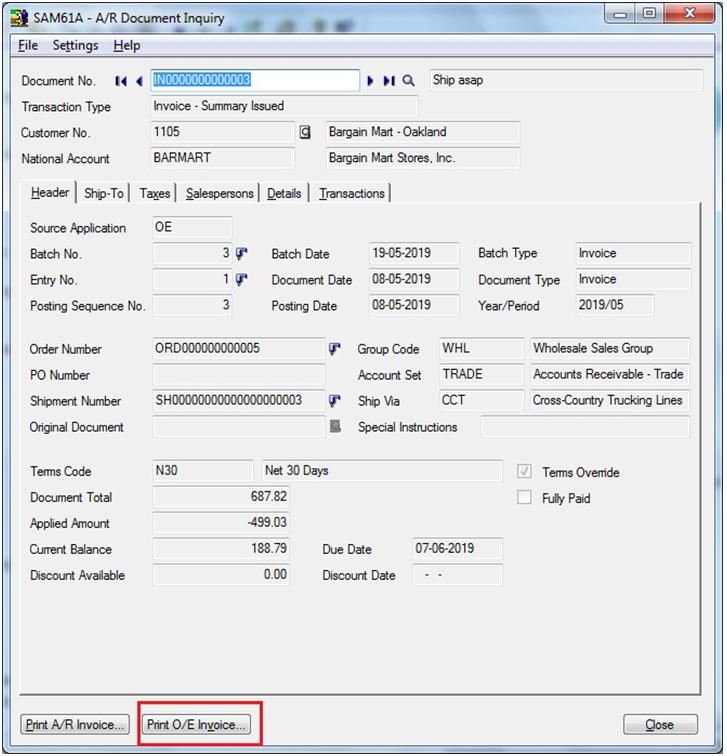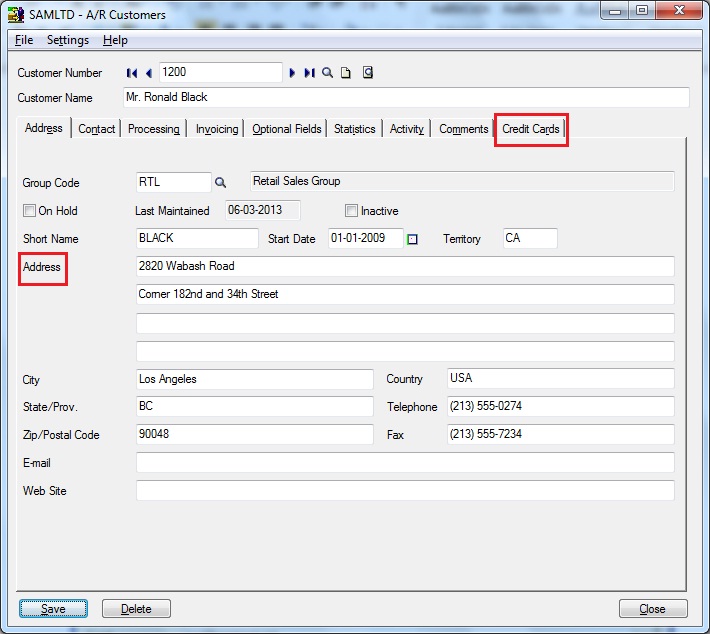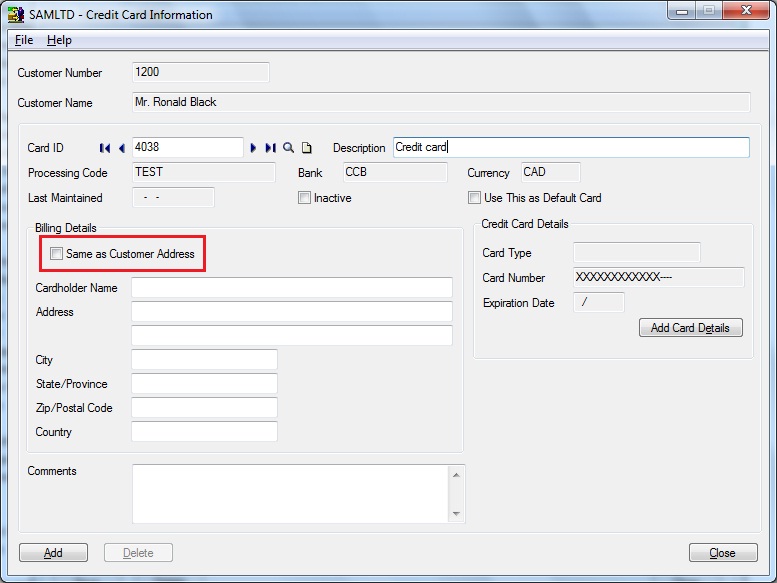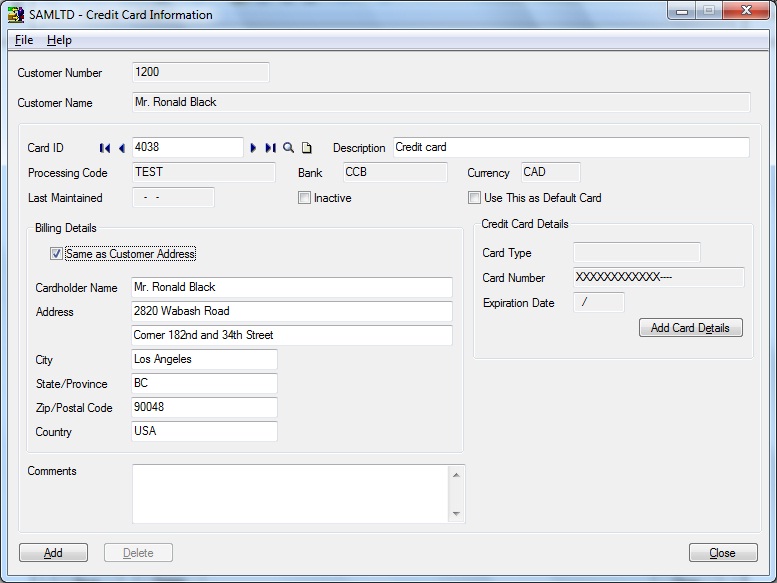In Sage 300 ERP 2012 (formerly known as Sage Accpac ERP v6.1) new enhancements are provided in Account Receivable module, which would help users to simplify their tasks and processes, as well as would help to record, evaluate, and improve customer service, sales etc.
In Accounts Receivable module of Sage 300 ERP, following Enhancements and Improvements are made;
1. Changes in Receipt Entry UI: Users now have an option to “View and edit Deposit Date” on Receipt Entry screen. Deposit date is the day on which user deposited the receipts in Bank and in return, it provides a Deposit number. This deposit number is printed on the deposit slip.
Accounts Receivable assigns batch date by default, but user can change it with the new feature provided in Sage 300 ERP, to view and edit the Deposit Date.
2. Print O/E Invoice button in A/R Document Inquiry screen: Document Inquiry form lets user view all the information available in Accounts Receivable for a specific posted document, including the batch in which it was posted and the transactions were it was applied to the document.
In Sage 300 ERP, a new feature “Print OE Invoice” in A/R Document Inquiry screen is added; here if users know the corresponding A/R invoice generated from the O/E invoice then they can print that O/E invoice with the help of Print O/E Invoice button.
3. Same As Customer Address option in A/R Credit Card information screen: If customer uses Payment Processing, they can select this option while adding a new credit card to automatically fill in billing details with name and address information from the customer record.
When user enters new credit card information there is a check box option Same as Customer Address available to copy the address same as customer address on credit card information screen.
Hence, with above new features provided in Account Receivable in Sage 300 ERP maintaining records in Sage 300 for Users would become more easier and hassle free.