End users of SAGE 300 ERP often worry about maintaining the transactional numbers (C-Form, D-Form, F-Form) which they get from government on completing the process of posting invoices.
We have come up with a solution that addresses the issue. The concept of ‘Optional field’ is commonly known to Sage 300 users. For maintaining these kinds of numbers against invoices, you need to define/add new optional fields (e.g. CFORM, DFORM, FFORM) into common services & then add them to OE Optional field under the invoices.
New Stuff: Restrict Posting on A/P batches
This means at the time of making invoices, you can already see an added optional field named CFORM with blank value. You can directly post the invoice entry with blank value & later on, our utility will update the CFORM number.
Let’s take an example of OE Invoice to understand how utility will update the CFORM No optional field.
Follow below steps:
1. Create an optional field, say CFORM in common services>>Optional Field.

2. Navigate to OE Order Module>>OE Setup>>Optional Field and add CFORM to invoice.
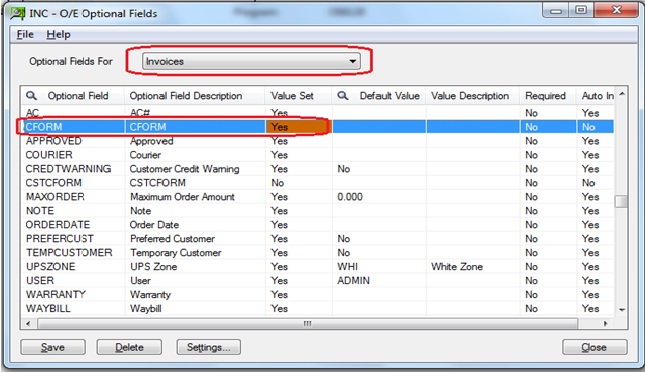
3. While making an invoice, you can see that the CFORM optional field is already added.
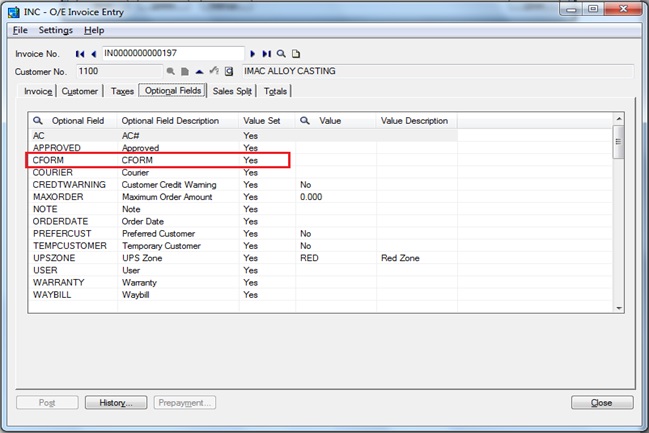
4. After posting the invoice & once you get the CFORM number, open the OE Optional Field Exe in OE Module which will be as shown below,
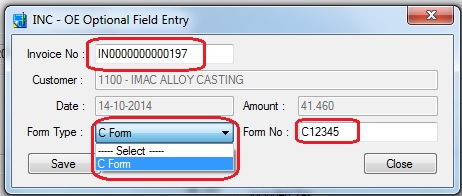
You have to select the form type as per the optional field entered and put the CFORM No against the above Invoice No and save it.
5. After saving the CFORM No from above utility, you can see the updated CFORM optional field value in a particular invoice.
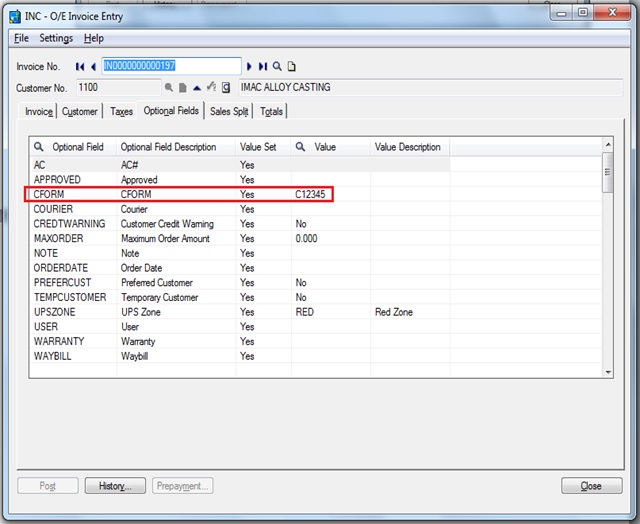
Advantage:
You can maintain Transaction No like CFORM even after posting invoices.
Sage 300 ERP – Tips, Tricks and Components
Explore the world of Sage 300 with our insightful blogs, expert tips, and the latest updates. We’ll empower you to leverage Sage 300 to its fullest potential. As your one-stop partner, Greytrix delivers exceptional solutions and integrations for Sage 300. Our blogs extend our support to businesses, covering the latest insights and trends. Dive in and transform your Sage 300 experience with us!

