GUMU™ for Sage Business Vision to Sage 300 ERP is a Sage certified Migration solution. Greytrix provides migration services at its Sage Migration Centre and fulfils the business requirements.
In this blog you will get to know how GUMU™ migrates Sales Invoice from Business Vision ERP to Sage 300 ERP.
New Stuff: Migrate Sales Invoice from Business Vision to Sage 300 ERP
We can create credit note as mentioned below-
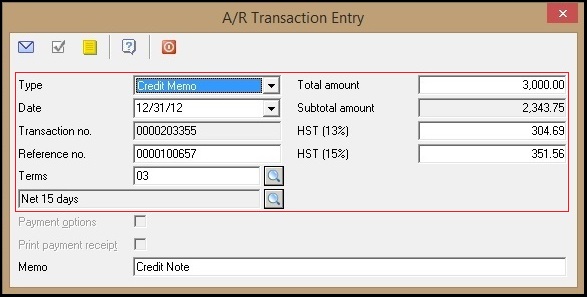
To review credit note in Sage Business Vision, refer the mentioned path:
Business Vision –> Accounts Receivable –> Inquiry tab
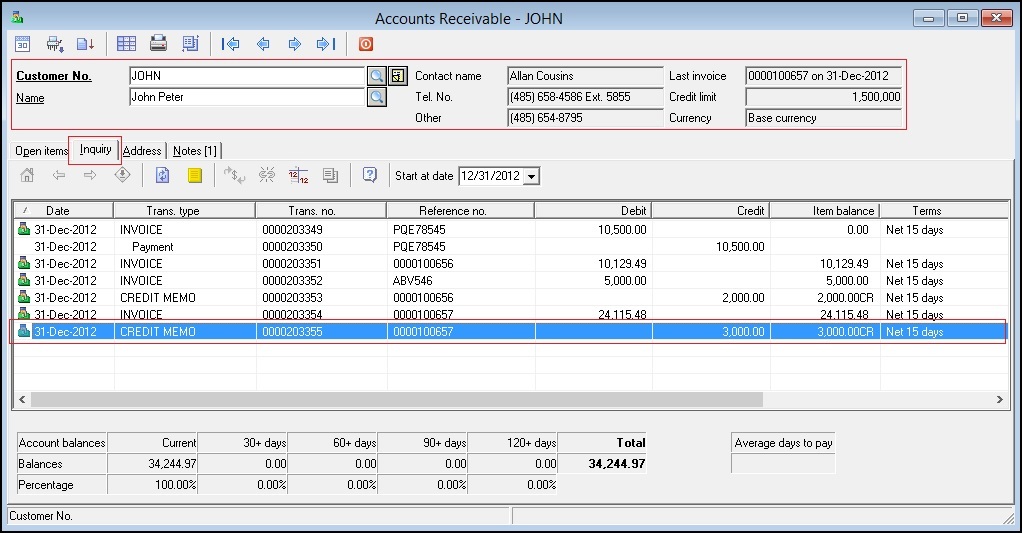
After migration from Business Vision to Sage 300 ERP, we can check Sales Invoice in Sage 300 ERP by following path:
Sage 300 ERP–> Order Entry –> OE Transactions –> Credit /Debit Note Entry
Here we can observe invoice details, credit note date , etc. in Credit Note tab. Also we can observe details in full screen by clicking on Item/Tax button as highlighted below –
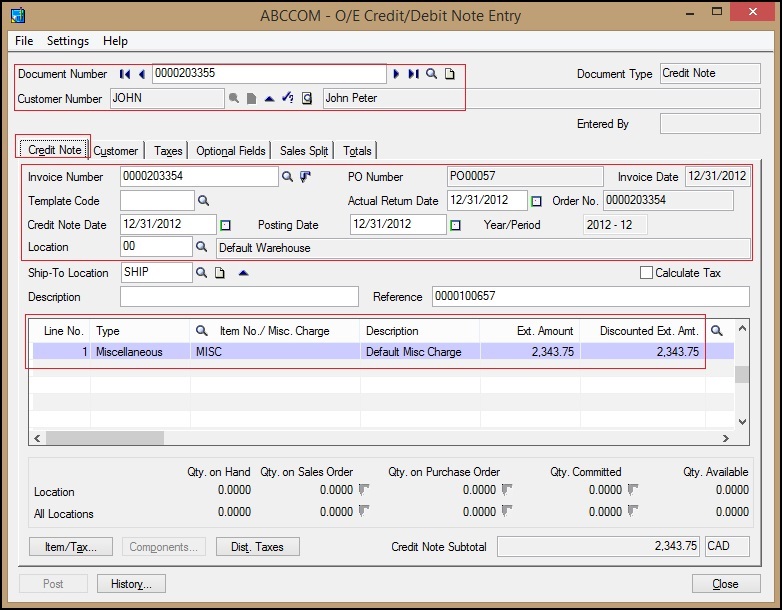
We can see Customer code details in Customer tab as shown in below screen –
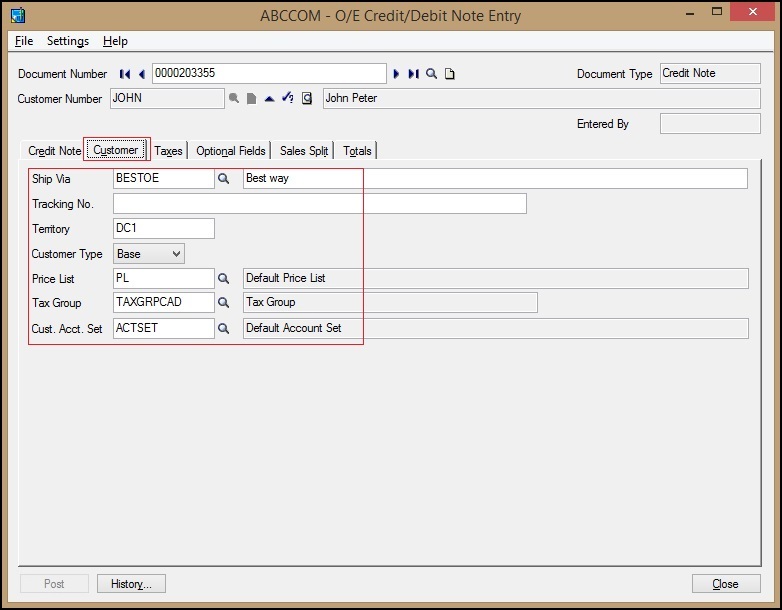
In Taxes tab, we can see Tax details as shown below –
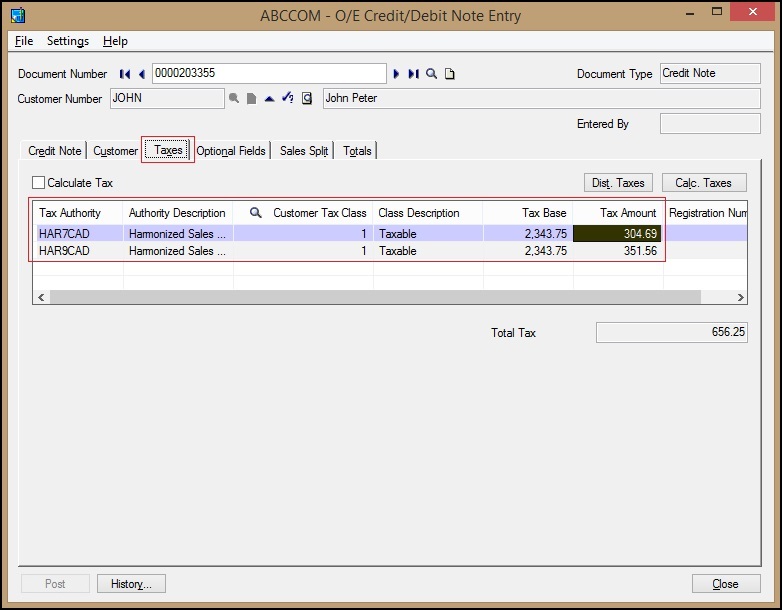
In Sales Split tab, we can observe Salesperson details as shown in below snapshot –
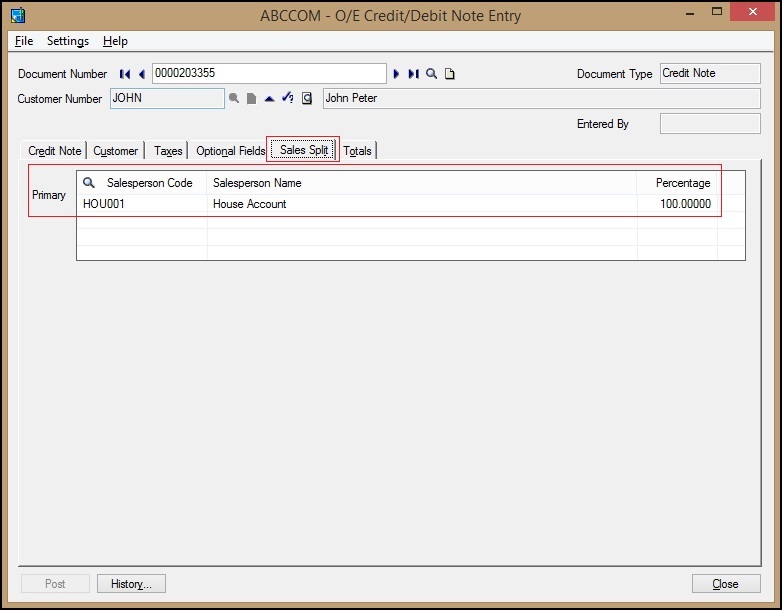
In Total tab, we can see Amount details and Notes/ Comments as highlighted in below screen –
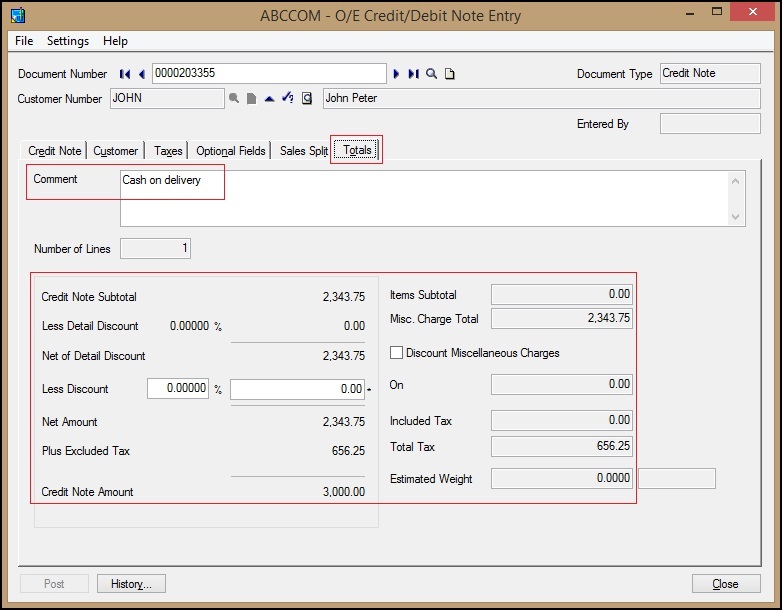
Terms for both Business Vision and Sage 300 ERP:
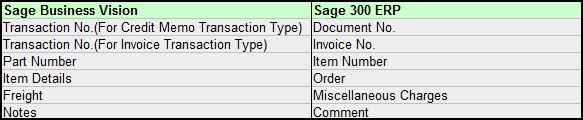
In this way, we can see a Credit note of source ERP (i.e. Sage Business Vision) and after conversion target ERP (Sage 300 ERP).
For more information on ERP data migration, drop us a mail at erpmig@greytrix.com
Also Read:
1) Migrate Customer Notes from Sage Business Vision to Sage 300 ERP
2) Migrate Vendors from Sage Business Vision to Sage 300 ERP
3) Migrate Sales Person from Sage Business Vision to Sage 300 ERP
4) Migrate Customers from Sage Business Vision to Sage 300
5) Migrate Ship to Address from Sage Business Vision to Sage 300 ERP
Sage 300 ERP – Tips, Tricks and Components
Explore the world of Sage 300 with our insightful blogs, expert tips, and the latest updates. We’ll empower you to leverage Sage 300 to its fullest potential. As your one-stop partner, Greytrix delivers exceptional solutions and integrations for Sage 300. Our blogs extend our support to businesses, covering the latest insights and trends. Dive in and transform your Sage 300 experience with us!

