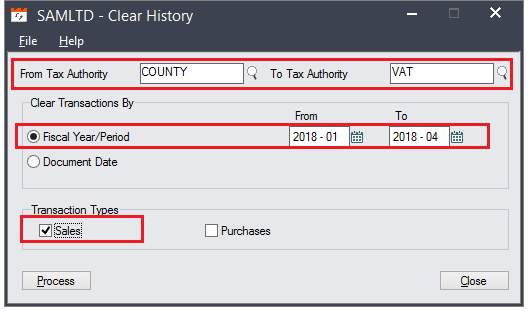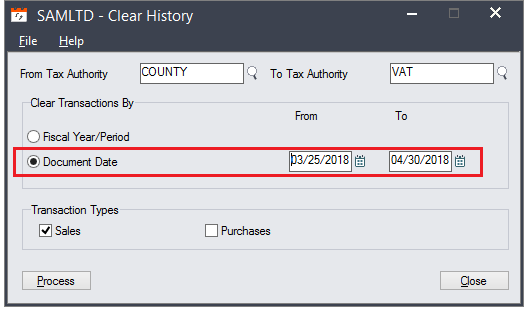With the release of Sage 300 v2018 PU1, some new features has been introduced. In this blog we are going to discuss new improvement added in Sage 300 Clear history screen.
New Stuff: New features and improvements in Sage 300 v2018 PU1
New improvement has been added in Clear History screen with the new product update (PU1) of sage v2018.Now user can control which transactions are cleared by entering a range of tax authorities and either fiscal periods or document dates.
Previously there were no user selection present on clear history screen till sage 300 v2018 Patch 0 But now with new updated patch i.e. PU1 and PU2 there is a provision to select the particular range of the tax authority for which user want to clear transaction.
Navigating to the screen:
In order to access the screen navigates to Common Services –>Tax Services->Tax Periodic Processing–>Clear History. Kindly refer to the screenshot below for the same.
User can also clear Transaction By selecting Document Date.
Using this feature now it is possible for user to remove records from Tax Services by clearing history using the particular range of Tax Authority.
About Us
Greytrix is a one stop solution provider for Sage ERP and Sage CRM needs. We provide complete end-to-end assistance for your technical consultations, product customizations, data migration, system integrations, third party add-on development and implementation expertise.
Greytrix has some unique solutions of Sage 300 integration with Sage CRM, Salesforce.com and Magento eCommerce along with Sage 300 Migration from Sage 50 US, Sage 50 CA, Sage PRO, QuickBooks, Sage Business Vision and Sage Business Works. We also offer best-in-class Sage 300 customization and development services to Sage business partners, end users, and Sage PSG worldwide.
For more details on Sage 300 Services, please contact us at accpac@greytrix.com. We will be glad to assist you.