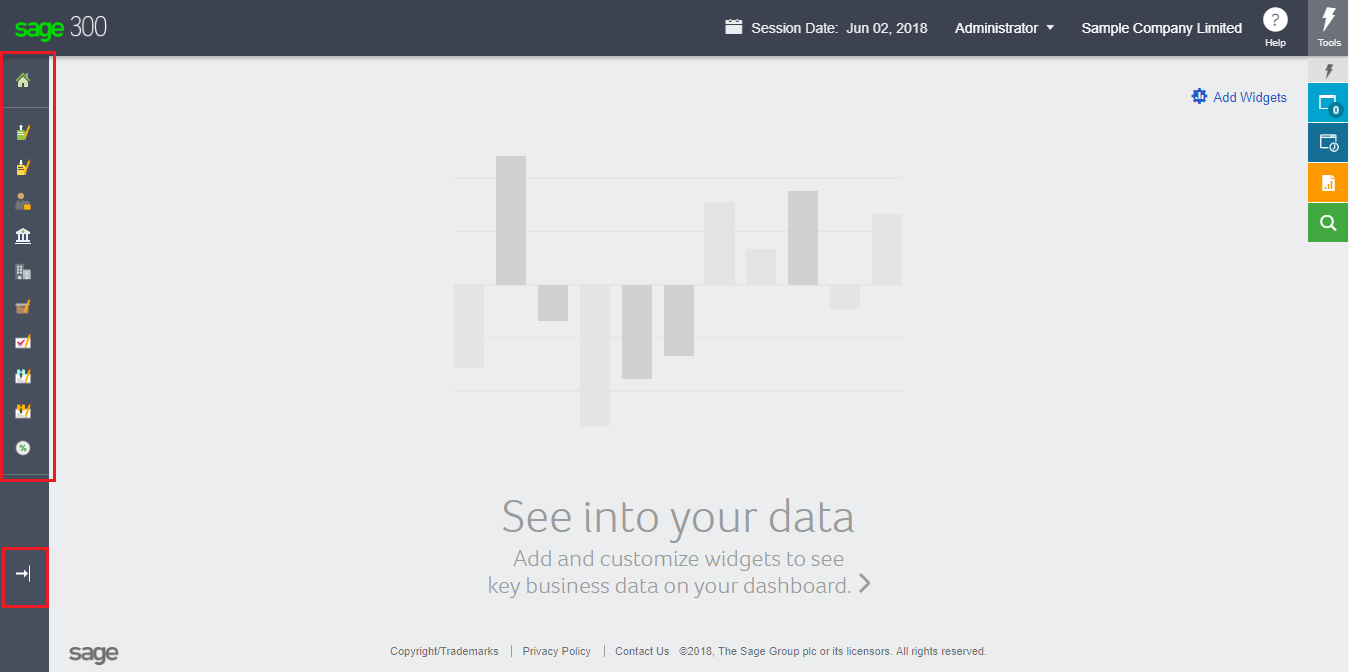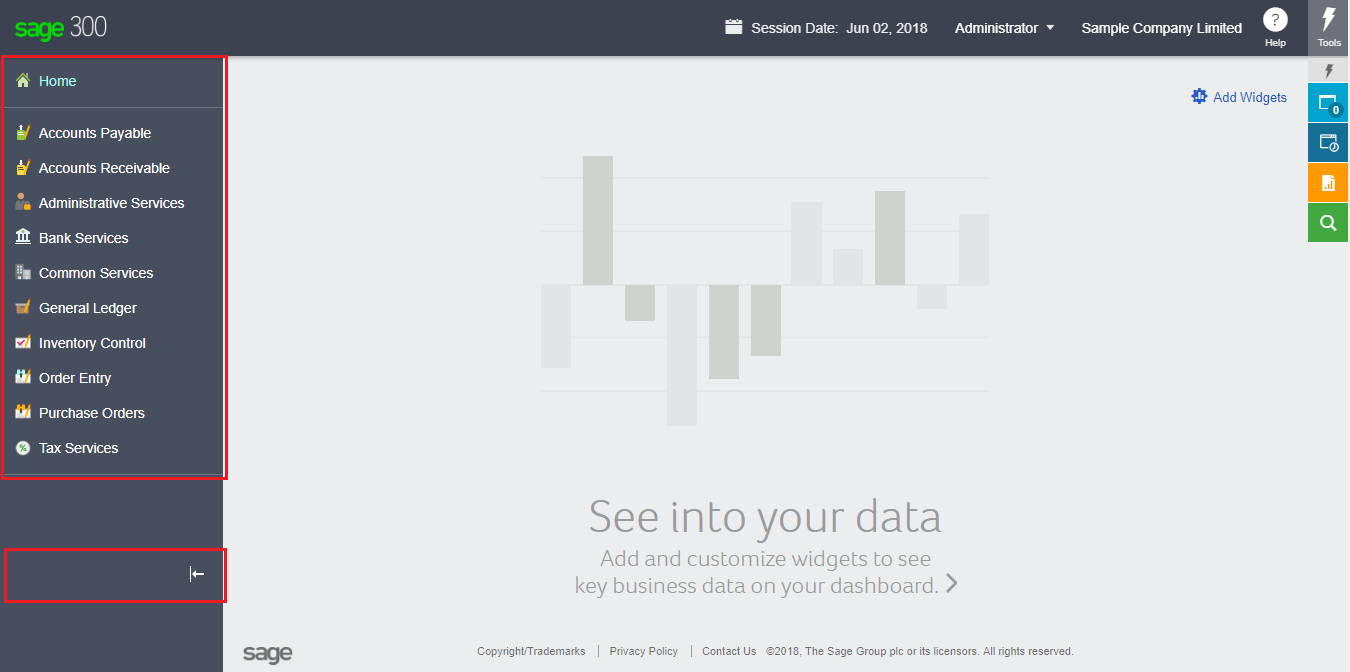We have horizontal menu structure in Sage 300 2018. Sage 300 has introduced vertical menu structure with its release of Product Update 1 for version 2018.
New Stuff: Barcode integration with GRN Screen in Sage300
Vertical Menu structure allows the user to Expand and Collapse navigation panel as per the users comfort. Icons are introduced in the same so that user can identify the menus when set in collapsed mode. Collapsing the Menus provides the user extra working space for the user form.
Click on the icon at the bottom of the menus to Expand/Collapse Navigation panel.
Collapsed the Menus:
Expanded the Menus:
So, Expanding and Collapsing Menu in Sage 300 has better user visibility to other screens and handle navigation with the name and icon of the menus.
About Us
Greytrix is a one stop solution provider for Sage ERP and Sage CRM needs. We provide complete end-to-end assistance for your technical consultations, product customizations, data migration, system integrations, third party add-on development and implementation expertise.
Greytrix has some unique solutions of Sage 300 integration with Sage CRM, Salesforce.com and Magento eCommerce along with Sage 300 Migration from Sage 50 US, Sage 50 CA, Sage PRO, QuickBooks, Sage Business Vision and Sage Business Works. We also offer best-in-class Sage 300 customization and development services to Sage business partners, end users, and Sage PSG worldwide.
For more details on Sage 300 Services, please contact us at accpac@greytrix.com. We will be glad to assist you.