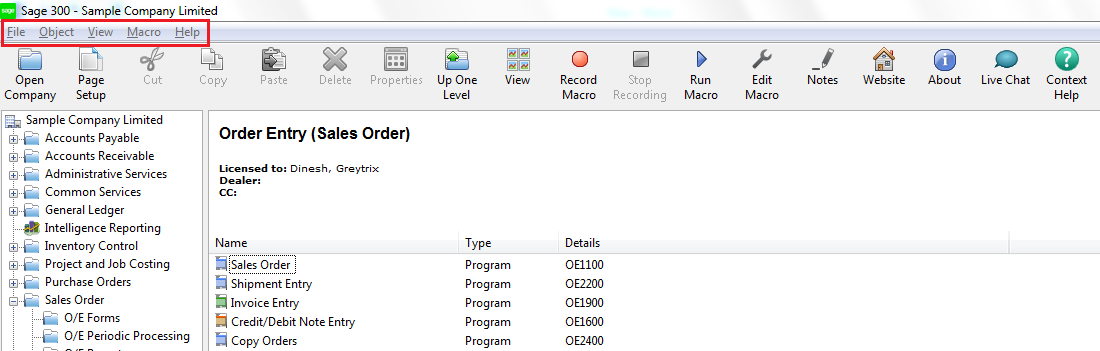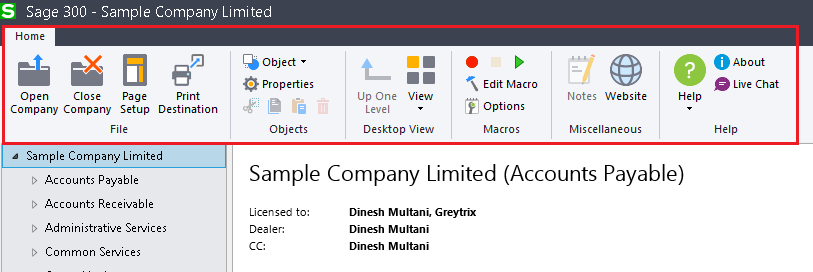In earlier versions of Sage 300 ERP we have a menu bar with File, Object, View, Macro, Help menus but in new version of Sage 300 ERP 2018 menu bar has been removed and all menus are provided like separate sections in tool bar with Icons.
In File Section we have four options with icons:
- Open Company: This option is used to open an existing sage 300 company.
- Close Company: This option is used to close the active sage 300 company.
- Page Setup: This option is used to change layout of page and printer settings.
- Print Destination :- This option is used to change the print destination(Print,Preview,File,Email)
- In earlier versions we have one more option i.e. “Exit”, but in new version Sage removed this option.
In Object Section we have six options with icons:
- Objects: This option is used to Open, Create and Edit the Objects (Screens and Programs, Reports).
- Properties: This option is used to view the properties of the selected object.
- Cut Icon: This option is used to remove the selected object so it can be pasted in somewhere else.
- Copy Icon: This option is used to copy the selected object.
- Paste Icon: This option is used to paste the last object that was cut or copied.
- Delete Icon: This option is used to delete the selected object.
In Desktop View Section we have two options with icons:
- Up one Level: This option is used to navigate to the folder one level up.
- View: This option is used to customize the desktop and specify print preferences.
In Macros Section we have five options with icons:
- Record Icon: – This option is used to record a macro.
- Stop Icon: This option is used to stop macro recording.
- Run Icon: This option is used to run a macro.
- Edit Macro: This option is used to start the macro editor.
- Options: This option is used to change macro options.
In Miscellaneous Section we have two options with icons:
- Notes: This option is used to view and manage notes.
- Website: This option is used to open the sage 300 home page.
In Help Section we have three option with icons:
- Help: This option is used to find help and resources.
- About: This option is used to view program, version and copy right information.
- Live chat: This option is used to ask a question and get quick an answer.
About Us
Greytrix a globally recognized Premier Sage Gold Development Partner is a one stop solution provider for Sage ERP and Sage CRM needs. Being recognized and rewarded for multi-man years of experience, we bring complete end-to-end assistance for your technical consultations, product customizations, data migration, system integrations, third party add-on development and implementation expertise.
Greytrix offers unique GUMU™ integrated solutions of Sage 300 with Sage CRM, Salesforce.com and Magento eCommerce along with Sage 300 Migration from Sage 50 US, Sage 50 CA, Sage PRO, QuickBooks, Sage Business Vision and Sage Business Works. We also offer best-in-class Sage 300 customization and development services and integration service for applications such as POS | WMS | Payroll | Shipping System | Business Intelligence | eCommerce for Sage 300 ERP and in Sage 300c development services we offer services such as upgrades of older codes and screens to new web screens, newer integrations using sdata and web services to Sage business partners, end users and Sage PSG worldwide. Greytrix offers over 20+ Sage 300 productivity enhancing utilities that we can help you with such as GreyMatrix, Document Attachment, Document Numbering, Auto-Bank Reconciliation, Purchase Approval System, Three way PO matching, Bill of Lading and VAT for Middle East.
For more details on Sage 300 and 300c Services, please contact us at accpac@greytrix.com. We will be glad to assist you.