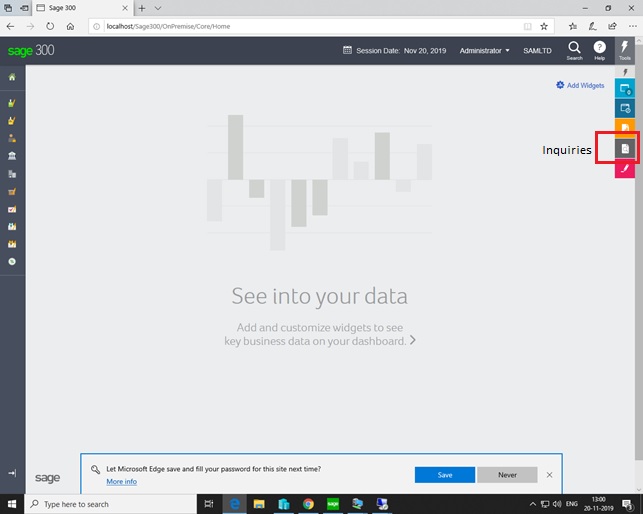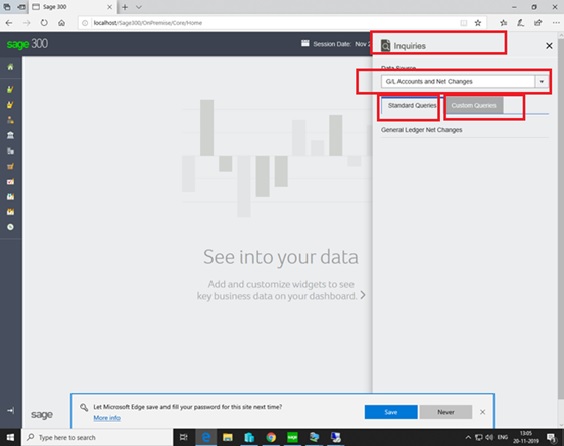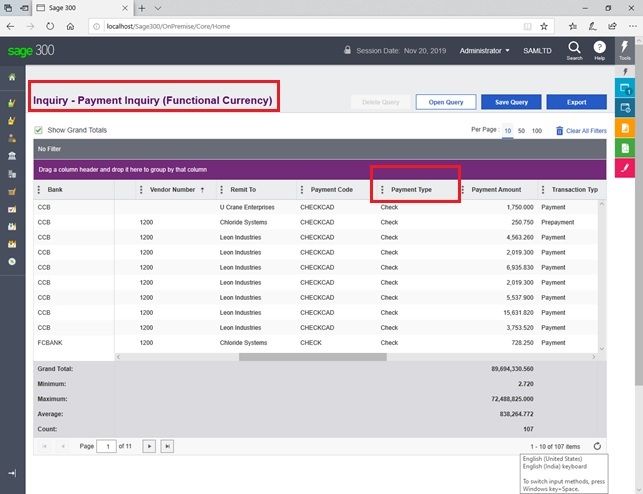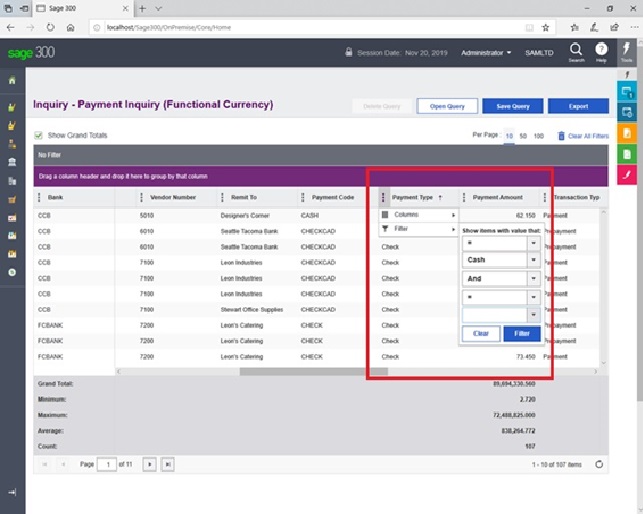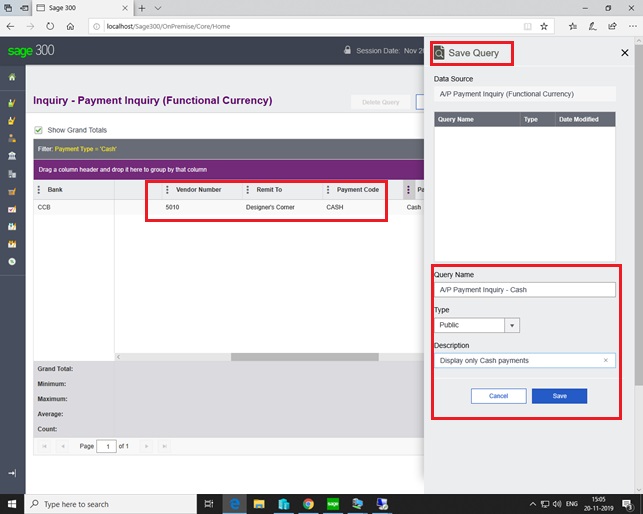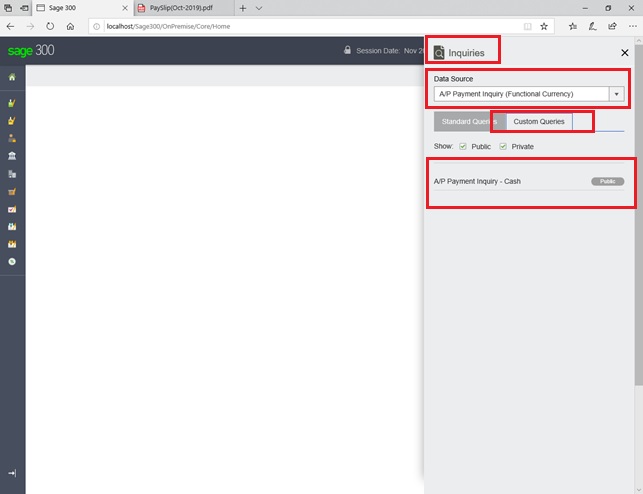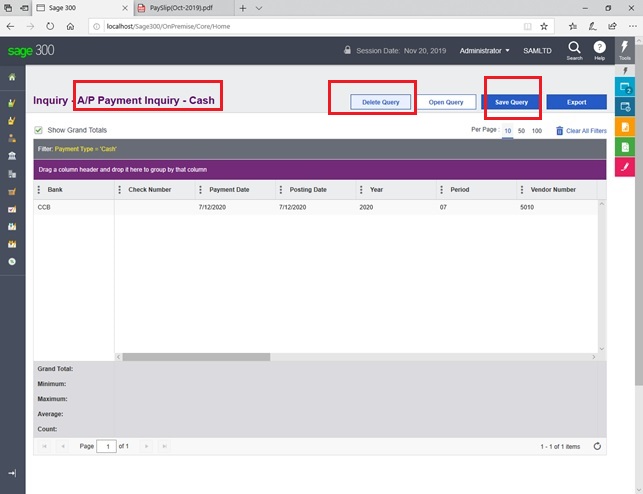In our last blog on cloud based – Sage 300 v2019 enhancement we have discussed regarding basic improvement in Inquiries. In this blog we are going to demonstrate the feature of creating custom queries using this enhanced inquiry utility.
New Stuff:- Setting Private and Public access to Custom queries in Sage 300c v2019 using Inquiries
To Navigate the screens you can refer to the below screenshots:
- Ones login to Sage 300 web version and check for below icon on web toolbar as displayed in below screenshot.
- The page will be displayed as below :
As per above screenshot you can see that, many inbuilt queries are provided under data sources dropdown. Below that you can see the two tabs that is Standard Queries and Custom queries. Standard queries tab will display all the standard queries for selected data source. By using this standard query user can further filter/ sort or select specific columns and can save this view as their own custom queries. These user crated queries appears in the “Custom Queries” tab.
Creating Custom Queries:
To create custom query you need to first save the standard query for any data source and by adding further filters, selecting particular columns etc. user can create their queries. These queries can be saved by giving appropriate names. This modified queries appears in the Custom Queries tab and can be used in future. As per departments/roles of the users in the organization the request for different kind of views and needs specific information on regular basis, using these custom queries will save the time required for filtration sorting etc. As these queries will be readily available for the users in future to view data in desired format.
Example:
We will create a custom query form inbuilt Data source let’s consider “Payment Inquiry (Functional Currency)”. The data will be populated in the table as displayed in below screenshot:
To create a custom query which will always display the “Cash Payments” done we will add filter on Payment Type column as displayed in below screenshot:
As you can see only payments with payment type code “Cash” are getting populated. We need to save this query using “Save Query” button provided. It will open the page as displayed below. User can add appropriate ‘Query Name’, specify Type: Public/Private and state the ‘Description’ that will better explain the query result.
As shown in the below screenshot this custom query for only Cash payments will be readily available from next time in the Inquiries ->Custom Queries Tab under same inbuilt Data Source as displayed in below screenshot:
User can any time retrieve the data based on this saved filters by double clicking these custom queries. As displayed in below screenshot user can make modifications to this query and can create new, replace existing query as well can delete custom query.